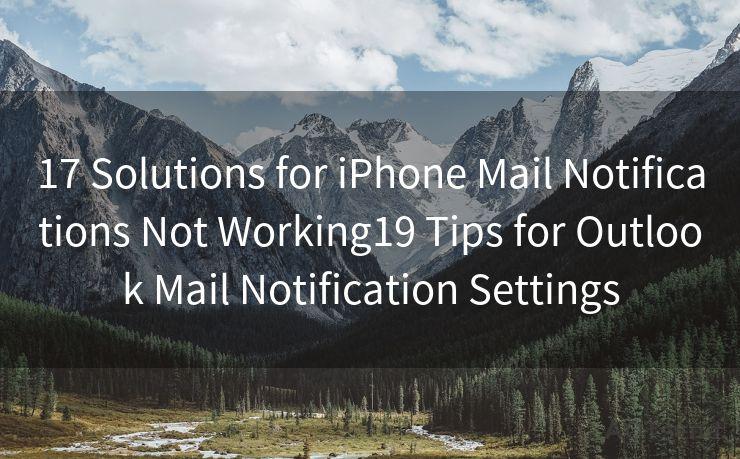7 Ways to Reset Your Microsoft Outlook Password
Hello everyone, I’m Kent, the website admin. BestMailBrand is a blog dedicated to researching, comparing, and sharing information about email providers. Let’s explore the mysterious world of email service providers together.




Losing or forgetting your Microsoft Outlook password can be a frustrating experience, especially if you rely on Outlook for your daily communication and scheduling needs. Fortunately, there are several methods you can use to reset your password and regain access to your account. In this article, we'll outline seven ways to reset your Microsoft Outlook password, so you can quickly and easily restore access to your email.
1. Use the "Forgot My Password" Link
The most straightforward method to reset your Outlook password is by using the "Forgot My Password" link on the Microsoft sign-in page. Clicking this link will prompt you to enter your email address or phone number associated with your Outlook account. Microsoft will then send a verification code to that address or number, which you can use to reset your password.
2. Reset Through Security Questions
If you've set up security questions for your Outlook account, you can use these to verify your identity and reset your password. This option is available on the password reset page and requires you to correctly answer the security questions you previously set up.
3. Two-Factor Authentication App
If you've enabled two-factor authentication for your Outlook account, you can use the authenticator app on your smartphone to reset your password. Open the app, find the Outlook account, and approve the password reset request. This adds an extra layer of security to the process.

4. Contact Microsoft Support
If none of the above methods work for you, you can contact Microsoft Support for assistance. Provide them with the necessary information to verify your identity, and they can help you reset your password.
5. Use a Temporary Password
In some cases, Microsoft may provide you with a temporary password to log in to your account. Once logged in, you'll be prompted to change your password immediately.
6. Reset Via Connected Accounts
If you have other Microsoft accounts connected to your Outlook account, you may be able to reset your password through one of those. This method requires you to log in to the connected account and navigate to the account settings where you can manage your passwords.
7. Social Login
If you've linked your Outlook account to your social media profiles, such as Facebook or Google, you may be able to use these to log in and then reset your Outlook password from within your account settings.
In conclusion, there are multiple ways to reset your Microsoft Outlook password, depending on your specific account settings and preferences. Whether you use the "Forgot My Password" link, security questions, two-factor authentication, Microsoft Support, a temporary password, connected accounts, or social login, there's a solution that will work for you. Remembering these 7 ways to reset your Microsoft Outlook password can help you quickly regain access to your account in case of a lost or forgotten password.
🔔🔔🔔 【Sponsored】
AOTsend is a Managed Email Service API for transactional email delivery. 99% Delivery, 98% Inbox Rate.
Start for Free. Get Your Free Quotas. Pay As You Go. $0.28 per 1000 Emails.
You might be interested in:
Why did we start the AOTsend project, Brand Story?
What is a Managed Email API, How it Works?
Best 24+ Email Marketing Service (Price, Pros&Cons Comparison)
Best 25+ Email Marketing Platforms (Authority,Keywords&Traffic Comparison)




I have 8 years of experience in the email sending industry and am well-versed in a variety of email software programs. Thank you for reading my website. Please feel free to contact me for any business inquiries.
Scan the QR code to access on your mobile device.
Copyright notice: This article is published by AotSend. Reproduction requires attribution.
Article Link:https://www.bestmailbrand.com/post1085.html