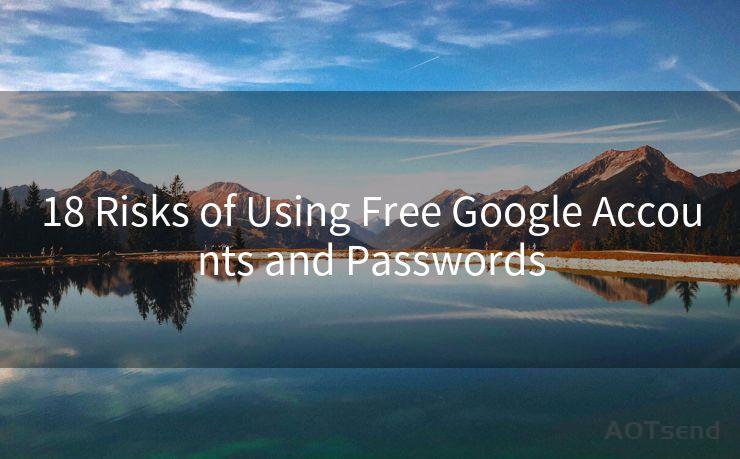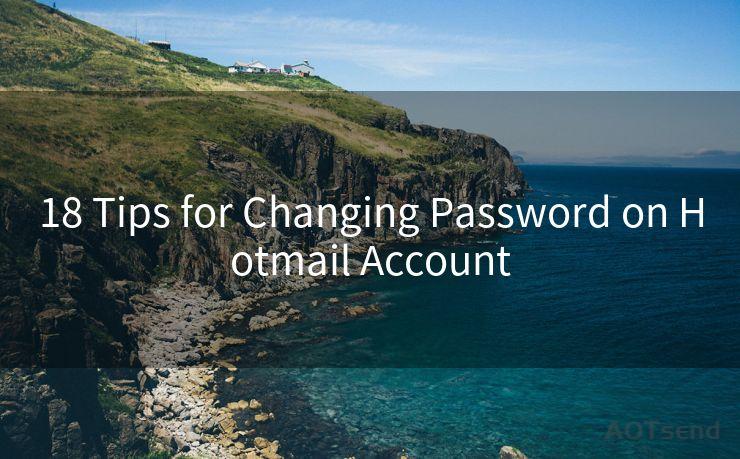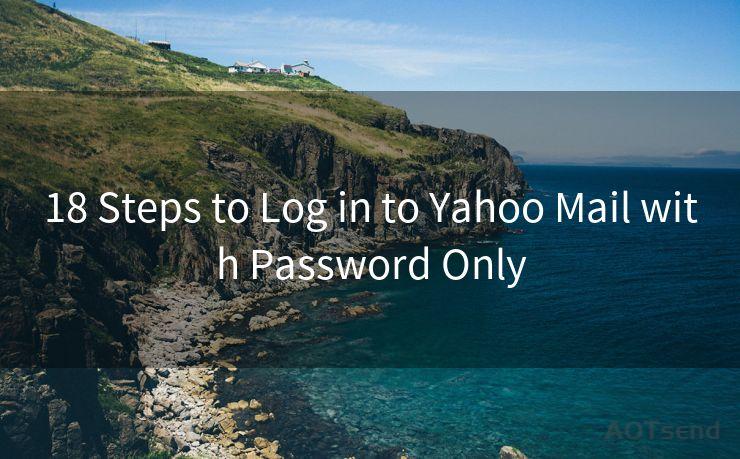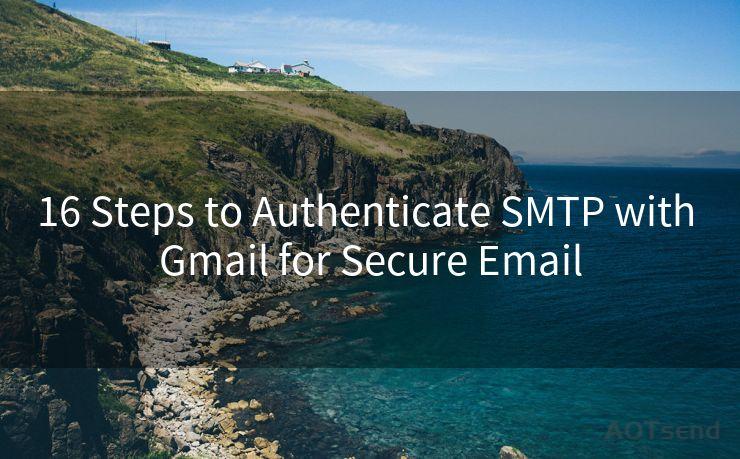8 Methods to View Your Outlook Password Safely
Hello everyone, I’m Kent, the website admin. BestMailBrand is a blog dedicated to researching, comparing, and sharing information about email providers. Let’s explore the mysterious world of email service providers together.




When it comes to managing multiple online accounts, it's essential to keep your passwords secure. Outlook, as one of the most popular email services, stores sensitive information that needs to be protected. If you've forgotten your Outlook password or want to make sure it's stored safely, here are eight methods to help you view your Outlook password safely.
1. Use a Password Manager
One of the safest ways to store and retrieve passwords is through a trusted password manager. These tools not only keep your passwords secure but also help you organize them efficiently. Most password managers offer browser extensions and mobile apps, making it easy to access your credentials on the go.
2. Reset Your Password
If you've forgotten your Outlook password, the safest bet is to reset it. Microsoft allows you to reset your password either through your alternate email or phone number. This ensures that even if someone gains access to your account, they won't be able to see your old password.
3. Two-Factor Authentication
Enabling two-factor authentication (2FA) adds another layer of security to your Outlook account. With 2FA, even if someone knows your password, they still need a second form of verification (like a code sent to your phone) to access your account.
4. Check Your Browser's Saved Passwords
Most modern browsers offer to save passwords for you. If you've allowed your browser to save your Outlook password, you can retrieve it from the browser's settings. However, this method isn't very secure, so make sure your browser is locked with a master password.
5. Outlook's Account Settings
Within Outlook, you can manage your account settings, including your password. While Outlook won't show you your current password (for security reasons), you can change it here if needed.
6. Contact Microsoft Support
If all else fails, contacting Microsoft Support is always an option. They can help you reset your password or recover your account if it's been hacked.
7. Use a Secure Connection
When accessing or changing your Outlook password, always make sure you're using a secure connection (HTTPS). This ensures that your credentials aren't intercepted by third parties.
8. Regular Security Checks
Performing regular security checks on your Outlook account is crucial. This includes checking your account's login history, verifying connected devices, and updating your security settings.
In conclusion, keeping your Outlook password safe is crucial in today's digital age. By following these eight methods, you can not only retrieve your forgotten password but also ensure that it remains secure. Remember, the key to online security is vigilance and proactive measures. Always be cautious when handling sensitive information like passwords, and don't hesitate to reach out to professionals if you suspect any security breaches.
By following these tips on how to view your Outlook password safely, you can rest assured that your account is well-protected.
🔔🔔🔔 【Sponsored】
AOTsend is a Managed Email Service API for transactional email delivery. 99% Delivery, 98% Inbox Rate.
Start for Free. Get Your Free Quotas. Pay As You Go. $0.28 per 1000 Emails.
You might be interested in:
Why did we start the AOTsend project, Brand Story?
What is a Managed Email API, How it Works?
Best 24+ Email Marketing Service (Price, Pros&Cons Comparison)
Best 25+ Email Marketing Platforms (Authority,Keywords&Traffic Comparison)





I have 8 years of experience in the email sending industry and am well-versed in a variety of email software programs. Thank you for reading my website. Please feel free to contact me for any business inquiries.
Scan the QR code to access on your mobile device.
Copyright notice: This article is published by AotSend. Reproduction requires attribution.
Article Link:https://www.bestmailbrand.com/post1089.html