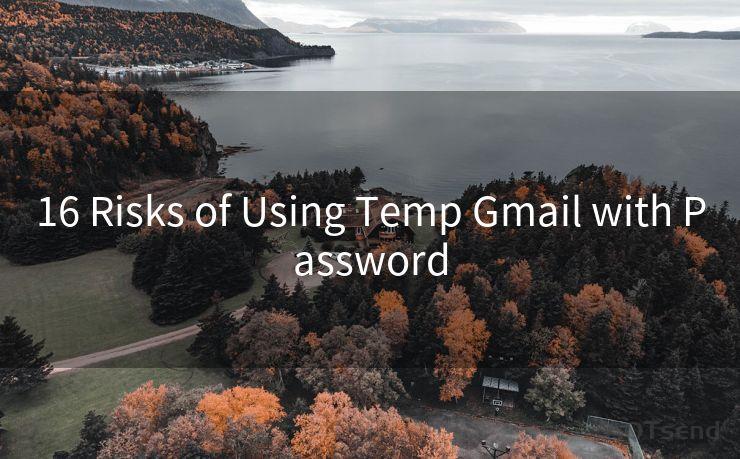10 Solutions for When Outlook 365 Keeps Asking for a Password
Hello everyone, I’m Kent, the website admin. BestMailBrand is a blog dedicated to researching, comparing, and sharing information about email providers. Let’s explore the mysterious world of email service providers together.




Outlook 365, as a popular email client, provides users with convenient email services. However, some users may encounter an issue where Outlook 365 repeatedly prompts for a password, even after entering it correctly. This can be frustrating and disrupt workflow. Fortunately, there are several solutions to this problem. In this article, we will explore 10 effective solutions to fix the issue of Outlook 365 constantly asking for a password.
1. Check Your Password and Account Settings
First and foremost, ensure that you are entering the correct password. Sometimes, a simple typo can cause repeated password prompts. Additionally, verify that your account settings, including server settings and authentication methods, are configured correctly.

2. Update Outlook 365
Keeping Outlook 365 updated is crucial to avoid any software bugs that may cause password issues. Regularly check for updates and install them promptly.
3. Clear Credentials from Credential Manager
The Credential Manager in Windows stores login credentials for various applications. Sometimes, clearing the stored credentials for Outlook 365 and re-entering them can resolve the password prompt issue.
4. Disable Modern Authentication
Modern Authentication is a feature that enhances security but may sometimes cause compatibility issues. Disabling this feature in Outlook 365 settings can help resolve the password prompt problem.
5. Check Firewall and Antivirus Settings
Sometimes, firewall or antivirus software can interfere with Outlook 365's ability to authenticate. Ensure that these security measures are not blocking Outlook 365 from accessing the necessary servers.
6. Create a New Outlook Profile
Creating a new Outlook profile can resolve corrupted profile issues that may be causing the password prompts. This involves removing the old profile and setting up a new one with the correct account information.
7. Repair Office Installation
If Outlook 365 is part of the Microsoft Office suite, repairing the Office installation through the Control Panel can fix corrupted files or settings that may be causing the password issue.
8. Check for Two-Factor Authentication
If two-factor authentication is enabled on your account, ensure that you are using the correct method to generate and enter the security code along with your password.
9. Contact Your IT Administrator
If you're using Outlook 365 in a corporate environment, contact your IT administrator for assistance. They may need to adjust server settings or policies that could be causing the password prompts.
10. Reset Your Password
🔔🔔🔔 【Sponsored】
AOTsend is a Managed Email Service API for transactional email delivery. 99% Delivery, 98% Inbox Rate.
Start for Free. Get Your Free Quotas. Pay As You Go. $0.28 per 1000 Emails.
You might be interested in:
Why did we start the AOTsend project, Brand Story?
What is a Managed Email API, How it Works?
Best 24+ Email Marketing Service (Price, Pros&Cons Comparison)
Best 25+ Email Marketing Platforms (Authority,Keywords&Traffic Comparison)
As a last resort, resetting your password may resolve the issue. Sometimes, a password that has been in use for a long time can cause authentication problems.
In conclusion, dealing with Outlook 365 constantly asking for a password can be frustrating. However, by following the solutions outlined in this article, you should be able to resolve the issue and restore smooth email functionality. Remember to always keep your software updated and regularly check your account and security settings to prevent such problems in the future.




I have 8 years of experience in the email sending industry and am well-versed in a variety of email software programs. Thank you for reading my website. Please feel free to contact me for any business inquiries.
Scan the QR code to access on your mobile device.
Copyright notice: This article is published by AotSend. Reproduction requires attribution.
Article Link:https://www.bestmailbrand.com/post1091.html