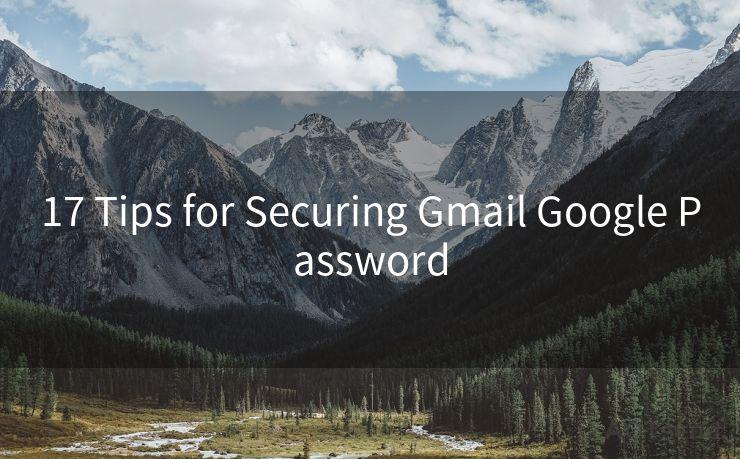8 Steps to Take If You Forgot Your Email Password
Hello everyone, I’m Kent, the website admin. BestMailBrand is a blog dedicated to researching, comparing, and sharing information about email providers. Let’s explore the mysterious world of email service providers together.
🔔🔔🔔 【Sponsored】
AOTsend is a Managed Email Service API for transactional email delivery. 99% Delivery, 98% Inbox Rate.
Start for Free. Get Your Free Quotas. Pay As You Go. $0.28 per 1000 Emails.
You might be interested in:
Why did we start the AOTsend project, Brand Story?
What is a Managed Email API, How it Works?
Best 24+ Email Marketing Service (Price, Pros&Cons Comparison)
Best 25+ Email Marketing Platforms (Authority,Keywords&Traffic Comparison)




Forgetting your email password can be a frustrating experience, especially in today's digital age where email communication is essential. However, by following these eight steps, you can quickly and securely recover your forgotten email password.
Step 1: Stay Calm and Assess the Situation
The first step when you forget your email password is to stay calm. Panicking will not help the situation. Take a deep breath, clear your mind, and assess the situation. Determine which email service you are using and whether you have access to any recovery options such as a backup email or phone number.
Step 2: Try the "Forgot Password" Option
Most email providers have a "forgot password" link on their login page. Click on this link and follow the instructions provided. Typically, you'll be asked to enter your email address or username, and then you'll receive a password reset link via a backup email or SMS.
Step 3: Check Your Backup Email or Phone
If you have set up a backup email or phone number for password recovery, check these immediately after requesting a password reset. The reset link or code will be sent to these contact points.

Step 4: Answer Security Questions
Some email providers may ask you to answer security questions as an additional verification step. Make sure you answer these questions accurately to proceed with the password reset process.
Step 5: Create a New Password
Once you have successfully verified your identity, you will be prompted to create a new password. Make sure to choose a strong and unique password that combines letters, numbers, and special characters. Avoid using easily guessable information like your name or birthdate.
Step 6: Update Your Security Settings
After resetting your password, take some time to review and update your email account's security settings. Enable two-factor authentication, if available, for an extra layer of security. This typically involves receiving a code via SMS or a mobile app every time you log in.
Step 7: Contact Customer Support
If the automated password reset options don't work for you, don't hesitate to contact customer support. Have your account details and proof of identity ready to expedite the process.
Step 8: Prevent Future Password Loss
To avoid forgetting your password again, consider using a password manager to securely store all your login credentials. Additionally, make sure to update your passwords regularly and never reuse the same password for multiple accounts.
In conclusion, forgetting your email password can be a headache, but by following these eight steps, you can quickly regain access to your account. Remember to stay calm, utilize the "forgot password" feature, and take proactive measures to prevent future password loss. With these tips, you'll be able to handle any password-related issues with ease.
By following these "8 Steps to Take If You Forgot Your Email Password", you can ensure a smooth and secure recovery process.




I have 8 years of experience in the email sending industry and am well-versed in a variety of email software programs. Thank you for reading my website. Please feel free to contact me for any business inquiries.
Scan the QR code to access on your mobile device.
Copyright notice: This article is published by AotSend. Reproduction requires attribution.
Article Link:https://www.bestmailbrand.com/post1095.html