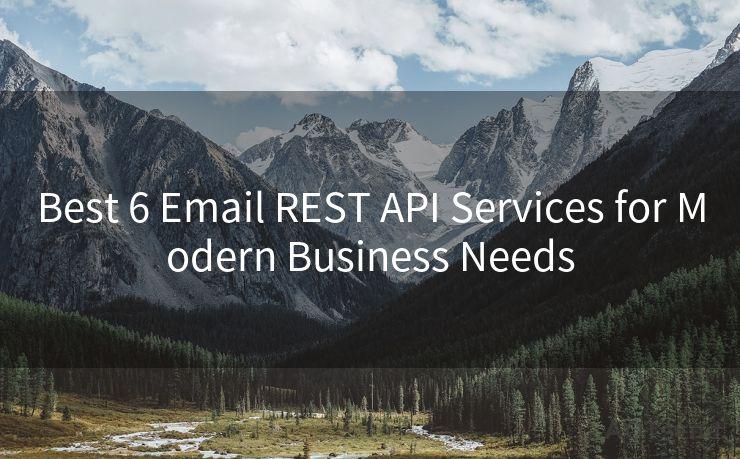Gmail Password Change: 8 Steps to Secure Your Account
Hello everyone, I’m Kent, the website admin. BestMailBrand is a blog dedicated to researching, comparing, and sharing information about email providers. Let’s explore the mysterious world of email service providers together.




When it comes to online security, changing your Gmail password regularly is a crucial step. Not only does it protect your account from unauthorized access, but it also ensures that your personal and sensitive information remains safe. In this blog post, we'll guide you through the eight essential steps to securely change your Gmail password and protect your account.
Step 1: Understanding the Need for a Password Change
Before we dive into the steps, it's important to understand why changing your Gmail password is necessary. With the increasing number of cyber attacks and data breaches, it's vital to maintain a robust security posture. Regularly updating your password reduces the risk of your account being compromised.
Step 2: Logging Into Your Gmail Account
To change your Gmail password, you first need to log into your account. Visit the Gmail login page and enter your current credentials. Once logged in, you're ready to proceed to the next step.
Step 3: Navigating to the Account Settings
After logging in, click on your profile picture in the top right corner and select "Google Account". From there, navigate to the "Security" section.
Step 4: Accessing Password Settings
In the Security section, find and click on the "Password" option. This will take you to the password management page.

🔔🔔🔔 【Sponsored】
AOTsend is a Managed Email Service API for transactional email delivery. 99% Delivery, 98% Inbox Rate.
Start for Free. Get Your Free Quotas. Pay As You Go. $0.28 per 1000 Emails.
You might be interested in:
Why did we start the AOTsend project, Brand Story?
What is a Managed Email API, How it Works?
Best 24+ Email Marketing Service (Price, Pros&Cons Comparison)
Best 25+ Email Marketing Platforms (Authority,Keywords&Traffic Comparison)
Step 5: Changing Your Password
On the password management page, you'll see an option to change your password. Click on it and follow the prompts to create a new, strong password. Make sure your new password is unique, complex, and not easily guessable.
Step 6: Confirming the New Password
After entering your new password, you'll be prompted to confirm it. Double-check to ensure there are no typos or errors. A strong password should include a mix of uppercase letters, lowercase letters, numbers, and special characters.
Step 7: Completing the Verification Process
Once you've confirmed your new password, Google might ask you to verify your identity through a secondary method, such as a phone call or text message. This is an additional security measure to ensure that only the account owner is making changes.
Step 8: Keeping Your Account Secure
After successfully changing your password, it's essential to maintain good security practices. Avoid using the same password for multiple accounts, enable two-factor authentication, and regularly review your account activity for any suspicious behavior.
By following these eight steps, you can securely change your Gmail password and protect your account from potential threats. Remember, "Gmail Password Change: 8 Steps to Secure Your Account" is not just a guide, but a crucial part of maintaining your online security. Stay vigilant and keep your information safe!




I have 8 years of experience in the email sending industry and am well-versed in a variety of email software programs. Thank you for reading my website. Please feel free to contact me for any business inquiries.
Scan the QR code to access on your mobile device.
Copyright notice: This article is published by AotSend. Reproduction requires attribution.
Article Link:https://www.bestmailbrand.com/post1101.html