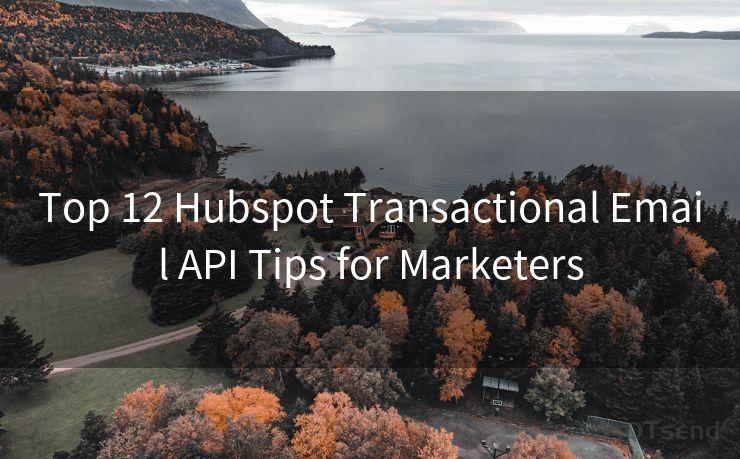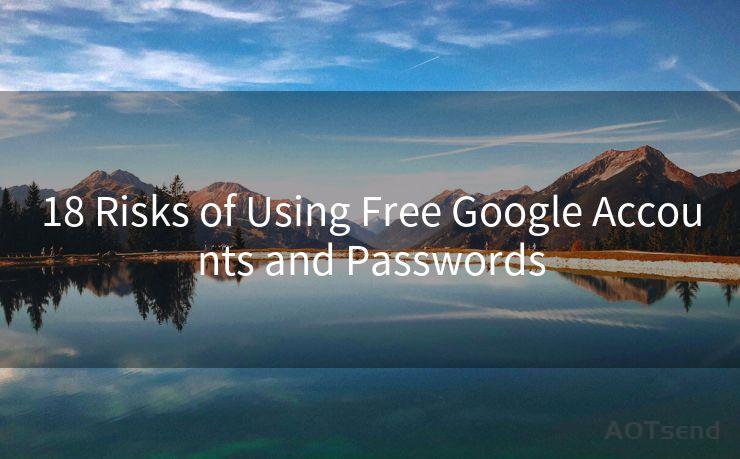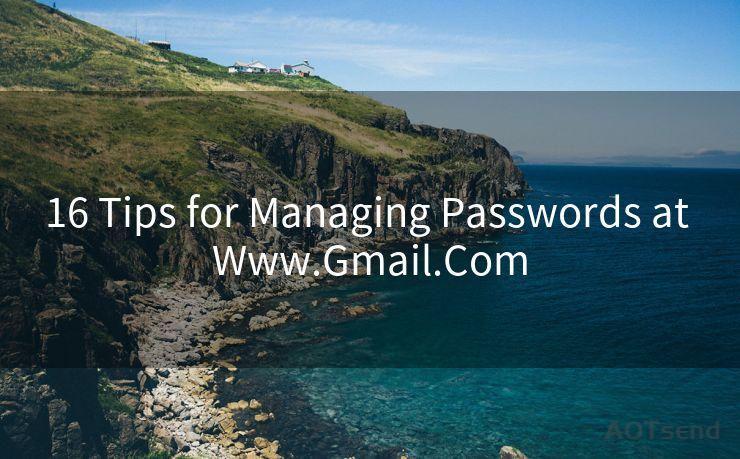Top 12 Outlook App Notifications You Need to Enable
Hello everyone, I’m Kent, the website admin. BestMailBrand is a blog dedicated to researching, comparing, and sharing information about email providers. Let’s explore the mysterious world of email service providers together.




When it comes to managing emails and staying productive, Microsoft Outlook is a powerful tool. However, to make the most of it, you need to ensure you have the right notifications enabled. Here are the top 12 Outlook app notifications you should consider enabling to stay on top of your email game.

1. New Email Notifications
Enabling new email notifications ensures you're immediately alerted when a new message arrives in your inbox. This is crucial for timely responses, especially if you're expecting an important email.
2. Meeting Requests and Updates
If you frequently attend meetings, enabling notifications for meeting requests and updates is a must. This way, you'll never miss out on any meeting invites or changes to the schedule.
3. Task Reminders
Outlook allows you to create tasks and set reminders. By enabling task reminders, you can ensure that you're always on track to complete your to-do list.
4. Flagged Email Reminders
Flagging emails is a great way to prioritize important messages. Enabling flagged email reminders ensures that you don't forget to action those critical emails.
5. Out of Office Replies
If you're going to be away from your email for a while, setting up an Out of Office reply is essential. Enabling notifications for this feature ensures that you're aware when your auto-reply is active and when it's about to expire.
6. Mailbox Full Warning
To avoid missing out on important emails due to a full mailbox, enable the mailbox full warning notification. This alerts you when your mailbox is nearing its capacity, giving you time to clean up and make space.
7. Junk Email Filtering
Outlook's junk email filter helps keep your inbox clean by moving spam messages to the Junk Email folder. Enabling notifications for this feature keeps you informed about any potential spam messages that have been moved.
8. Delivery Receipts
If you send important emails and want to confirm their delivery, enable delivery receipt notifications. This way, you'll get an alert when your email has been successfully delivered to the recipient's server.
9. Read Receipts
Similar to delivery receipts, read receipts notify you when the recipient has opened your email. This is useful for tracking the progress of important communications.
10. Sync Issues
Keeping your Outlook app synced across devices is crucial. Enabling sync issue notifications alerts you if there are any problems with the synchronization process.
11. Server Connectivity Issues
To stay connected and productive, it's essential to know if there are any server connectivity issues. Enabling these notifications keeps you informed about any potential problems with your Outlook server connection.
12. Updates and Upgrades
Staying up to date with the latest Outlook features and security patches is vital. Enabling notifications for updates and upgrades ensures that you're always running the latest version of Outlook.
By enabling these top 12 Outlook app notifications, you can rest assured that you're always in the loop and never miss out on important emails, meetings, or tasks. Stay productive and efficient with Outlook by making the most of these notification settings today!




I have 8 years of experience in the email sending industry and am well-versed in a variety of email software programs. Thank you for reading my website. Please feel free to contact me for any business inquiries.
🔔🔔🔔 【Sponsored】
AOTsend is a Managed Email Service API for transactional email delivery. 99% Delivery, 98% Inbox Rate.
Start for Free. Get Your Free Quotas. Pay As You Go. $0.28 per 1000 Emails.
You might be interested in:
Why did we start the AOTsend project, Brand Story?
What is a Managed Email API, How it Works?
Best 24+ Email Marketing Service (Price, Pros&Cons Comparison)
Best 25+ Email Marketing Platforms (Authority,Keywords&Traffic Comparison)
Scan the QR code to access on your mobile device.
Copyright notice: This article is published by AotSend. Reproduction requires attribution.
Article Link:https://www.bestmailbrand.com/post1154.html