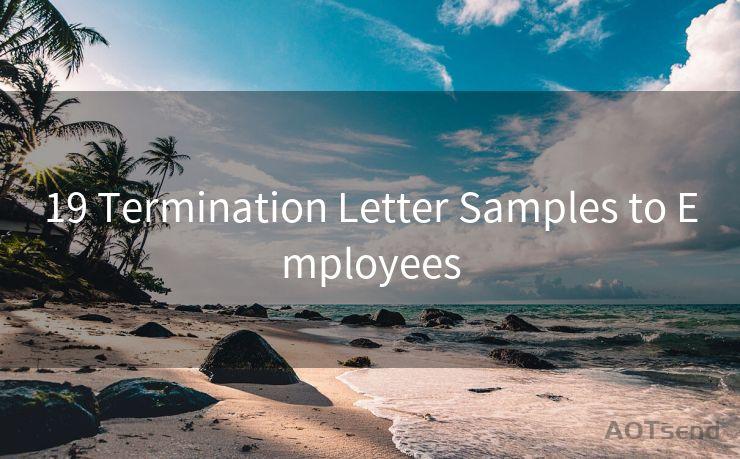10 Fixes When Apple Mail Notifications Are Not Working
Hello everyone, I’m Kent, the website admin. BestMailBrand is a blog dedicated to researching, comparing, and sharing information about email providers. Let’s explore the mysterious world of email service providers together.




Apple Mail is a convenient email client used by millions, but sometimes notifications can fail to work as intended. If you're missing out on important emails because Apple Mail notifications are not working, here are 10 fixes to help you resolve the issue.
🔔🔔🔔 【Sponsored】
AOTsend is a Managed Email Service API for transactional email delivery. 99% Delivery, 98% Inbox Rate.
Start for Free. Get Your Free Quotas. Pay As You Go. $0.28 per 1000 Emails.
You might be interested in:
Why did we start the AOTsend project, Brand Story?
What is a Managed Email API, How it Works?
Best 24+ Email Marketing Service (Price, Pros&Cons Comparison)
Best 25+ Email Marketing Platforms (Authority,Keywords&Traffic Comparison)
Fix 1: Check Notification Settings
First and foremost, ensure that your notification settings are correctly configured. Go to System Preferences > Notifications and check that Apple Mail is listed and notifications are enabled. Adjust the alert style and banner options to your preference.
Fix 2: Update macOS and Apple Mail
Keeping your macOS and Apple Mail up to date is crucial for bug fixes and improved functionality. Visit the App Store to check for updates and install them if available.
Fix 3: Restart Apple Mail
Sometimes, simply restarting the Apple Mail application can resolve notification issues. Quit Apple Mail completely and reopen it to see if notifications start working again.
Fix 4: Check Internet Connection
A stable internet connection is essential for receiving email notifications. Ensure that your device is connected to the internet and that the connection is stable.
Fix 5: Verify Email Account Settings
Within Apple Mail, double-check your email account settings to ensure they are correct. Go to Mail > Preferences > Accounts and review the incoming and outgoing mail server settings.
Fix 6: Check Firewall and Security Settings
Firewall or security software might be blocking Apple Mail notifications. Temporarily disable any such software to see if it resolves the issue.
Fix 7: Rebuild Mailboxes
Corrupted mailboxes can cause various issues, including notification failures. Try rebuilding your mailboxes by going to Mailbox > Rebuild.
Fix 8: Reset Apple Mail
If all else fails, you might need to reset Apple Mail to its default settings. This can be done by deleting the Apple Mail preferences file and restarting the application.
Fix 9: Check for Conflicting Applications
Certain applications might conflict with Apple Mail, causing notification issues. Temporarily quit or uninstall any potentially conflicting software to see if it resolves the problem.

Fix 10: Contact Your Email Provider
If none of the above solutions work, there might be an issue with your email provider. Contact them to inquire if there are any known issues or outages that could be affecting Apple Mail notifications.
By following these 10 fixes, you should be able to resolve Apple Mail notification issues. Remember to periodically check for updates and maintain your system to prevent future problems. If the issue persists, don't hesitate to reach out to Apple Support or your email provider for further assistance. With these tips, you can ensure that you never miss an important email again due to Apple Mail notification failures.




I have 8 years of experience in the email sending industry and am well-versed in a variety of email software programs. Thank you for reading my website. Please feel free to contact me for any business inquiries.
Scan the QR code to access on your mobile device.
Copyright notice: This article is published by AotSend. Reproduction requires attribution.
Article Link:https://www.bestmailbrand.com/post1180.html