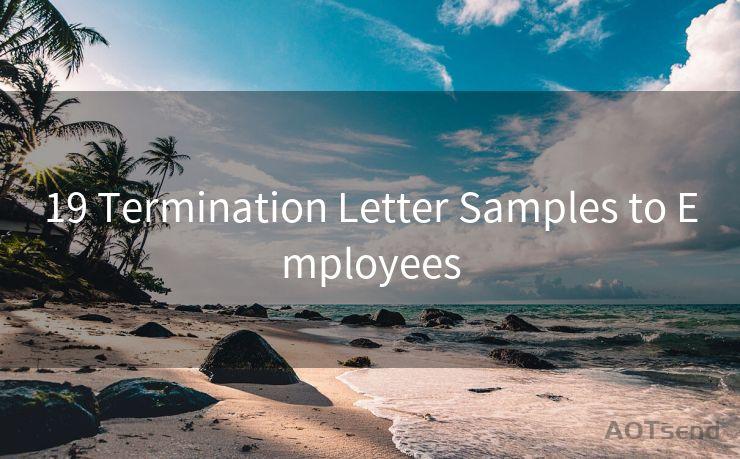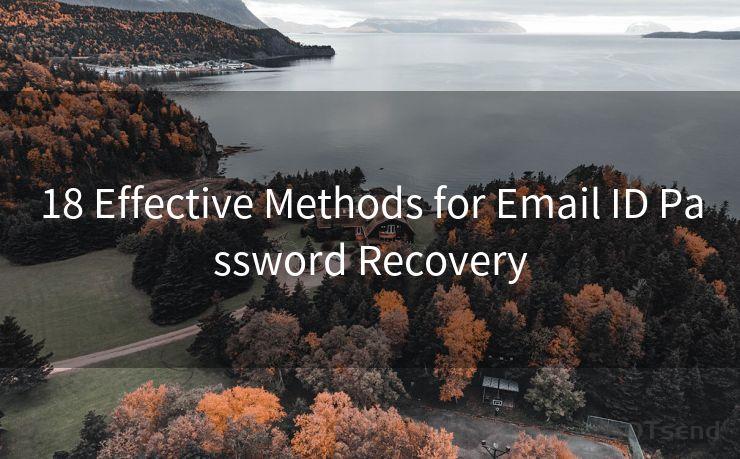MS Graph Send Email: 13 Steps
Hello everyone, I’m Kent, the website admin. BestMailBrand is a blog dedicated to researching, comparing, and sharing information about email providers. Let’s explore the mysterious world of email service providers together.




When it comes to automating email sending processes, Microsoft Graph API offers a powerful solution. In this article, we'll walk you through the detailed steps of using MS Graph to send emails, ensuring a smooth and efficient process.

Step 1: Understanding MS Graph API
Microsoft Graph API is a gateway to data and intelligence in Microsoft 365. It provides a unified API endpoint to access data from multiple Microsoft cloud services, including Outlook, enabling developers to build intelligent applications that can interact with user data.
Step 2: Setting Up Your Environment
Before you can start using MS Graph API, you need to set up your development environment. This includes installing the necessary libraries and tools, such as the Microsoft Graph SDK, and configuring your project to work with the API.
Step 3: Registering Your Application
To use MS Graph API, you need to register your application in the Azure portal. This process involves creating an app registration in Azure Active Directory and obtaining the necessary permissions to access Outlook data.
Step 4: Authenticating Your Application
Once your application is registered, you need to authenticate it to access the MS Graph API. This typically involves implementing OAuth 2.0 authentication to obtain an access token.
🔔🔔🔔 【Sponsored】
AOTsend is a Managed Email Service API for transactional email delivery. 99% Delivery, 98% Inbox Rate.
Start for Free. Get Your Free Quotas. Pay As You Go. $0.28 per 1000 Emails.
You might be interested in:
Why did we start the AOTsend project, Brand Story?
What is a Managed Email API, How it Works?
Best 24+ Email Marketing Service (Price, Pros&Cons Comparison)
Best 25+ Email Marketing Platforms (Authority,Keywords&Traffic Comparison)
Step 5: Understanding Email Objects in MS Graph
In MS Graph, emails are represented as message objects. It's essential to understand the structure and properties of these objects before you can start sending emails.
Step 6: Creating the Email Message
Using the MS Graph API, you can create a new email message by specifying its properties, such as the sender, recipients, subject, and body.
Step 7: Formatting the Email Body
You can format the email body using HTML or plain text, depending on your requirements. MS Graph API supports both formats, allowing you to create visually appealing and engaging emails.
Step 8: Adding Attachments
If needed, you can add attachments to your email messages using MS Graph API. This involves uploading the attachment to the server and then referencing it in the email message.
Step 9: Sending the Email
After creating and formatting your email message, you're ready to send it. MS Graph API provides an endpoint to send the email, which you can access using an HTTP POST request.
Step 10: Handling Responses and Errors
When sending emails using MS Graph API, it's crucial to handle responses and errors gracefully. This ensures that your application can recover from any potential issues that may arise during the email sending process.
Step 11: Monitoring and Logging
Implementing proper monitoring and logging mechanisms is essential for tracking the status of your email sending operations. This helps in identifying and troubleshooting any issues that may occur.
Step 12: Optimizing Performance
To ensure efficient email sending, it's important to optimize your application's performance. This includes managing connections, handling retries, and using batching to send multiple emails simultaneously.
Step 13: Staying Up to Date
Microsoft continuously updates its Graph API, introducing new features and improvements. Staying up to date with these changes ensures that your application remains compatible and benefits from the latest functionalities.
By following these 13 steps, you can effectively use MS Graph API to send emails, enhancing your application's capabilities and improving efficiency. Remember to refer to the official Microsoft Graph API documentation for detailed information on each step.




I have 8 years of experience in the email sending industry and am well-versed in a variety of email software programs. Thank you for reading my website. Please feel free to contact me for any business inquiries.
Scan the QR code to access on your mobile device.
Copyright notice: This article is published by AotSend. Reproduction requires attribution.
Article Link:https://www.bestmailbrand.com/post1230.html