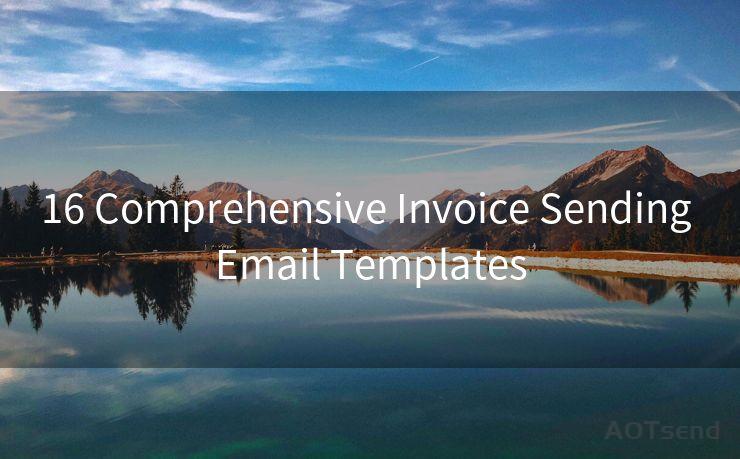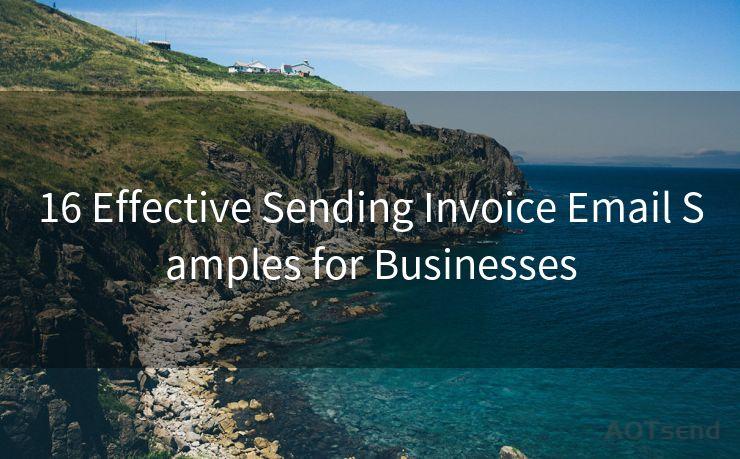Send Email with Gmail API: 15 Steps
Hello everyone, I’m Kent, the website admin. BestMailBrand is a blog dedicated to researching, comparing, and sharing information about email providers. Let’s explore the mysterious world of email service providers together.




Step 1: Understanding the Gmail API
The Gmail API provides a powerful and flexible way to access Gmail features. With this API, you can read, send, and manage emails directly from your applications. Let's dive into the process of sending emails using the Gmail API in 15 steps.
Step 2: Set Up Your Google Developer Console Project
Before you can use the Gmail API, you need to set up a project on the Google Developer Console. This involves creating credentials for your application to authenticate with Google's servers.
Step 3: Enable the Gmail API
Once your project is set up, you need to enable the Gmail API for it. This can be done through the Developer Console's API Library.
Step 4: Install the Google Client Library
To make it easier to work with the Gmail API, you should install the Google Client Library for your programming language. This library handles many of the low-level details of communicating with the API.
Step 5: Authorize Your Application
Before your application can access a user's Gmail account, it needs to be authorized. This typically involves redirecting the user to a Google sign-in page and then handling the returned authorization code.
Step 6: Create a Gmail Service Object
With the authorization code, you can create a Gmail service object. This object will be used to make requests to the Gmail API.
Step 7: Prepare the Email Message
To send an email, you need to create a message object. This object should contain the necessary information such as the sender, recipient, subject, and body of the email.
Step 8: Encode the Message
The Gmail API expects the email message to be in a specific format, typically MIME. You'll need to encode your message accordingly.
Step 9: Call the Gmail API to Send the Email
Using the Gmail service object, you can now call the API to send the encoded email message.

Step 10: Handle the API Response
After sending the email, the API will return a response. Your application should handle this response to ensure the email was sent successfully.
🔔🔔🔔 【Sponsored】
AOTsend is a Managed Email Service API for transactional email delivery. 99% Delivery, 98% Inbox Rate.
Start for Free. Get Your Free Quotas. Pay As You Go. $0.28 per 1000 Emails.
You might be interested in:
Why did we start the AOTsend project, Brand Story?
What is a Managed Email API, How it Works?
Best 24+ Email Marketing Service (Price, Pros&Cons Comparison)
Best 25+ Email Marketing Platforms (Authority,Keywords&Traffic Comparison)
Step 11: Error Handling
It's important to implement robust error handling in case something goes wrong during the email sending process. The Gmail API provides detailed error messages that can help you troubleshoot issues.
Step 12: Test Your Implementation
Before deploying your application, make sure to test the email sending functionality thoroughly. Send emails to different recipients and check if they arrive as expected.
Step 13: Monitor and Log Activity
To ensure the reliability of your email sending system, implement logging and monitoring. This will help you identify and resolve any issues quickly.
Step 14: Optimize Performance
As your application grows, consider optimizing the performance of your email sending code. This might include batching emails, managing connections efficiently, and more.
Step 15: Stay Up to Date with the Gmail API
The Gmail API is constantly evolving. Stay up to date with the latest changes and best practices to ensure your application remains secure and efficient.
By following these 15 steps, you can successfully integrate the Gmail API into your application and send emails programmatically. Remember to refer back to the official Gmail API documentation for detailed information and examples.




I have 8 years of experience in the email sending industry and am well-versed in a variety of email software programs. Thank you for reading my website. Please feel free to contact me for any business inquiries.
Scan the QR code to access on your mobile device.
Copyright notice: This article is published by AotSend. Reproduction requires attribution.
Article Link:https://www.bestmailbrand.com/post1239.html