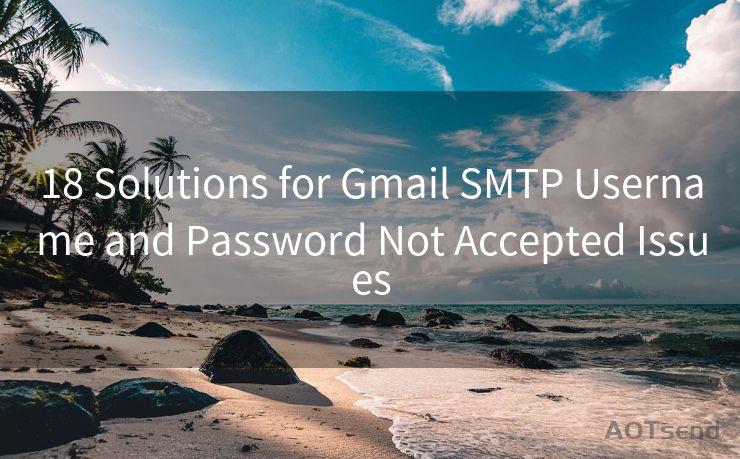Outlook Mail Server Info: 12 Configuration Steps
Hello everyone, I’m Kent, the website admin. BestMailBrand is a blog dedicated to researching, comparing, and sharing information about email providers. Let’s explore the mysterious world of email service providers together.




1. Understanding Outlook Mail Server Requirements
When setting up an Outlook mail server, it's essential to understand the basic requirements. This involves knowing the specific server settings your email provider uses, such as IMAP or POP3 server addresses, port numbers, and encryption methods. Additionally, you should be aware of any specific authentication methods required to connect securely.
2. Accessing Outlook Mail Settings
To configure your Outlook mail server, you'll need to access the account settings within Outlook. This is typically done through the "File" menu, followed by selecting "Account Settings" or similar options depending on your Outlook version.
3. Choosing the Correct Account Type
When adding a new account in Outlook, you'll be prompted to select the account type. Choose the option that best fits your email provider's requirements, whether it's IMAP, POP3, or another protocol.
4. Entering Server Information
This is where the "Outlook Mail Server Info" comes into play. You'll need to enter the incoming and outgoing mail server details provided by your email service provider. This includes server addresses, port numbers, and the type of encryption used (SSL/TLS).
5. Configuring Authentication Settings
Most modern email servers require authentication for sending and receiving emails. In this step, you'll set up the necessary authentication methods, such as username and password, or more advanced methods like OAuth if supported by your provider.
6. Testing the Connection
After entering all the server and authentication details, it's crucial to test the connection to ensure everything is set up correctly. Outlook usually provides a "Test Connection" button or similar option for this purpose.

7. Adjusting Synchronization Settings
Outlook allows you to customize how often it checks for new messages on the server and how much mail to keep offline. Adjust these settings based on your needs and preferences.
8. Managing Multiple Accounts
If you have multiple email accounts, Outlook makes it easy to manage them all from within the same interface. You can add, edit, or remove accounts as needed.
9. Ensuring Secure Connections
Security is paramount when it comes to email communications. Ensure that your Outlook mail server connections are secure by using SSL/TLS encryption and strong authentication methods.
10. Troubleshooting Connection Issues
Despite careful configuration, connection issues may arise. Outlook provides tools and logs to help troubleshoot these problems, allowing you to quickly identify and resolve them.
11. Optimizing Performance
To ensure smooth performance, you can adjust Outlook's settings to optimize mail synchronization, reduce the size of the Offline Outlook Data File (.ost), and more.
12. Keeping Outlook Up to Date
Regularly updating Outlook ensures compatibility with the latest security protocols and server technologies, reducing the risk of connection issues and improving overall performance.
By following these 12 configuration steps, you can ensure that your Outlook mail server is set up correctly, securely, and efficiently. Remember to always refer to your email provider's specific "Outlook Mail Server Info" for accurate configuration details.
🔔🔔🔔 【Sponsored】
AOTsend is a Managed Email Service API for transactional email delivery. 99% Delivery, 98% Inbox Rate.
Start for Free. Get Your Free Quotas. Pay As You Go. $0.28 per 1000 Emails.
You might be interested in:
Why did we start the AOTsend project, Brand Story?
What is a Managed Email API, How it Works?
Best 24+ Email Marketing Service (Price, Pros&Cons Comparison)
Best 25+ Email Marketing Platforms (Authority,Keywords&Traffic Comparison)




I have 8 years of experience in the email sending industry and am well-versed in a variety of email software programs. Thank you for reading my website. Please feel free to contact me for any business inquiries.
Scan the QR code to access on your mobile device.
Copyright notice: This article is published by AotSend. Reproduction requires attribution.
Article Link:https://www.bestmailbrand.com/post1255.html