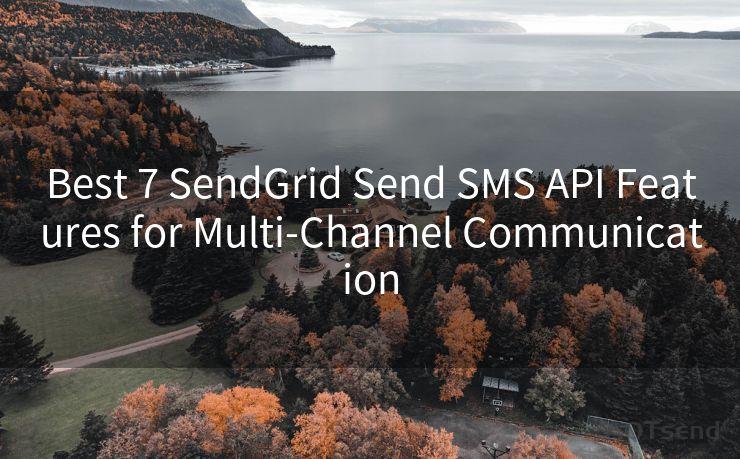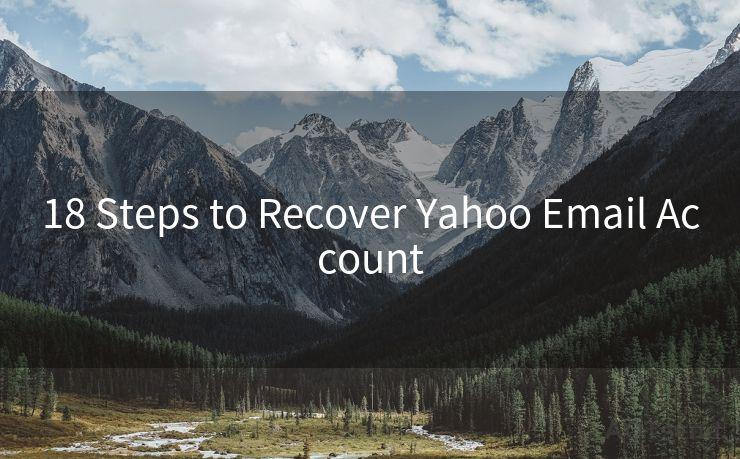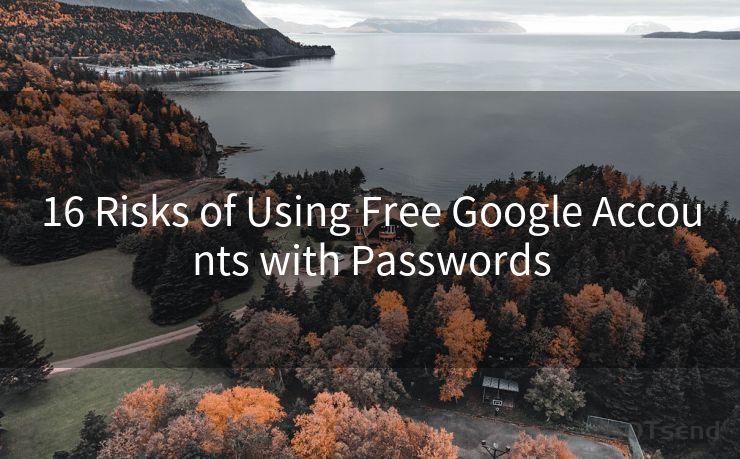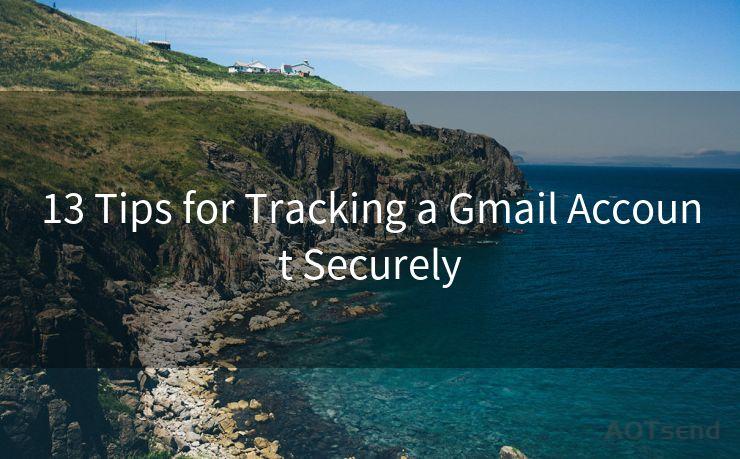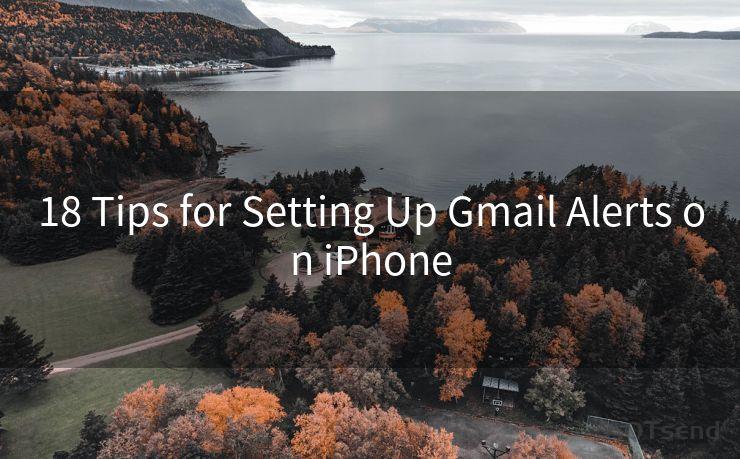Outlook Not Accepting Password Office 365: 13 Common Fixes
Hello everyone, I’m Kent, the website admin. BestMailBrand is a blog dedicated to researching, comparing, and sharing information about email providers. Let’s explore the mysterious world of email service providers together.




When using Outlook with an Office 365 subscription, one of the most frustrating issues users can encounter is when Outlook refuses to accept the password. This problem can be caused by various factors, ranging from incorrect password entries to more complex technical issues. Fortunately, there are several common fixes that can help resolve this problem. Here are 13 solutions to try if Outlook is not accepting your Office 365 password.
1. Verify Your Password
The first and most obvious step is to ensure that you are entering the correct password. Double-check your password for any typos or mistakes. If you're unsure, you can always reset your password through the Office 365 portal.
2. Update Outlook
Ensure that your Outlook client is up to date. Microsoft regularly releases updates to fix bugs and improve security. An outdated Outlook client might have compatibility issues with the latest Office 365 authentication methods.
3. Check Your Account Settings
Go to your Outlook account settings and confirm that all the details, including your email address and password, are correctly entered. Sometimes, a simple typo in the settings can cause authentication issues.
4. Clear Cached Credentials
Outlook might be using cached credentials, which can cause authentication problems if the password has been changed. You can clear these credentials through the Credential Manager in Windows.
5. Disable Third-Party Add-ins
Third-party add-ins can sometimes conflict with Outlook's authentication process. Try disabling any add-ins you have installed and see if that resolves the issue.
6. Check Your Firewall and Antivirus Settings
Sometimes, firewall or antivirus software can block Outlook from connecting to the server. Ensure that Outlook and its related processes are allowed through your firewall and antivirus programs.
7. Use Outlook's Safe Mode
Starting Outlook in Safe Mode can help identify if any add-ins or customizations are causing the authentication problem. You can start Outlook in Safe Mode by holding the Ctrl key while clicking on the Outlook icon.
8. Check Your Internet Connection
A stable internet connection is crucial for Outlook to authenticate with Office 365 servers. Ensure that your internet connection is stable and not being throttled or blocked by your ISP.
9. Re-add Your Account
Sometimes, removing and re-adding your Office 365 account to Outlook can resolve authentication issues. This process forces Outlook to re-establish a connection with the server using your current credentials.
10. Check for Server Outages or Maintenance
Occasionally, Office 365 servers might be under maintenance or experiencing outages. Check the Office 365 service health dashboard to see if there are any known issues affecting service availability.
11. Contact Your Administrator
If you're using Outlook in a corporate environment, there might be additional security policies or firewall rules that are causing authentication issues. Contact your IT administrator for assistance.
12. Reset Outlook Profile
Creating a new Outlook profile can sometimes resolve stubborn authentication issues. This involves removing the existing profile and setting up a new one with your Office 365 account details.
13. Use the Microsoft Support and Recovery Assistant
Microsoft provides a Support and Recovery Assistant tool that can help diagnose and fix common Outlook issues, including password authentication problems.
Remember, when dealing with password issues, it's always important to ensure that your account hasn't been compromised. Regularly changing your password and enabling two-factor authentication can help keep your account secure.

By following these steps, you should be able to resolve most Outlook password authentication issues with Office 365. If the problem persists, contact Microsoft support for further assistance.




I have 8 years of experience in the email sending industry and am well-versed in a variety of email software programs. Thank you for reading my website. Please feel free to contact me for any business inquiries.
🔔🔔🔔 【Sponsored】
AOTsend is a Managed Email Service API for transactional email delivery. 99% Delivery, 98% Inbox Rate.
Start for Free. Get Your Free Quotas. Pay As You Go. $0.28 per 1000 Emails.
You might be interested in:
Why did we start the AOTsend project, Brand Story?
What is a Managed Email API, How it Works?
Best 24+ Email Marketing Service (Price, Pros&Cons Comparison)
Best 25+ Email Marketing Platforms (Authority,Keywords&Traffic Comparison)
Scan the QR code to access on your mobile device.
Copyright notice: This article is published by AotSend. Reproduction requires attribution.
Article Link:https://www.bestmailbrand.com/post1303.html