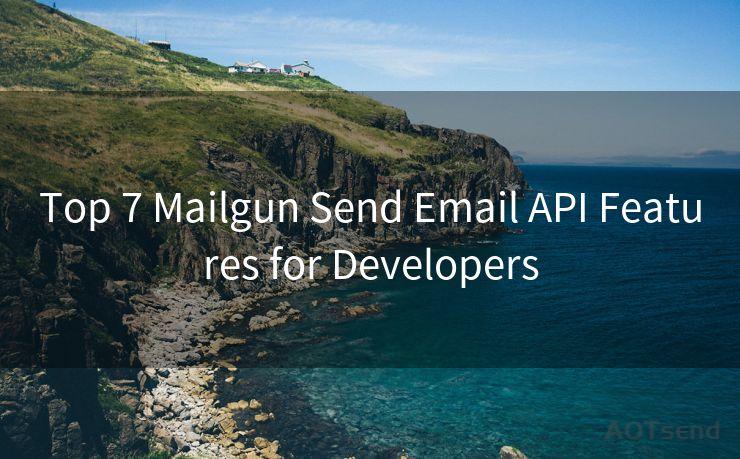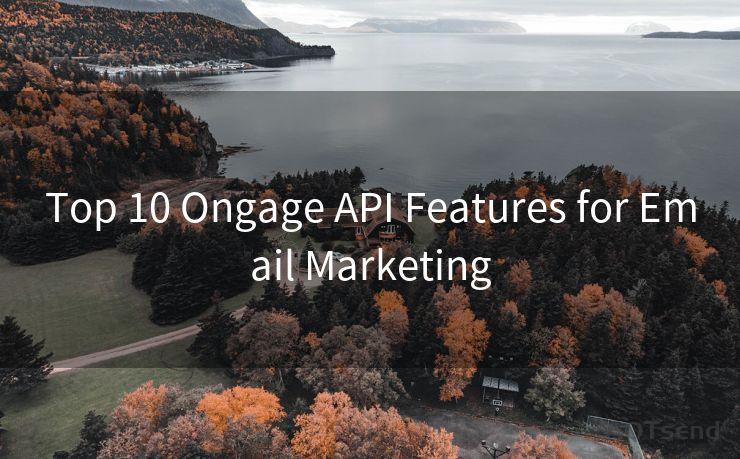Gmail Account Recovery Successful: 12 Post-Recovery Tips
Hello everyone, I’m Kent, the website admin. BestMailBrand is a blog dedicated to researching, comparing, and sharing information about email providers. Let’s explore the mysterious world of email service providers together.




Successfully recovering your Gmail account after a loss or compromise is a huge relief. However, the recovery process doesn't end there. Here are 12 essential tips to help you secure and manage your account after a successful recovery.
1. Immediately Change Your Password
Upon successfully recovering your Gmail account, the first and foremost step should be to change your password. Make sure to create a strong and unique password that is difficult to guess. A combination of uppercase letters, lowercase letters, numbers, and special characters is ideal.
2. Enable Two-Factor Authentication
To further secure your account, enable two-factor authentication. This adds an extra layer of security by requiring a second form of verification, such as a code sent to your phone, in addition to your password.
3. Review and Update Your Security Settings
Take a moment to review your Gmail security settings. Ensure that only trusted devices and applications have access to your account. Remove any unfamiliar or unauthorized devices.
4. Check Your Recovery Information
Verify and update your recovery information, including your recovery email and phone number. These details are crucial in case you lose access to your account again.
5. Audit Your Email Filters and Forwarding
🔔🔔🔔 【Sponsored】
AOTsend is a Managed Email Service API for transactional email delivery. 99% Delivery, 98% Inbox Rate.
Start for Free. Get Your Free Quotas. Pay As You Go. $0.28 per 1000 Emails.
You might be interested in:
Why did we start the AOTsend project, Brand Story?
What is a Managed Email API, How it Works?
Best 24+ Email Marketing Service (Price, Pros&Cons Comparison)
Best 25+ Email Marketing Platforms (Authority,Keywords&Traffic Comparison)
Check your email filters and forwarding settings. Malicious actors may set up rules to forward your emails or delete incoming messages. Restore any changes made by unauthorized users.
6. Scan for Suspicious Emails
Go through your inbox, sent, and trash folders to look for any suspicious emails. These may include phishing attempts or emails sent by the attacker. Delete or report these emails accordingly.
7. Review Your Contacts
Examine your contacts list for any unfamiliar entries. Attackers sometimes add their own email addresses to the victim's contacts for future phishing attempts.
8. Check Your Google Drive and Other Google Services
Since Gmail is often linked to other Google services like Google Drive, check these accounts for any unauthorized changes. Look for newly shared files or folders, and revert any unauthorized sharing settings.
9. Monitor Your Account Activity

Regularly monitor your account activity to spot any unusual patterns. Google provides tools to view your recent account activity, including login attempts and IP addresses used.
10. Consider Using a VPN
If you frequently access your Gmail account from public networks, consider using a Virtual Private Network (VPN) for added security. A VPN encrypts your internet traffic, making it harder for attackers to intercept your data.
11. Stay Updated on Security News
Keep yourself informed about the latest security threats and Gmail-related news. This helps you stay vigilant and take proactive measures to protect your account.
12. Backup Important Emails
Regularly backup your important emails and attachments. In case of any future account issues, you'll have a copy of your critical data.
By following these post-recovery tips, you can ensure that your Gmail account remains secure and well-managed. Remember, prevention is always better than cure, so stay vigilant and proactive in protecting your online identity.




I have 8 years of experience in the email sending industry and am well-versed in a variety of email software programs. Thank you for reading my website. Please feel free to contact me for any business inquiries.
Scan the QR code to access on your mobile device.
Copyright notice: This article is published by AotSend. Reproduction requires attribution.
Article Link:https://www.bestmailbrand.com/post1316.html