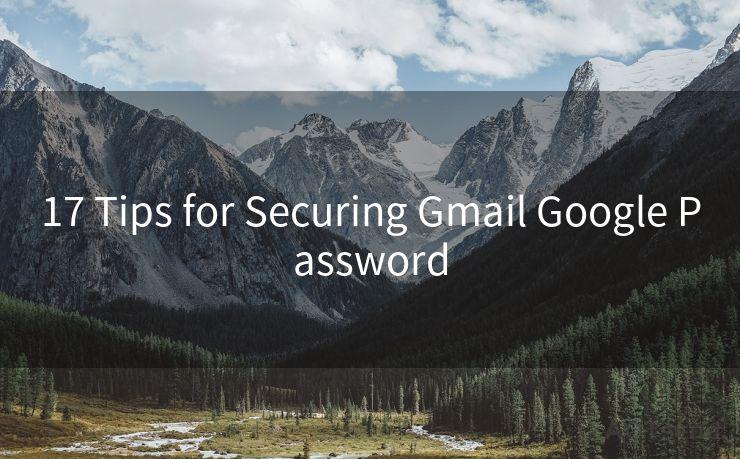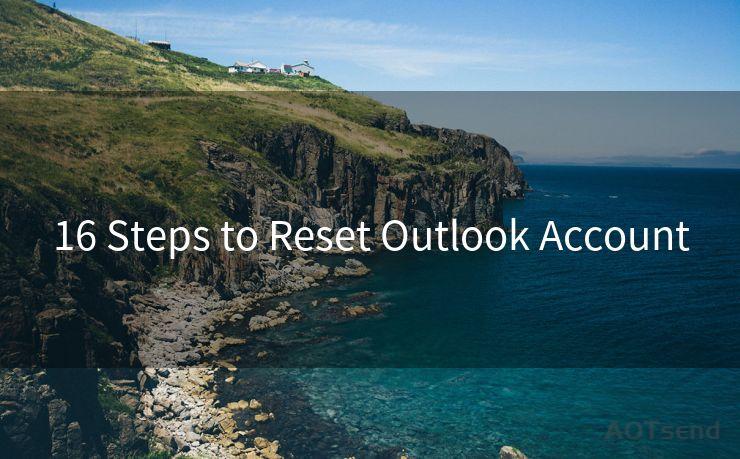13 Steps to Recover My Hotmail Password
Hello everyone, I’m Kent, the website admin. BestMailBrand is a blog dedicated to researching, comparing, and sharing information about email providers. Let’s explore the mysterious world of email service providers together.




Losing access to your Hotmail account can be frustrating, especially if you've stored important emails or contacts there. Fortunately, Microsoft provides several methods to help you recover your forgotten or lost Hotmail password. In this article, we'll guide you through the 13 steps to recover your Hotmail password, ensuring you can regain access to your account as quickly and securely as possible.
Step 1: Visit the Hotmail Login Page
To begin the password recovery process, visit the Hotmail login page. Click on the "Sign in" button and then select "Forgot my password" below the password field.
Step 2: Enter Your Email Address
On the next page, you'll be prompted to enter your Hotmail email address. Type it in carefully and click "Next."
Step 3: Choose a Verification Method
Microsoft will offer several verification methods to confirm your identity. These may include a security code sent to your alternate email or phone number, or answering security questions.
Step 4: Receive and Enter the Security Code
If you choose the security code method, you'll receive a code via email or SMS. Enter this code on the verification page to proceed.
Step 5: Reset Your Password
Once verified, you'll be able to set a new password. Make sure to choose a strong and unique password for security reasons.
Step 6: Confirm Your New Password
You'll be asked to confirm your new password by typing it again. Ensure both entries match to avoid any login issues later.
Step 7: Complete the Recovery Process
After confirming your new password, you should receive a confirmation message indicating that your password has been successfully reset.
Step 8: Log In With Your New Password
Return to the Hotmail login page and try logging in with your new password. If everything goes smoothly, you should now have access to your account.
Troubleshooting Tips
If you encounter any issues during the password recovery process, here are some additional steps to help you resolve them:
Step 9: Check Your Contact Information
Ensure that the alternate email or phone number you provided is correct and accessible. If not, you may need to update your contact information.
Step 10: Clear Cookies and Cache
Sometimes, clearing your browser's cookies and cache can resolve login issues. Try this if you're having trouble accessing your account.
Step 11: Contact Microsoft Support
If all else fails, you can reach out to Microsoft's customer support for further assistance. They may be able to help you resolve the issue or provide additional guidance.
Conclusion
Losing access to your Hotmail account can be stressful, but by following these 13 steps, you should be able to recover your password and regain access to your emails. Remember to keep your account secure by using a strong and unique password and enabling two-factor authentication for added security.

By following these steps and taking the necessary precautions, you can ensure that your Hotmail account remains safe and accessible. Don't hesitate to reach out for help if you encounter any difficulties during the recovery process. With the right guidance, you'll be back in your account in no time.




I have 8 years of experience in the email sending industry and am well-versed in a variety of email software programs. Thank you for reading my website. Please feel free to contact me for any business inquiries.
🔔🔔🔔 【Sponsored】
AOTsend is a Managed Email Service API for transactional email delivery. 99% Delivery, 98% Inbox Rate.
Start for Free. Get Your Free Quotas. Pay As You Go. $0.28 per 1000 Emails.
You might be interested in:
Why did we start the AOTsend project, Brand Story?
What is a Managed Email API, How it Works?
Best 24+ Email Marketing Service (Price, Pros&Cons Comparison)
Best 25+ Email Marketing Platforms (Authority,Keywords&Traffic Comparison)
Scan the QR code to access on your mobile device.
Copyright notice: This article is published by AotSend. Reproduction requires attribution.
Article Link:https://www.bestmailbrand.com/post1367.html