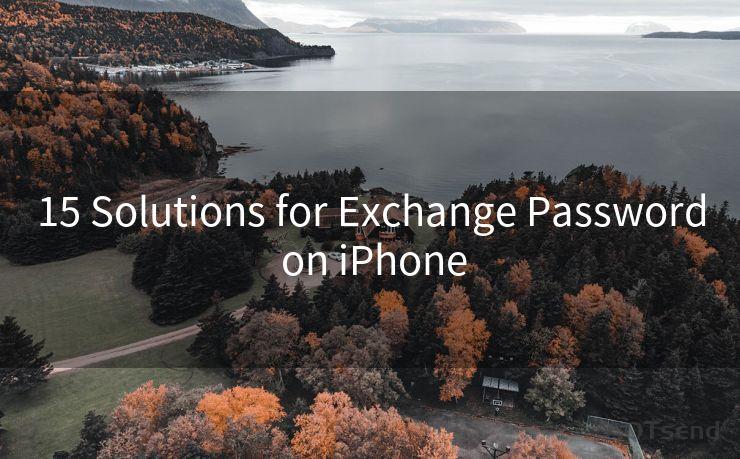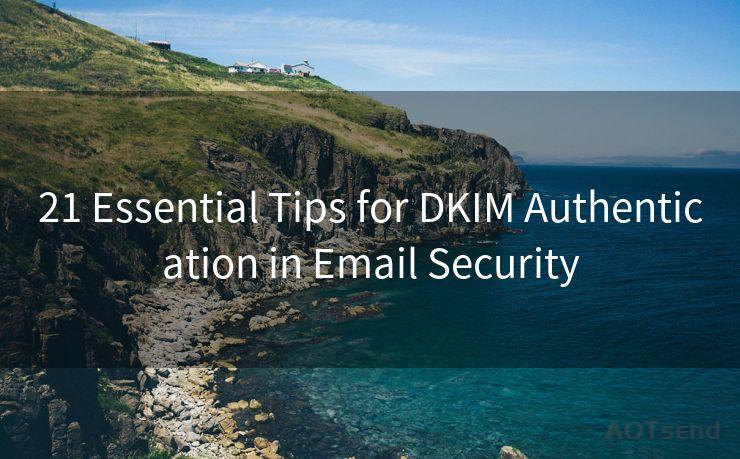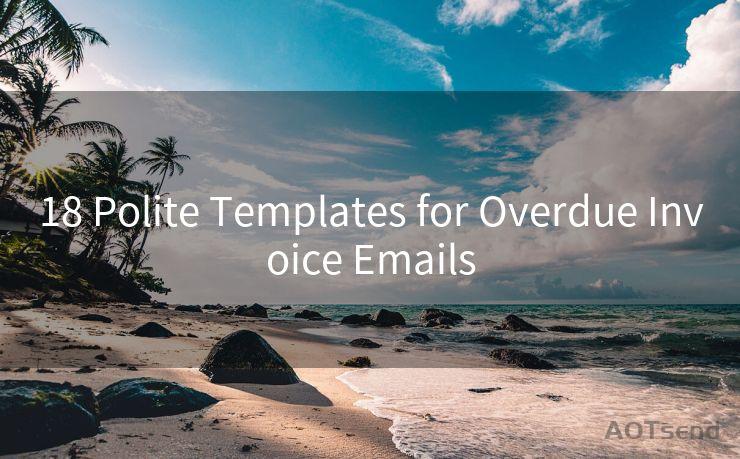12 Steps to Office 365 SMTP OAuth2
Hello everyone, I’m Kent, the website admin. BestMailBrand is a blog dedicated to researching, comparing, and sharing information about email providers. Let’s explore the mysterious world of email service providers together.




When it comes to integrating email functionality into your applications, Office 365 SMTP with OAuth2 authentication provides a secure and efficient method. In this blog post, we'll outline the 12 steps necessary to set up and use OAuth2 with Office 365 SMTP, ensuring smooth and secure email communication for your app.
Step 1: Understanding OAuth2 and SMTP
Before diving into the setup, it's crucial to understand OAuth2 and SMTP. OAuth2 is an authorization framework that allows third-party applications to access user accounts without storing their credentials. SMTP, or Simple Mail Transfer Protocol, is the standard for sending emails. Combining these two allows secure email sending from your application.
Step 2: Registering Your Application
Start by registering your application with Azure Active Directory (Azure AD). This process involves providing basic information about your app, including its name, logo, and the permissions it requires.
Step 3: Configuring Permissions
During the registration process, you'll need to configure the permissions your application requires. For SMTP OAuth2, ensure you have the necessary permissions to send emails on behalf of users.
Step 4: Acquiring an Access Token
Once your application is registered and permissions are set, you'll need to acquire an access token. This token proves that your application has been authorized to access Office 365 resources on behalf of a user.

Step 5: Configuring SMTP Settings
With the access token, you can now configure your SMTP settings. This involves specifying the SMTP server (typically smtp.office365.com), the port (usually 587 for TLS), and enabling authentication.
Step 6: Implementing OAuth2 Authentication
In your application code, you'll need to implement OAuth2 authentication. This involves redirecting users to Microsoft's login page, handling the returned authentication code, and exchanging it for an access token.
Step 7: Sending Emails Securely
With OAuth2 authentication set up, you can now send emails securely from your application. Use the access token as credentials when connecting to the SMTP server.
Step 8: Handling Token Expiration
Access tokens have an expiration time, typically one hour. Your application should handle token expiration gracefully, either by refreshing the token or prompting the user to reauthenticate.
Step 9: Error Handling and Logging
Implement robust error handling and logging mechanisms to ensure smooth operation and easy troubleshooting.
Step 10: Testing and Validation
Thoroughly test your implementation to ensure emails are sent securely and reliably. Validate all aspects of your OAuth2 and SMTP integration.
Step 11: Monitoring and Maintenance
Regularly monitor your application for any issues and keep up to date with any changes in Office 365's API or authentication mechanisms.
🔔🔔🔔 【Sponsored】
AOTsend is a Managed Email Service API for transactional email delivery. 99% Delivery, 98% Inbox Rate.
Start for Free. Get Your Free Quotas. Pay As You Go. $0.28 per 1000 Emails.
You might be interested in:
Why did we start the AOTsend project, Brand Story?
What is a Managed Email API, How it Works?
Best 24+ Email Marketing Service (Price, Pros&Cons Comparison)
Best 25+ Email Marketing Platforms (Authority,Keywords&Traffic Comparison)
Step 12: User Education and Support
Provide user education on the OAuth2 authentication process and offer support for any issues that may arise during the authentication or email sending process.
By following these 12 steps, you can ensure secure and efficient email integration with Office 365 SMTP using OAuth2 authentication. Remember to always stay updated with the latest best practices and security measures to protect your users' data.




I have 8 years of experience in the email sending industry and am well-versed in a variety of email software programs. Thank you for reading my website. Please feel free to contact me for any business inquiries.
Scan the QR code to access on your mobile device.
Copyright notice: This article is published by AotSend. Reproduction requires attribution.
Article Link:https://www.bestmailbrand.com/post1429.html