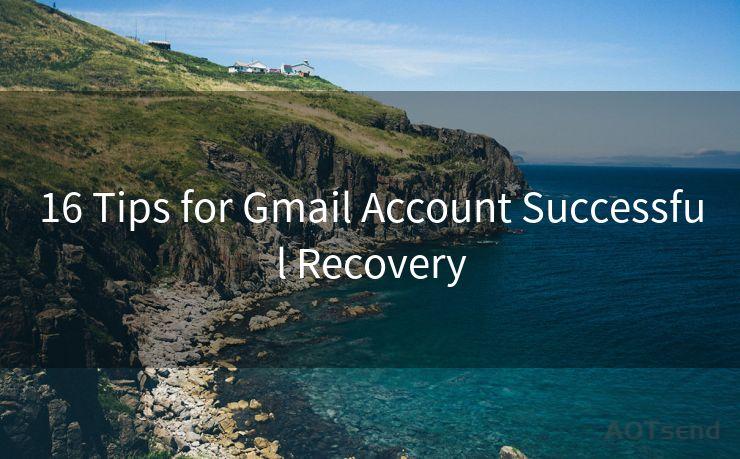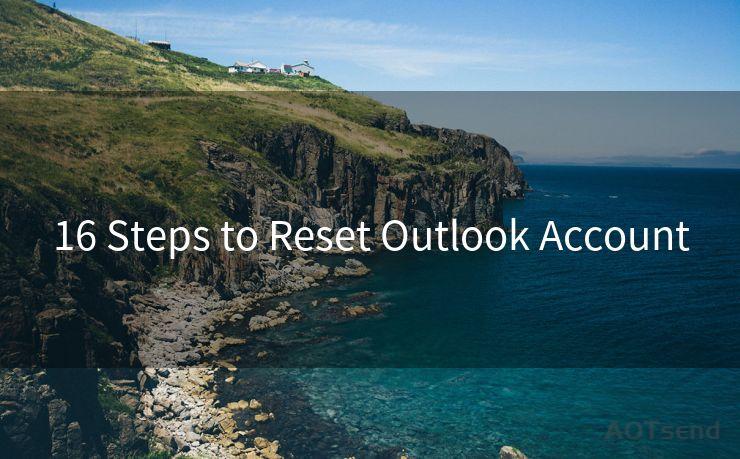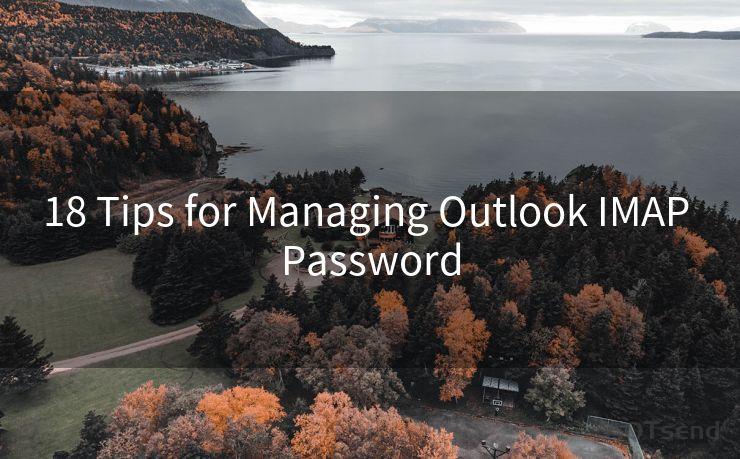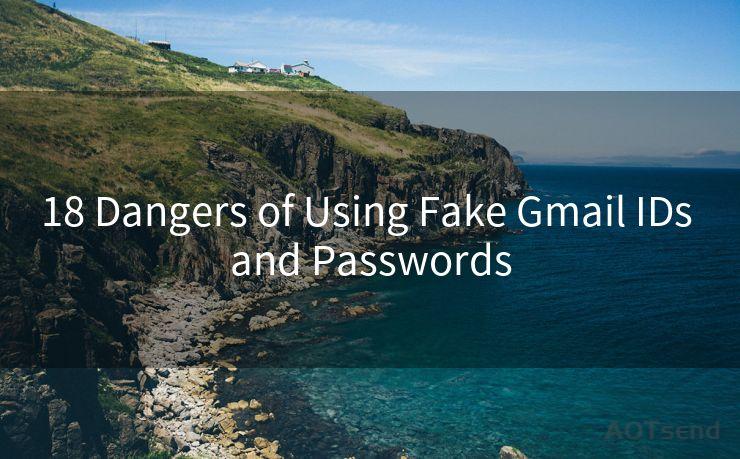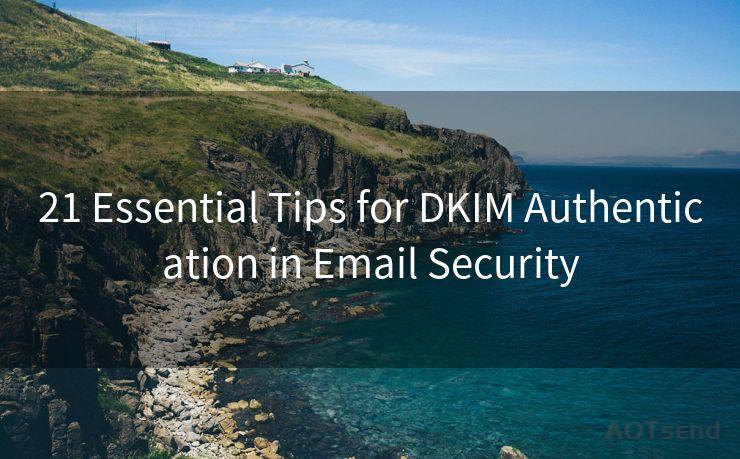14 Tips for OAuth Thunderbird
Hello everyone, I’m Kent, the website admin. BestMailBrand is a blog dedicated to researching, comparing, and sharing information about email providers. Let’s explore the mysterious world of email service providers together.




When it comes to email clients, Mozilla Thunderbird stands as a popular choice for its flexibility and customization options. One crucial aspect of using Thunderbird, or any email client, is ensuring secure access to your email accounts. This is where OAuth authentication comes into play, providing a more secure way to access email services like Gmail. In this article, we'll explore 14 tips to help you master OAuth configuration in Thunderbird.
1. Understanding OAuth
Before diving into the tips, it's essential to understand what OAuth is. OAuth is an open standard for authorization, allowing third-party applications to access user data without using passwords. This enhances security by eliminating the need to store or transmit sensitive credentials.
2. Checking Thunderbird Version
Ensure you're using the latest version of Thunderbird. Older versions might not support OAuth or have limited functionality. Updating Thunderbird regularly is crucial for security and compatibility.
3. Enabling IMAP in Gmail
If you're using Gmail, make sure IMAP is enabled in your account settings. This allows Thunderbird to access and synchronize your emails securely.
4. Configuring OAuth in Thunderbird
When setting up your Gmail account in Thunderbird, choose the "OAuth2" authentication method. This ensures that your emails are accessed securely without exposing your Gmail password.
5. Managing Account Permissions
Regularly review and manage the permissions granted to Thunderbird. This helps ensure that only authorized actions are being performed on your behalf.

6. Two-Factor Authentication
Consider enabling two-factor authentication (2FA) on your email account for an additional layer of security. Even with OAuth, 2FA provides an extra safeguard against unauthorized access.
7. Secure Connection Settings
Ensure that Thunderbird is configured to use secure connection settings (SSL/TLS) when connecting to your email server. This encrypts the data transmitted between Thunderbird and the server.
8. Keeping Passwords Safe
While OAuth eliminates the need to store passwords in Thunderbird, it's still crucial to keep your master password (if used) secure. Avoid writing it down or sharing it with anyone.
9. Regular Updates
Stay up to date with Thunderbird updates. These often include security patches and improvements that enhance OAuth functionality and overall security.
10. Monitoring Account Activity
Regularly monitor your email account for any suspicious activity. OAuth reduces the risk of unauthorized access, but it's always good to be vigilant.
11. Troubleshooting OAuth Issues
If you encounter OAuth-related issues, check Thunderbird's official support forums or documentation for troubleshooting tips. The community is often helpful in resolving such problems.
12. Revoking Access
If you suspect that your account has been compromised, revoke Thunderbird's access immediately and change your account passwords.
13. Backup and Restore
Regularly backup your Thunderbird profile and settings. In case of any issues, you can restore your configuration without losing important data.
14. Staying Informed
Follow Thunderbird's official channels to stay informed about new features, security updates, and best practices related to OAuth and email security.
By following these tips, you can ensure that your Thunderbird email client is securely configured with OAuth, providing peace of mind when accessing and managing your emails. Remember, security is an ongoing process, and staying vigilant and up to date is key.
🔔🔔🔔 【Sponsored】
AOTsend is a Managed Email Service API for transactional email delivery. 99% Delivery, 98% Inbox Rate.
Start for Free. Get Your Free Quotas. Pay As You Go. $0.28 per 1000 Emails.
You might be interested in:
Why did we start the AOTsend project, Brand Story?
What is a Managed Email API, How it Works?
Best 24+ Email Marketing Service (Price, Pros&Cons Comparison)
Best 25+ Email Marketing Platforms (Authority,Keywords&Traffic Comparison)




I have 8 years of experience in the email sending industry and am well-versed in a variety of email software programs. Thank you for reading my website. Please feel free to contact me for any business inquiries.
Scan the QR code to access on your mobile device.
Copyright notice: This article is published by AotSend. Reproduction requires attribution.
Article Link:https://www.bestmailbrand.com/post1430.html