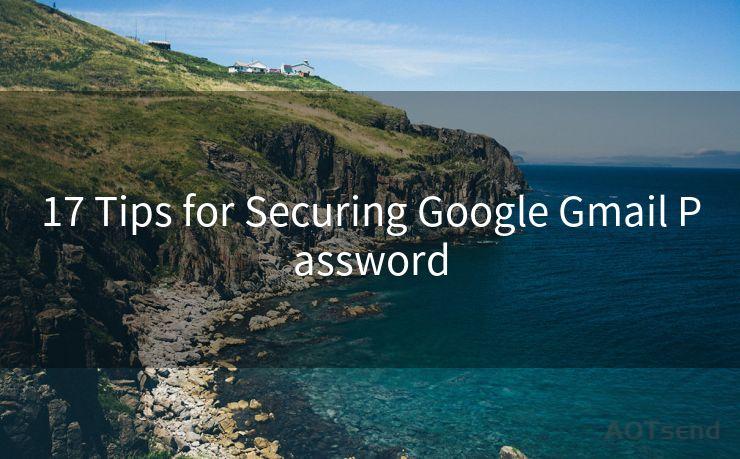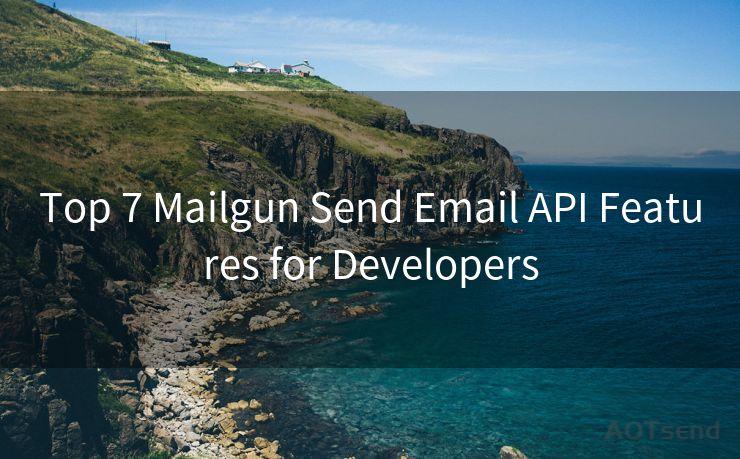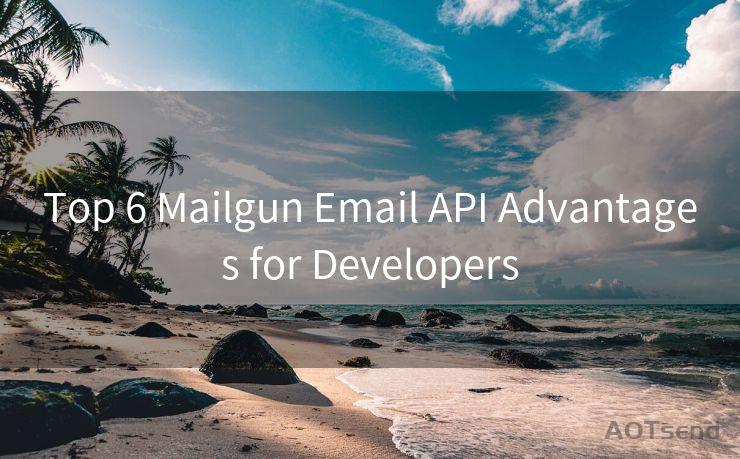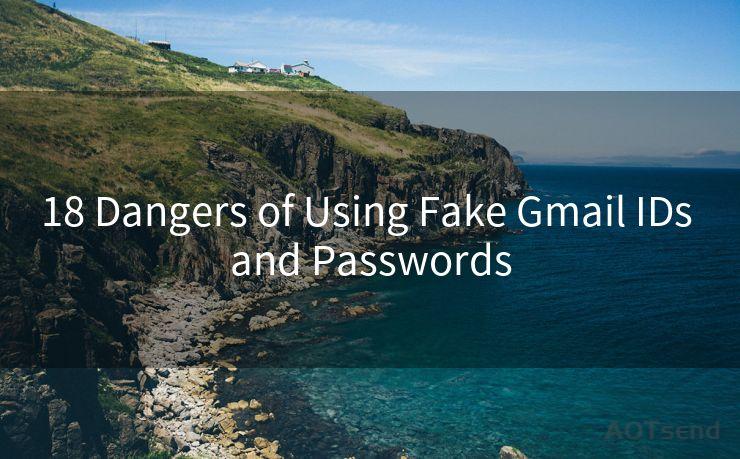12 Steps to Nodemailer Authentication
Hello everyone, I’m Kent, the website admin. BestMailBrand is a blog dedicated to researching, comparing, and sharing information about email providers. Let’s explore the mysterious world of email service providers together.




Email communication is an essential part of any web application, and Nodemailer is a popular Node.js module that simplifies the process of sending emails. However, to use Nodemailer effectively, you need to set up authentication properly. In this article, we'll guide you through the 12 steps to Nodemailer authentication, ensuring secure and reliable email delivery.
Step 1: Understand Nodemailer
Before diving into authentication, it's crucial to understand what Nodemailer is and how it works. Nodemailer is a module for Node.js that allows you to send emails easily. It supports various transport methods, including SMTP, and provides a simple API for email composition and delivery.
Step 2: Install Nodemailer
To use Nodemailer, you first need to install it. You can do this using npm (Node Package Manager). Run the command npm install nodemailer in your project directory to add Nodemailer to your dependencies.
Step 3: Set Up Your Email Account
Before configuring Nodemailer, you need an email account that will be used to send emails. This could be a Gmail account, a corporate email account, or any other SMTP-compatible email service.
Step 4: Create a Nodemailer Transporter
In Nodemailer, a transporter is responsible for sending emails. You need to create a transporter object with your email account's SMTP settings.
Step 5: Configure SMTP Settings
When creating the transporter, you'll need to provide SMTP settings like the host, port, secure connection options, and authentication details.
Step 6: Handle Authentication
Authentication is crucial for secure email delivery. You'll need to provide your email account's username and password for authentication. Additionally, you may need to enable "less secure apps" in your email account settings or use an application-specific password.
Step 7: Compose the Email
Once the transporter is set up and authenticated, you can compose your email. This includes specifying the sender, receiver, subject, and email body.
Step 8: Send the Email
With the email composed, you're ready to send it. Nodemailer's sendMail function handles this task.
Step 9: Handle Errors and Responses
It's essential to handle errors and responses properly. Nodemailer provides callbacks and promises to manage the sending process and its outcomes.
Step 10: Test Email Delivery
After setting up authentication and sending an email, test the delivery by sending a test email to yourself or a colleague.
Step 11: Troubleshoot Issues
If there are any problems with email delivery, troubleshoot by checking your SMTP settings, authentication details, and email account status.
Step 12: Optimize and Monitor
Once your email delivery is working, optimize the process by monitoring delivery rates, bounce rates, and open rates. This helps ensure your emails are reaching their intended recipients effectively.
By following these 12 steps to Nodemailer authentication, you can set up a secure and reliable email delivery system for your Node.js application. Remember to keep your authentication details secure and regularly monitor your email delivery for optimal performance.





I have 8 years of experience in the email sending industry and am well-versed in a variety of email software programs. Thank you for reading my website. Please feel free to contact me for any business inquiries.
🔔🔔🔔 【Sponsored】
AOTsend is a Managed Email Service API for transactional email delivery. 99% Delivery, 98% Inbox Rate.
Start for Free. Get Your Free Quotas. Pay As You Go. $0.28 per 1000 Emails.
You might be interested in:
Why did we start the AOTsend project, Brand Story?
What is a Managed Email API, How it Works?
Best 24+ Email Marketing Service (Price, Pros&Cons Comparison)
Best 25+ Email Marketing Platforms (Authority,Keywords&Traffic Comparison)
Scan the QR code to access on your mobile device.
Copyright notice: This article is published by AotSend. Reproduction requires attribution.
Article Link:https://www.bestmailbrand.com/post1432.html