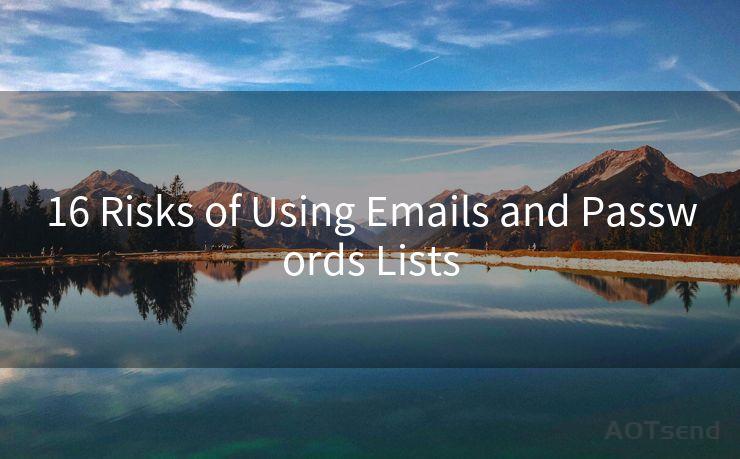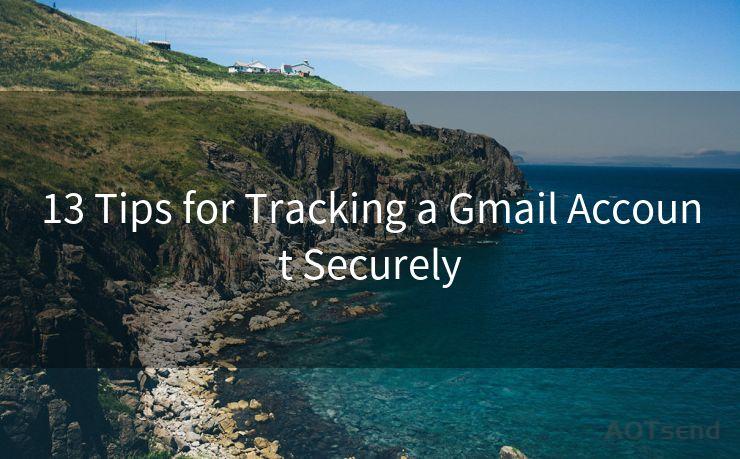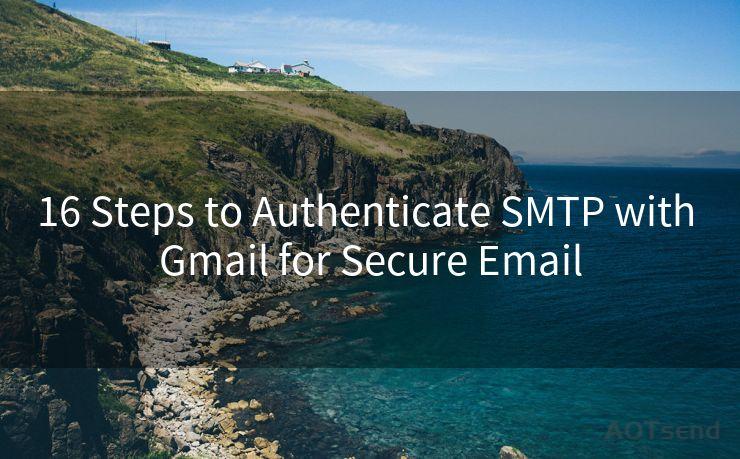13 Steps to Configure Gmail SMTP OAuth2
Hello everyone, I’m Kent, the website admin. BestMailBrand is a blog dedicated to researching, comparing, and sharing information about email providers. Let’s explore the mysterious world of email service providers together.




When it comes to email communication, Gmail stands as one of the most popular and reliable services. However, to ensure secure and authorized access, configuring Gmail SMTP with OAuth2 authentication is crucial. In this blog post, we will guide you through the 13 steps to configure Gmail SMTP with OAuth2, ensuring secure email delivery.
Step 1: Understanding OAuth2 and SMTP
Before we dive into the configuration steps, let's understand OAuth2 and SMTP. OAuth2 is an authorization framework that enables applications to obtain limited access to user accounts on an HTTP service, such as Gmail. SMTP, on the other hand, stands for Simple Mail Transfer Protocol, which is used for sending emails.
Step 2: Creating a Google Cloud Project
To start, you need to create a project on Google Cloud Console. This project will serve as a container for all the resources related to your application.
Step 3: Enabling Gmail API
Once the project is created, you need to enable the Gmail API. This allows your application to interact with Gmail services.
Step 4: Creating Credentials
Next, you need to create credentials for your application. These credentials will be used by your application to authenticate with Gmail.
Step 5: Configuring OAuth2 Consent Screen

The OAuth2 consent screen is where users will be prompted to grant access to your application. Configure this screen with the necessary information about your application.
Step 6: Setting Up the SMTP Server
Now, you need to set up your SMTP server. This involves configuring your server to use the Gmail SMTP server and port.
Step 7: Obtaining OAuth2 Access Token
To authenticate with Gmail, you need to obtain an OAuth2 access token. This token will be used by your application to access Gmail services.
Step 8: Configuring Your Application to Use OAuth2
Once you have the access token, you need to configure your application to use OAuth2 authentication. This involves setting up your application to send the access token with each request to Gmail.
Step 9: Testing the Configuration
After configuring your application, it's important to test the configuration to ensure everything is working as expected.
Step 10: Troubleshooting
If you encounter any issues during the configuration process, this step provides tips and tricks to troubleshoot and resolve common problems.
Step 11: Monitoring and Logging
To ensure the stability and reliability of your email delivery, it's important to set up monitoring and logging. This helps you track any issues and resolve them quickly.
Step 12: Optimizing Performance
Once your Gmail SMTP with OAuth2 is configured, you can optimize the performance of your email delivery by following best practices and tips provided in this step.
Step 13: Keeping Your Configuration Up to Date
🔔🔔🔔 【Sponsored】
AOTsend is a Managed Email Service API for transactional email delivery. 99% Delivery, 98% Inbox Rate.
Start for Free. Get Your Free Quotas. Pay As You Go. $0.28 per 1000 Emails.
You might be interested in:
Why did we start the AOTsend project, Brand Story?
What is a Managed Email API, How it Works?
Best 24+ Email Marketing Service (Price, Pros&Cons Comparison)
Best 25+ Email Marketing Platforms (Authority,Keywords&Traffic Comparison)
Finally, it's important to keep your Gmail SMTP with OAuth2 configuration up to date. This ensures that your email delivery remains secure and efficient.
In conclusion, configuring Gmail SMTP with OAuth2 is crucial for secure and authorized access to Gmail services. By following the 13 steps outlined in this blog post, you can easily set up and maintain a robust and secure email delivery system using Gmail SMTP with OAuth2 authentication.




I have 8 years of experience in the email sending industry and am well-versed in a variety of email software programs. Thank you for reading my website. Please feel free to contact me for any business inquiries.
Scan the QR code to access on your mobile device.
Copyright notice: This article is published by AotSend. Reproduction requires attribution.
Article Link:https://www.bestmailbrand.com/post1436.html