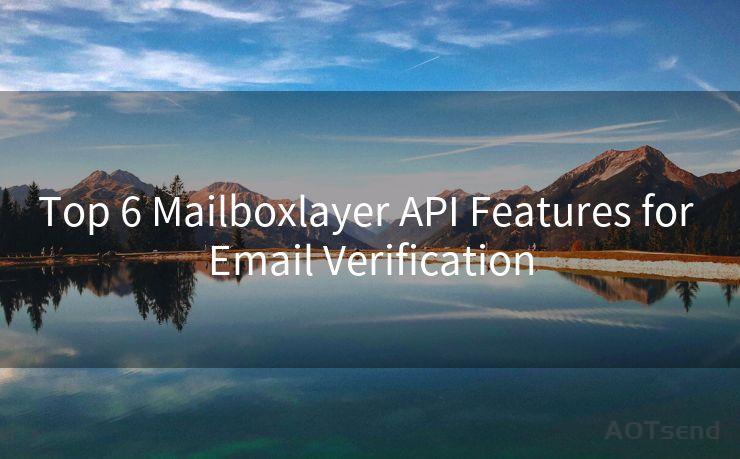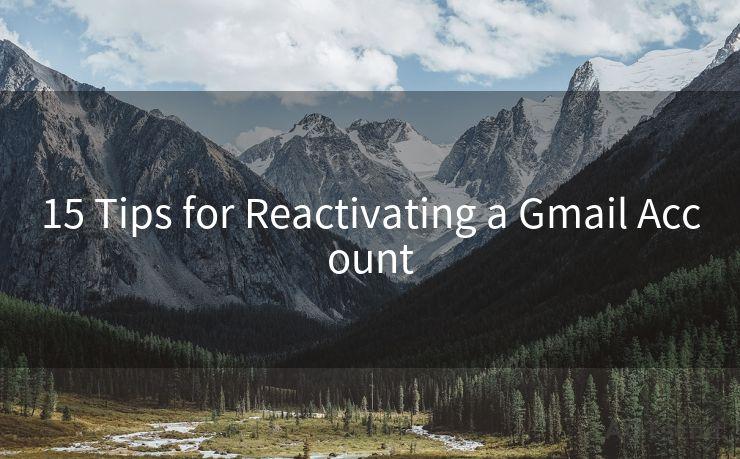13 Steps to PHP Send Email With SMTP Authentication
Hello everyone, I’m Kent, the website admin. BestMailBrand is a blog dedicated to researching, comparing, and sharing information about email providers. Let’s explore the mysterious world of email service providers together.
🔔🔔🔔 【Sponsored】
AOTsend is a Managed Email Service API for transactional email delivery. 99% Delivery, 98% Inbox Rate.
Start for Free. Get Your Free Quotas. Pay As You Go. $0.28 per 1000 Emails.
You might be interested in:
Why did we start the AOTsend project, Brand Story?
What is a Managed Email API, How it Works?
Best 24+ Email Marketing Service (Price, Pros&Cons Comparison)
Best 25+ Email Marketing Platforms (Authority,Keywords&Traffic Comparison)




When it comes to sending emails from a PHP application, SMTP authentication is a crucial step to ensure secure and reliable delivery. In this blog post, we'll walk you through the 13 steps necessary to send emails using PHP with SMTP authentication, enhancing the deliverability and security of your email communications.
Step 1: Understanding SMTP Authentication
Before we dive into the steps, it's essential to understand what SMTP authentication is. SMTP, or Simple Mail Transfer Protocol, is a standard for sending emails. Authentication in this context refers to verifying the identity of the sender, ensuring that only authorized users can send emails through a particular SMTP server.
Step 2: Setting Up Your Environment
To begin, ensure your PHP environment is properly set up. This includes having a web server, PHP, and any necessary PHP extensions installed.
Step 3: Choosing an SMTP Server
Select an SMTP server that supports authentication. This could be a third-party email service provider or your own in-house SMTP server.
Step 4: Configuring Your SMTP Settings
Gather the necessary SMTP settings, including the server address, port number, username, and password. These credentials will be used for authentication.
Step 5: Installing PHPMailer
For simplicity and security, we recommend using PHPMailer, a popular PHP email sending library. Install it using Composer or by downloading the library manually.
Step 6: Creating a PHPMailer Instance
Initialize a new PHPMailer instance and configure its basic settings, such as the SMTP server, port, and encryption type.
Step 7: Enabling SMTP Authentication
Within your PHPMailer instance, enable SMTP authentication and provide the username and password for your SMTP server.
Step 8: Setting the Sender and Recipient
Specify the email address and name of the sender, as well as the recipient's email address.

Step 9: Crafting Your Email Content
Compose the subject, body, and any attachments for your email. PHPMailer provides methods to easily format and add content to your messages.
Step 10: Sending the Email
Call the send() method on your PHPMailer instance to dispatch the email. Handle any potential errors that may occur during the sending process.
Step 11: Verifying Delivery
Check the response from the send() method to confirm if the email was successfully sent. PHPMailer provides detailed error messages if something goes wrong.
Step 12: Handling Bounces and Complaints
Set up appropriate mechanisms to handle email bounces and spam complaints. This helps maintain a healthy email sending reputation.
Step 13: Monitoring and Logging
Implement logging and monitoring to track email sending activities. This aids in troubleshooting and ensures compliance with email sending best practices.
By following these 13 steps, you can confidently send emails from your PHP application using SMTP authentication. This not only enhances the security of your email communications but also improves deliverability and reduces the chances of your emails being marked as spam. Remember to regularly review and update your SMTP settings and email sending practices to maintain optimal performance.




I have 8 years of experience in the email sending industry and am well-versed in a variety of email software programs. Thank you for reading my website. Please feel free to contact me for any business inquiries.
Scan the QR code to access on your mobile device.
Copyright notice: This article is published by AotSend. Reproduction requires attribution.
Article Link:https://www.bestmailbrand.com/post1456.html