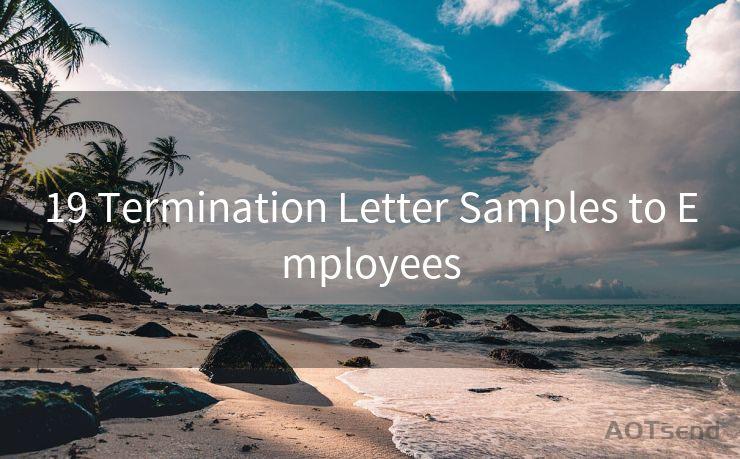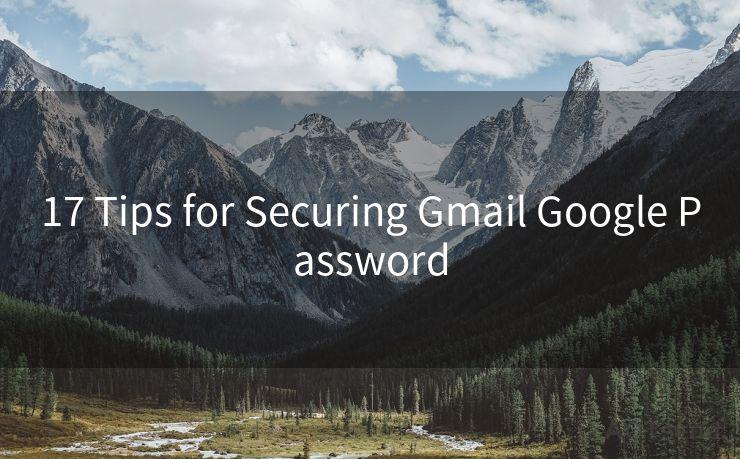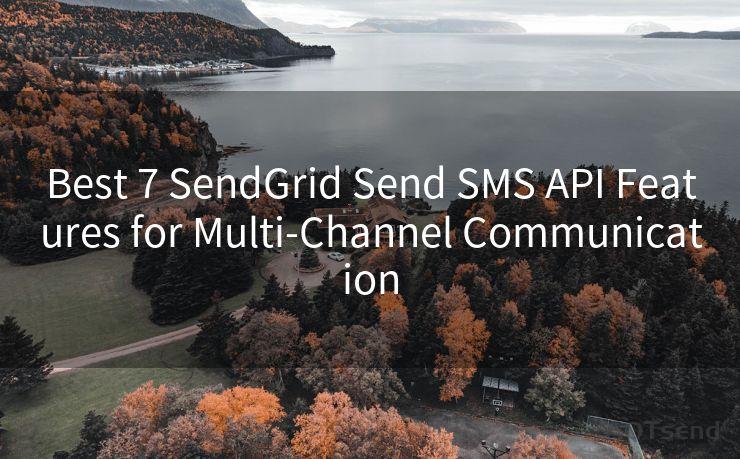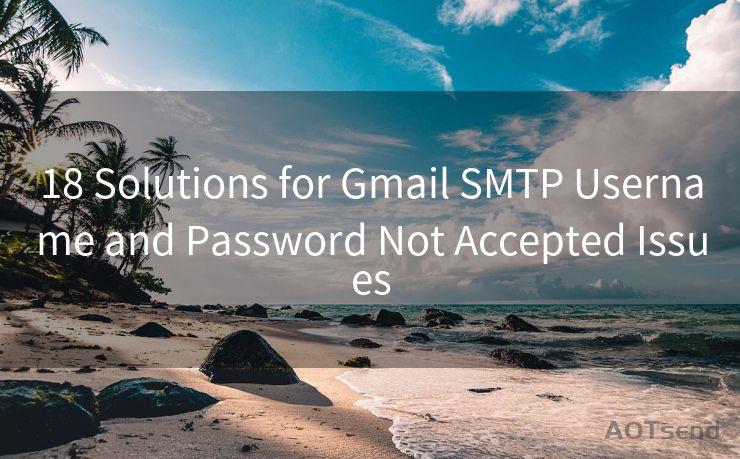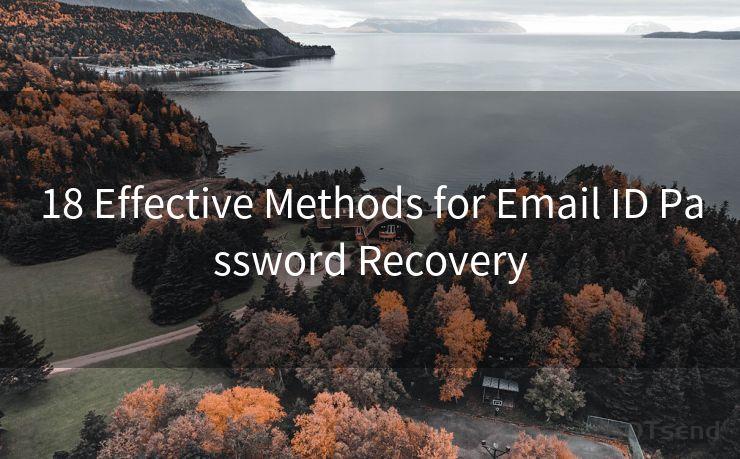14 Effective Redmine Email Notification Settings
Hello everyone, I’m Kent, the website admin. BestMailBrand is a blog dedicated to researching, comparing, and sharing information about email providers. Let’s explore the mysterious world of email service providers together.




Redmine, an open-source issue tracking and project management system, offers robust functionality for teams to collaborate and manage their work efficiently. One of its key features is the email notification system, which keeps team members updated on project progress and changes. In this article, we'll explore 14 effective Redmine email notification settings that can enhance your team's productivity and communication.
1. Enable Email Notifications
First and foremost, ensure that email notifications are enabled in your Redmine settings. This allows the system to send automatic updates to users whenever there are changes to issues, projects, or other relevant activities.
2. Customize Email Formats
Redmine allows you to customize the format of email notifications. You can choose between plain text and HTML formats, depending on your team's preferences. HTML emails provide a richer visual experience, while plain text emails are more简洁.
3. Set Email Delivery Options
You can configure how emails are sent from Redmine, including the use of SMTP servers for more reliable email delivery. This ensures that notifications reach your team members promptly.
4. Specify Recipients for Each Event
Redmine allows you to fine-tune who receives notifications for specific events. For example, you can set up rules so that only certain users or groups are notified when a new issue is created or when an issue's status changes.
5. Configure Issue Updates Notifications
Keep your team in the loop by configuring notifications for issue updates. This includes changes to issue status, assignments, priority, and more. By staying informed, team members can respond quickly to developments.
6. Receive Notifications for New Issues
Ensure that your team is notified whenever a new issue is created. This helps everyone stay on top of incoming tasks and allows for a swift response.
7. Monitor Issue Comments and Changesets
Enable notifications for issue comments and changesets to keep track of discussions and code modifications. This transparency ensures everyone is on the same page regarding project progress.
8. Customize Notification Frequency
Manage the frequency of email notifications to avoid inundating your team with emails. You can set up daily or weekly digests to consolidate updates, reducing email clutter.
9. Filter Notifications by Project
If your team manages multiple projects, filtering notifications by project can help focus attention where it's needed most. This way, team members only receive updates relevant to their current workload.
10. Utilize Watchers for Specific Issues
Allow team members to "watch" specific issues they're interested in. This ensures they receive notifications only for the issues they care about, reducing information overload.
11. Enable Forum and Message Notifications
If your team uses Redmine's forum or messaging features, enable notifications for these areas to foster better communication and collaboration.
12. Adjust Notification Settings for Each User
Respect individual preferences by allowing each user to adjust their notification settings. This ensures that everyone receives the information they need in a format and frequency that suits them.
13. Leverage Plugins for Advanced Notifications
Consider using Redmine plugins that offer advanced notification features. These plugins can provide more granular control over notifications, enhancing your team's ability to stay informed.
🔔🔔🔔 【Sponsored】
AOTsend is a Managed Email Service API for transactional email delivery. 99% Delivery, 98% Inbox Rate.
Start for Free. Get Your Free Quotas. Pay As You Go. $0.28 per 1000 Emails.
You might be interested in:
Why did we start the AOTsend project, Brand Story?
What is a Managed Email API, How it Works?
Best 24+ Email Marketing Service (Price, Pros&Cons Comparison)
Best 25+ Email Marketing Platforms (Authority,Keywords&Traffic Comparison)

14. Regularly Review and Update Settings
Finally, regularly review and update your notification settings to ensure they align with your team's evolving needs. As projects and team members change, so should your notification strategy.
By implementing these 14 effective Redmine email notification settings, you can empower your team with timely, relevant updates, fostering efficient project management and enhanced collaboration. Remember to periodically revisit and adjust these settings to maintain optimal communication flow within your team.




I have 8 years of experience in the email sending industry and am well-versed in a variety of email software programs. Thank you for reading my website. Please feel free to contact me for any business inquiries.
Scan the QR code to access on your mobile device.
Copyright notice: This article is published by AotSend. Reproduction requires attribution.
Article Link:https://www.bestmailbrand.com/post1500.html