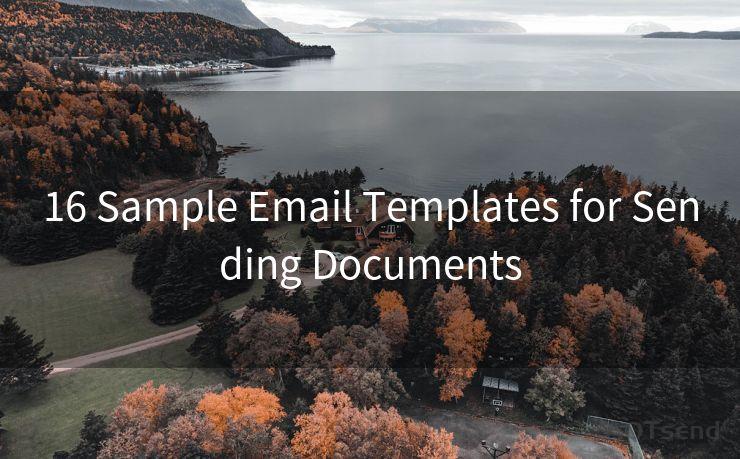13 Solutions for Mac Mail Notifications Not Working
Hello everyone, I’m Kent, the website admin. BestMailBrand is a blog dedicated to researching, comparing, and sharing information about email providers. Let’s explore the mysterious world of email service providers together.




Introduction
Mac users often rely on notifications to stay updated about incoming emails. However, sometimes these notifications may not work as expected. If you're facing this issue, here are 13 solutions to fix Mac mail notifications not working.
1. Check Notification Settings
First and foremost, ensure that your Mac's notification settings are correctly configured. Go to System Preferences > Notifications and check the settings for Mail. Ensure that "Allow Notifications" is selected and adjust the alert style and banner options as per your preference.
2. Update macOS and Mail App
Keeping your macOS and Mail app up to date is crucial for smooth functionality. Visit the App Store to check for updates and install them immediately. Outdated software can often cause notification issues.
3. Restart Mail App
Sometimes, simply restarting the Mail app can resolve notification problems. Quit the app completely and relaunch it to see if notifications start working again.
4. Check Internet Connection
A stable internet connection is essential for receiving email notifications. Ensure that your Mac is connected to the internet and the connection is stable.
5. Verify Email Account Settings
Within the Mail app, double-check your email account settings. Go to Mail > Preferences > Accounts and make sure all the details, including incoming and outgoing server settings, are correct.
6. Check Firewall and Security Settings
Your firewall or security software might be blocking Mail app notifications. Review these settings and allow the Mail app to receive notifications if it's being blocked.
7. Reset Notification Permissions
Occasionally, resetting notification permissions can fix the issue. Go to System Preferences > Security & Privacy > Privacy > Notifications and remove the Mail app from the list. Then, reopen the Mail app and grant notification permissions again.
8. Clear Mail Caches
🔔🔔🔔 【Sponsored】
AOTsend is a Managed Email Service API for transactional email delivery. 99% Delivery, 98% Inbox Rate.
Start for Free. Get Your Free Quotas. Pay As You Go. $0.28 per 1000 Emails.
You might be interested in:
Why did we start the AOTsend project, Brand Story?
What is a Managed Email API, How it Works?
Best 24+ Email Marketing Service (Price, Pros&Cons Comparison)
Best 25+ Email Marketing Platforms (Authority,Keywords&Traffic Comparison)
Clearing the Mail app's caches can sometimes resolve notification issues. You can find cache files in the Library folder and delete them. Be careful while deleting files, as deleting the wrong ones can cause problems.
9. Disable Other Notification Apps
If you have other apps installed that manage notifications, they might conflict with the Mail app. Try disabling or uninstalling these apps to see if it resolves the issue.
10. Check for Third-Party Plugins
If you've installed any third-party plugins for the Mail app, they might be causing notification problems. Disable or uninstall these plugins and check if notifications start working.
11. Create a New User Account
Sometimes, creating a new user account on your Mac and setting up the Mail app there can help identify if the problem is specific to your user account or a system-wide issue.
12. Contact Your Email Provider
If all else fails, there might be an issue with your email provider. Contact them to inquire if there are any known issues or outages that could affect notifications.
13. Seek Professional Help

If none of the above solutions work, it might be time to seek professional help. Visit an Apple Store or contact Apple Support for further assistance.
In conclusion, these 13 solutions should help you troubleshoot and fix Mac mail notifications not working. Remember to always backup your data before making any significant changes to your system.




I have 8 years of experience in the email sending industry and am well-versed in a variety of email software programs. Thank you for reading my website. Please feel free to contact me for any business inquiries.
Scan the QR code to access on your mobile device.
Copyright notice: This article is published by AotSend. Reproduction requires attribution.
Article Link:https://www.bestmailbrand.com/post1558.html