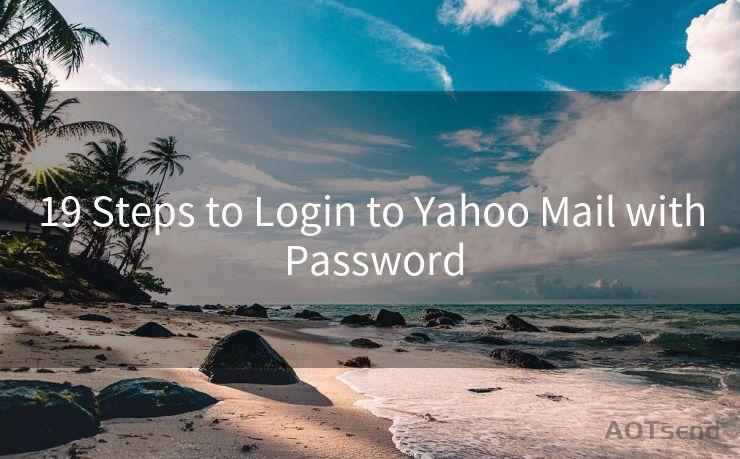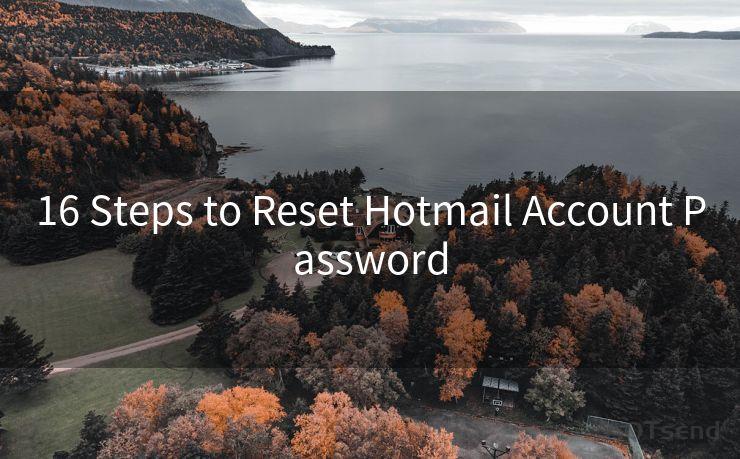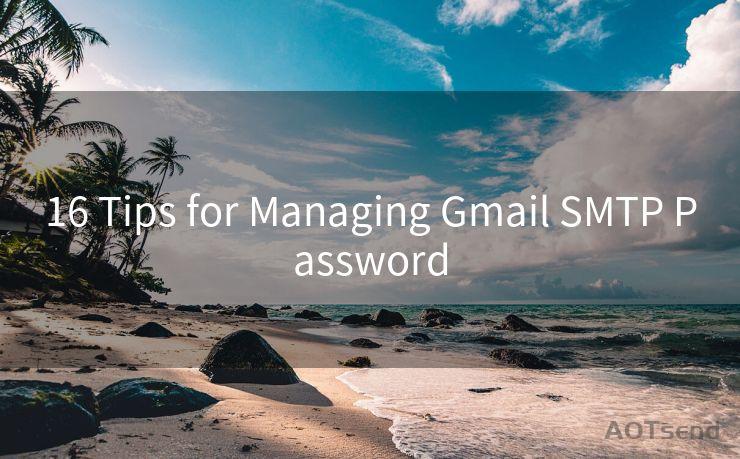14 Tips for Mail Notifications Not Working On iPhone
Hello everyone, I’m Kent, the website admin. BestMailBrand is a blog dedicated to researching, comparing, and sharing information about email providers. Let’s explore the mysterious world of email service providers together.




Owning an iPhone means enjoying seamless integration and reliable notifications, but sometimes, these notifications can stop working as intended. If you've found that your mail notifications are not working on your iPhone, here are 14 tips to help you troubleshoot and resolve the issue.
1. Check Notification Settings
First and foremost, ensure that your mail app's notification settings are correctly configured. Go to Settings > Notifications > Mail and make sure that Allow Notifications is turned on. Adjust the alert style, sound, and badge app icon settings as per your preference.
2. Verify Mail Accounts
Double-check that your email accounts are properly set up in the Mail app. Go to Settings > Mail > Accounts and confirm that your email accounts are listed and active.
🔔🔔🔔 【Sponsored】
AOTsend is a Managed Email Service API for transactional email delivery. 99% Delivery, 98% Inbox Rate.
Start for Free. Get Your Free Quotas. Pay As You Go. $0.28 per 1000 Emails.
You might be interested in:
Why did we start the AOTsend project, Brand Story?
What is a Managed Email API, How it Works?
Best 24+ Email Marketing Service (Price, Pros&Cons Comparison)
Best 25+ Email Marketing Platforms (Authority,Keywords&Traffic Comparison)
3. Update iOS
Keeping your iOS up to date is crucial for bug fixes and improved functionality. Go to Settings > General > Software Update to check for and install any pending updates.
4. Restart Your iPhone
Sometimes, a simple restart can resolve minor software glitches. Press and hold the power button and the volume up (or down) button simultaneously until the power off slider appears. Slide to power off and then restart your device.
5. Check Do Not Disturb
If Do Not Disturb is enabled, it could be silencing your notifications. Go to Settings > Do Not Disturb and make sure it's turned off or scheduled appropriately.
6. Check Network Connection
A stable internet connection is essential for receiving notifications. Ensure your Wi-Fi or cellular data is on and working properly.
7. Re-add Email Accounts
Try removing and re-adding your email accounts in the Mail app. This can sometimes resolve sync issues causing notification problems.
8. Clear the Mail App's Cache
Although iOS doesn't have a direct way to clear the cache for individual apps, restarting your device or force-closing the Mail app can help clear temporary files that might be causing issues.
9. Disable and Re-enable Mail Notifications
Toggle the Allow Notifications setting for the Mail app off and then on again. This simple reset might trigger the system to re-establish notification services.
10. Check Email Provider Settings
Some email providers have additional security or filtering settings that could affect push notifications. Log into your email provider's web interface and ensure that all relevant settings are correct.

11. Reset Network Settings
Go to Settings > General > Reset > Reset Network Settings. This will reset all network-related settings, including Wi-Fi passwords, and might fix notification issues caused by network configuration problems.
12. Contact Your Email Provider
If the problem persists, it could be an issue with your email provider's servers. Contact their support team for assistance.
13. Use Alternative Mail Apps
Try using a different mail app like Gmail or Outlook to see if the notification problem is specific to the built-in Mail app.
14. Restore Your iPhone
As a last resort, you can restore your iPhone to factory settings. Make sure to backup your data before doing so. Go to Settings > General > Reset > Erase All Content and Settings.
Remember to regularly check for updates and maintain your device to minimize such issues. If you've tried all these tips and still face problems, it might be time to visit an Apple Store or contact Apple Support for further assistance.




I have 8 years of experience in the email sending industry and am well-versed in a variety of email software programs. Thank you for reading my website. Please feel free to contact me for any business inquiries.
Scan the QR code to access on your mobile device.
Copyright notice: This article is published by AotSend. Reproduction requires attribution.
Article Link:https://www.bestmailbrand.com/post1560.html