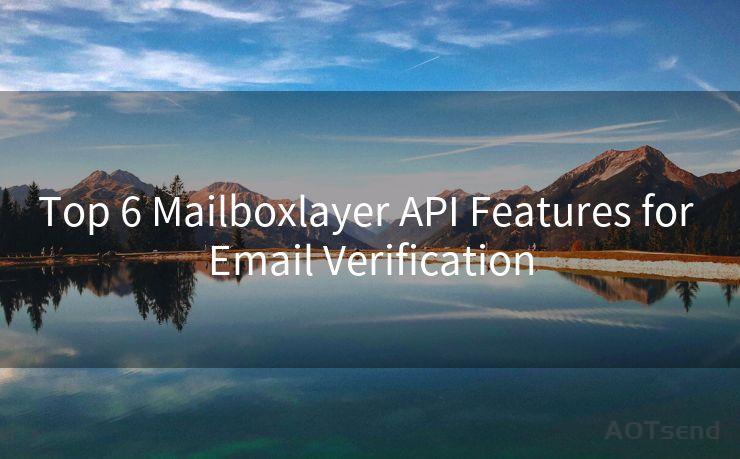14 Tips for Resolving iPhone No Email Notifications
Hello everyone, I’m Kent, the website admin. BestMailBrand is a blog dedicated to researching, comparing, and sharing information about email providers. Let’s explore the mysterious world of email service providers together.




iPhone users may occasionally encounter issues with email notifications not working as expected. This can be frustrating, especially if you rely on timely email alerts. Fortunately, there are several troubleshooting steps you can take to resolve this problem. Here are 14 tips to help you fix iPhone email notification issues:
1. Check Notification Settings
First, ensure that your iPhone's notification settings are correctly configured for email. Go to Settings > Notifications > Mail and verify that Allow Notifications is enabled. Adjust the alert style, sound, and badge options as needed.
2. Verify Email Accounts
Confirm that your email accounts are properly set up and synced on your iPhone. Go to Settings > Mail > Accounts and check the status of each account.
3. Restart Your iPhone
Sometimes, a simple restart can resolve minor software glitches. Try restarting your iPhone and see if email notifications start working again.
4. Update iOS
Make sure your iPhone's operating system is up to date. Go to Settings > General > Software Update and install any available updates.
5. Check Email App Settings
If you're using a third-party email app, go into its settings and ensure notifications are enabled. Also, check the app's permissions to ensure it has access to send notifications.
6. Check Do Not Disturb
Verify that Do Not Disturb is not enabled, as this can silence all notifications. You can find this setting in Settings > Do Not Disturb.
7. Check Email Fetch Settings
Go to Settings > Mail > Accounts > Fetch New Data and make sure that Push is enabled for your email accounts, or set a fetch schedule that meets your needs.
8. Check Network Connection
Ensure your iPhone has a stable internet connection. Weak or unstable connections can interrupt email notifications.
9. Clear Email App Cache
Sometimes clearing the cache of your email app can resolve notification issues. This option might vary depending on the app you're using.
10. Re-add Email Accounts
Try removing and re-adding your email accounts. This can sometimes fix syncing and notification issues.
11. Check Email Provider Settings
Some email providers allow you to manage push notification settings on their servers. Log into your email provider's website and check these settings.
12. Disable Low Power Mode
Low Power Mode can affect background app refresh and notifications. Disable it by going to Settings > Battery and toggling off Low Power Mode.
13. Reset Network Settings
Occasionally, network settings can cause notification issues. Try resetting them by going to Settings > General > Reset > Reset Network Settings.
14. Contact Apple Support
If none of the above tips work, you might need to contact Apple Support for further assistance. They can help diagnose and resolve more complex issues.
By following these 14 tips, you should be able to resolve most iPhone email notification issues. Remember to periodically check your settings and update your software to ensure optimal performance. If problems persist, don't hesitate to reach out to experts for help. Stay connected and never miss an important email again!





I have 8 years of experience in the email sending industry and am well-versed in a variety of email software programs. Thank you for reading my website. Please feel free to contact me for any business inquiries.
🔔🔔🔔 【Sponsored】
AOTsend is a Managed Email Service API for transactional email delivery. 99% Delivery, 98% Inbox Rate.
Start for Free. Get Your Free Quotas. Pay As You Go. $0.28 per 1000 Emails.
You might be interested in:
Why did we start the AOTsend project, Brand Story?
What is a Managed Email API, How it Works?
Best 24+ Email Marketing Service (Price, Pros&Cons Comparison)
Best 25+ Email Marketing Platforms (Authority,Keywords&Traffic Comparison)
Scan the QR code to access on your mobile device.
Copyright notice: This article is published by AotSend. Reproduction requires attribution.
Article Link:https://www.bestmailbrand.com/post1567.html