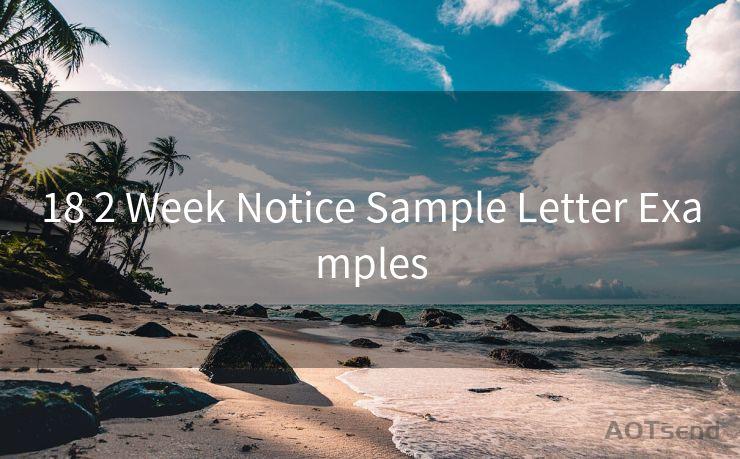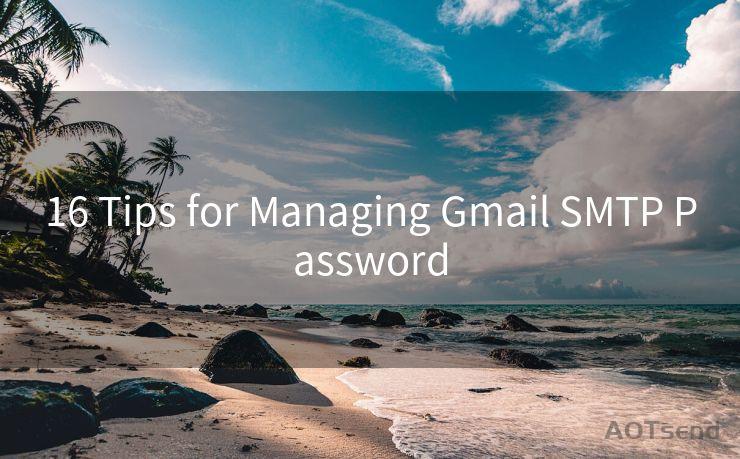13 Solutions for iOS 15 Mail Notifications Not Working
Hello everyone, I’m Kent, the website admin. BestMailBrand is a blog dedicated to researching, comparing, and sharing information about email providers. Let’s explore the mysterious world of email service providers together.




Introduction
With the release of iOS 15, Apple introduced a slew of new features and improvements. However, as with any major update, some users have encountered issues, particularly with mail notifications not working as expected. If you're among those who've found their iOS 15 mail notifications to be less than reliable, here are 13 solutions to help you resolve the problem.
1. Check Notification Settings
First and foremost, ensure that your notification settings are correctly configured. Go to Settings > Notifications > Mail and verify that notifications are enabled for the accounts you want to receive alerts from.

2. Restart Your Device
Sometimes, a simple restart can fix minor software glitches. Try turning off your iPhone or iPad completely and then turning it back on.
3. Update iOS
Make sure your iOS device is running the latest version of iOS 15. Apple frequently releases updates to address bugs and improve functionality, so it's worth checking for updates regularly.
4. Check Internet Connection
A stable internet connection is essential for receiving notifications. If you're on a weak or unstable network, this could be the reason for the lack of notifications.
5. Check Email Provider Settings
Some email providers have specific settings that need to be enabled for push notifications to work. Log into your email account via a web browser and check these settings.
6. Re-add the Email Account
Try removing and re-adding your email account on your iOS device. This can sometimes resolve synchronization issues that might be affecting notifications.
7. Clear the Mail App's Cache
Over time, the Mail app's cache can become corrupted, leading to various issues. While there's no direct way to clear the Mail app cache on iOS, restarting your device or deleting and reinstalling the account can help.
8. Disable Do Not Disturb
Ensure that the Do Not Disturb feature is not enabled, as this can silence all notifications, including email alerts.
9. Check for App Conflicts
If you've installed any third-party mail apps, they might be conflicting with the stock Mail app. Try uninstalling or disabling these apps to see if it resolves the issue.
10. Reset Network Settings
Go to Settings > General > Reset > Reset Network Settings. This will reset all network-related settings, including Wi-Fi passwords, and might help with notification issues caused by network problems.
11. Contact Your Email Provider
If the problem persists, it might be related to your email provider's servers. Contacting them for support could provide additional insights.
12. Use Apple Support
Apple's support team is a great resource for troubleshooting iOS-related issues. You can reach them via phone, chat, or email.
13. Restore Your Device
As a last resort, you can try restoring your device from a backup. This should be done with caution, as it will revert all settings and data to the backup point.
Conclusion
iOS 15 mail notification issues can be frustrating, but with these 13 solutions, you should be able to resolve most problems. Remember to work through the list step by step, and don't hesitate to seek professional help if needed. By troubleshooting carefully, you can ensure that you're always up to date with your emails.




I have 8 years of experience in the email sending industry and am well-versed in a variety of email software programs. Thank you for reading my website. Please feel free to contact me for any business inquiries.
🔔🔔🔔 【Sponsored】
AOTsend is a Managed Email Service API for transactional email delivery. 99% Delivery, 98% Inbox Rate.
Start for Free. Get Your Free Quotas. Pay As You Go. $0.28 per 1000 Emails.
You might be interested in:
Why did we start the AOTsend project, Brand Story?
What is a Managed Email API, How it Works?
Best 24+ Email Marketing Service (Price, Pros&Cons Comparison)
Best 25+ Email Marketing Platforms (Authority,Keywords&Traffic Comparison)
Scan the QR code to access on your mobile device.
Copyright notice: This article is published by AotSend. Reproduction requires attribution.
Article Link:https://www.bestmailbrand.com/post1568.html