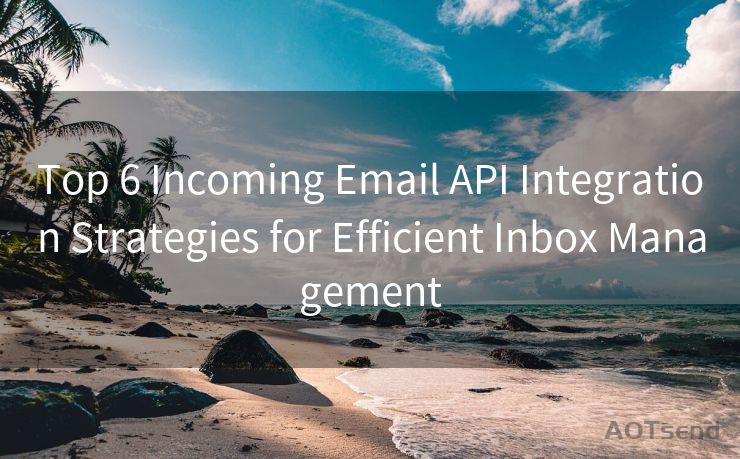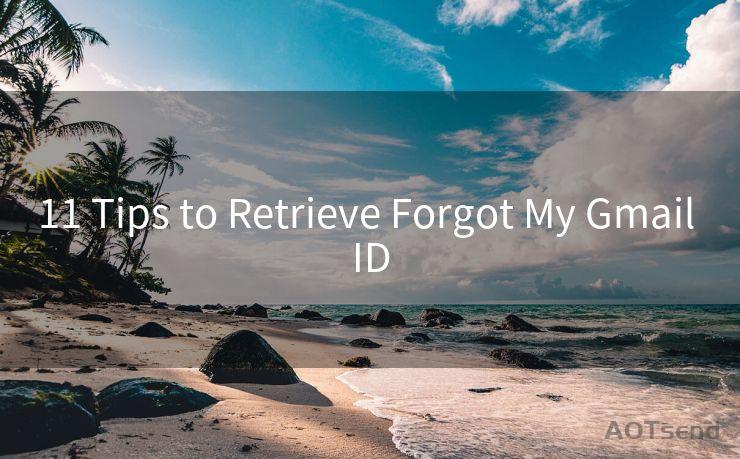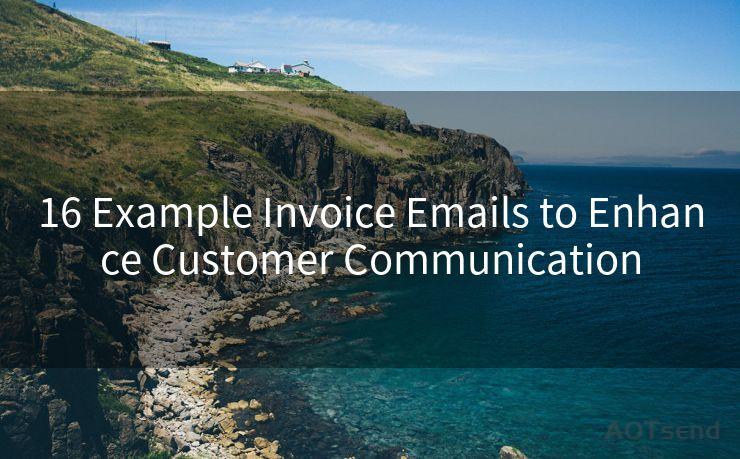12 Strategies for Gmail Reminder If No Reply
Hello everyone, I’m Kent, the website admin. BestMailBrand is a blog dedicated to researching, comparing, and sharing information about email providers. Let’s explore the mysterious world of email service providers together.




Gmail has become an integral part of our daily communication, but sometimes emails get lost in the shuffle, or we forget to respond. To ensure important emails don't slip through the cracks, here are 12 strategies to set up Gmail reminders if you don't receive a reply.

1. Utilize Gmail's Built-in Reminders
Gmail offers a built-in task and reminder system. You can easily create a reminder for an email if you haven't received a response within a certain timeframe. Click the "More" button in the Gmail toolbar, select "Create Task," and set a due date and time.
2. Use Labels and Filters
Create a label for emails that require a response. Then, set up a filter to automatically apply this label to incoming emails from specific senders or with certain subject lines. Periodically check this label for unresponded emails and set reminders accordingly.
3. Leverage Gmail Add-ons
There are various Gmail add-ons that can help you manage your inbox more efficiently. Some of these add-ons offer features like auto-reminders for unresponded emails, making it easier to keep track of your communications.
4. Create a Follow-up Folder
Set up a Gmail folder specifically for emails that need follow-ups. When you send an email that requires a response, move it to this folder. Regularly check this folder and set reminders for any unresponded emails.
5. Use Boomerang for Gmail
Boomerang is a popular Gmail extension that allows you to schedule emails to be sent later and set reminders if you don't receive a reply. It's a great tool for managing your email communications and ensuring nothing falls through the cracks.
6. Implement a Ticketing System
If you manage a high volume of emails, consider implementing a ticketing system within Gmail. This can help you track and manage responses more effectively, allowing you to set reminders for unresolved tickets.
7. Utilize Gmail's Snooze Feature
Gmail's snooze feature lets you temporarily hide an email from your inbox and bring it back at a later time. This can be useful for emails that you're waiting on a response for. Snooze them until a later date, and if no reply comes, you'll be reminded to follow up.
8. Set Calendar Reminders
Integrate your Gmail with your calendar and set reminders for emails that need a response. This way, if you don't receive a reply by a certain date, your calendar will alert you to follow up.
9. Use Gmail's Search Functionality
Gmail's powerful search functionality can help you quickly find unresponded emails. Use search operators like "is:unread" or "label:needs-response" to identify these emails and set reminders accordingly.
10. Create a Daily Review Habit
Make it a habit to review your inbox daily, specifically looking for emails that have not received a response. This regular check-in will help you stay on top of your communications and ensure nothing is missed.
11. Automate with IFTTT or Zapier
Utilize automation tools like IFTTT (If This Then That) or Zapier to create automated reminders for unresponded emails. These tools can integrate with Gmail and other applications to streamline your reminder process.
12. Develop a Standard Operating Procedure
Establish a standard operating procedure (SOP) for handling emails that require a response. Include steps for setting reminders, following up, and escalating if necessary. Having a clear process in place will help ensure consistent and timely communication.
By implementing these 12 strategies, you can effectively manage your Gmail communications and ensure that important emails don't fall through the cracks. Staying proactive and diligent with your email management will help you maintain efficient and responsive communication with your colleagues, clients, and partners.




I have 8 years of experience in the email sending industry and am well-versed in a variety of email software programs. Thank you for reading my website. Please feel free to contact me for any business inquiries.
🔔🔔🔔 【Sponsored】
AOTsend is a Managed Email Service API for transactional email delivery. 99% Delivery, 98% Inbox Rate.
Start for Free. Get Your Free Quotas. Pay As You Go. $0.28 per 1000 Emails.
You might be interested in:
Why did we start the AOTsend project, Brand Story?
What is a Managed Email API, How it Works?
Best 24+ Email Marketing Service (Price, Pros&Cons Comparison)
Best 25+ Email Marketing Platforms (Authority,Keywords&Traffic Comparison)
Scan the QR code to access on your mobile device.
Copyright notice: This article is published by AotSend. Reproduction requires attribution.
Article Link:https://www.bestmailbrand.com/post1583.html