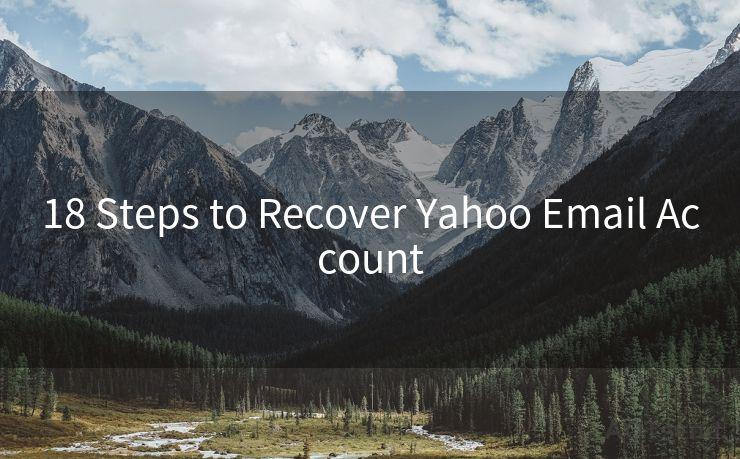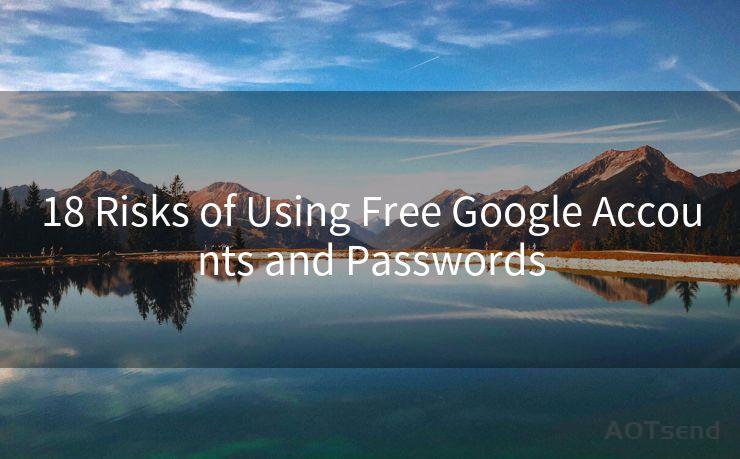12 Troubleshooting Tips for Bluemail Notifications Not Working
Hello everyone, I’m Kent, the website admin. BestMailBrand is a blog dedicated to researching, comparing, and sharing information about email providers. Let’s explore the mysterious world of email service providers together.




Bluemail, with its sleek interface and powerful features, has become a popular choice for email communication. However, like any other technology, it's not immune to glitches. One common issue users face is with notifications not working properly. If you're among those who've encountered this problem, here are 12 troubleshooting tips to help you resolve it.
1. Check Notification Settings
First and foremost, ensure that your Bluemail notification settings are correctly configured. Go to the app's settings and verify that notifications are enabled for new emails.

2. Update the App
An outdated app can cause various issues, including notification problems. Check if there's an update available for Bluemail and install it.
3. Restart Your Device
Sometimes, a simple restart of your smartphone or tablet can fix minor software glitches that might be causing notification issues.
4. Check Your Internet Connection
A stable internet connection is essential for receiving notifications. Ensure that your device is connected to the internet and that the connection is strong enough.
5. Verify Battery Optimization Settings
Some devices have battery optimization features that might be restricting Bluemail's ability to send notifications. Check these settings and adjust accordingly.
6. Clear App Cache and Data
Over time, app cache and data can become corrupted, leading to various issues. Clearing these can help resolve notification problems. Go to your device's settings, find Bluemail, and clear cache and data.
7. Check Device Notification Settings
In addition to Bluemail's internal settings, also check your device's notification settings. Ensure that Bluemail is allowed to send notifications.
8. Disable Other Apps' Notifications
Sometimes, other apps' notifications can interfere with Bluemail's. Try disabling notifications from other apps temporarily to see if it resolves the issue.
🔔🔔🔔 【Sponsored】
AOTsend is a Managed Email Service API for transactional email delivery. 99% Delivery, 98% Inbox Rate.
Start for Free. Get Your Free Quotas. Pay As You Go. $0.28 per 1000 Emails.
You might be interested in:
Why did we start the AOTsend project, Brand Story?
What is a Managed Email API, How it Works?
Best 24+ Email Marketing Service (Price, Pros&Cons Comparison)
Best 25+ Email Marketing Platforms (Authority,Keywords&Traffic Comparison)
9. Uninstall and Reinstall the App
If all else fails, uninstalling and reinstalling Bluemail can help. This will reset the app to its default settings, potentially fixing any underlying issues.
10. Contact Bluemail Support
If the problem persists, it's best to contact Bluemail's customer support. They might have specific solutions or updates on known issues.
11. Check for System Updates
Ensure that your device's operating system is up to date. Outdated systems can cause compatibility issues with apps.
12. Use Alternative Notification Methods
As a temporary solution, you can explore alternative notification methods, such as using a third-party app to manage your emails and notifications.
By following these 12 troubleshooting tips, you should be able to resolve issues with Bluemail notifications not working. Remember to periodically check for updates and maintain your device to prevent such problems in the future. If the problem persists, don't hesitate to reach out to Bluemail's support team for further assistance.




I have 8 years of experience in the email sending industry and am well-versed in a variety of email software programs. Thank you for reading my website. Please feel free to contact me for any business inquiries.
Scan the QR code to access on your mobile device.
Copyright notice: This article is published by AotSend. Reproduction requires attribution.
Article Link:https://www.bestmailbrand.com/post1614.html