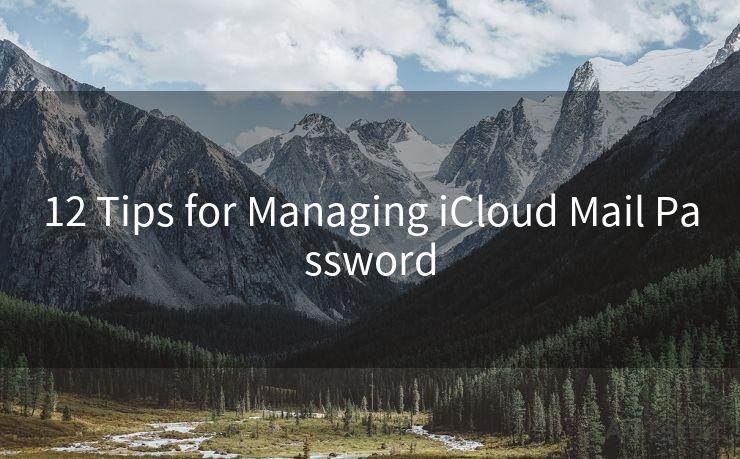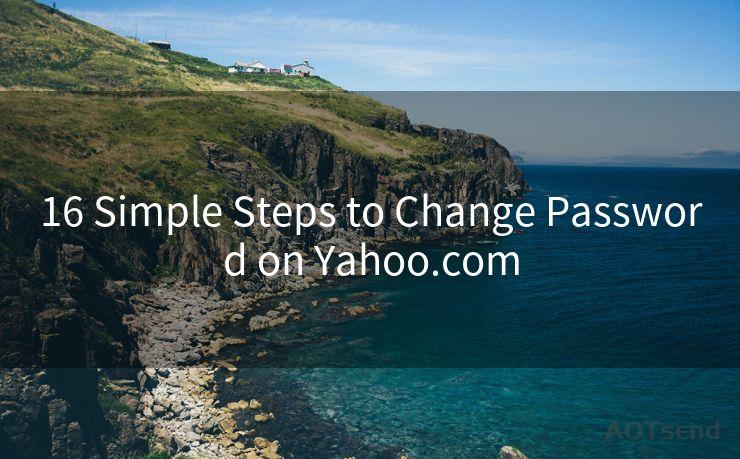13 Customization Tips for Android Email Notification For Specific Sender
Hello everyone, I’m Kent, the website admin. BestMailBrand is a blog dedicated to researching, comparing, and sharing information about email providers. Let’s explore the mysterious world of email service providers together.




When it comes to managing email notifications on Android devices, having the ability to customize settings for specific senders can be a game-changer. This level of personalization not only helps you prioritize important messages but also reduces notification clutter. Here are 13 tips to fine-tune your Android email notifications for specific senders.
1. Identify Key Senders
The first step is to determine which email senders are critical to you. These could be your boss, clients, or any other important contacts. By pinpointing these senders, you can ensure their messages always get your attention.
2. Use Gmail’s Advanced Filters
If you use Gmail, leverage its advanced filter options. You can create a filter based on the sender’s email address and then customize the notification settings for those specific emails.
3. Custom Ringtones and Vibrations
Assign unique ringtones or vibration patterns to emails from specific senders. This way, even without looking at your phone, you’ll know who the message is from.
4. LED Notification Colors
Many Android devices allow you to customize the LED notification light. You can set different colors for different senders, providing a visual cue about the email’s origin.
5. Priority Inbox
Utilize Gmail’s Priority Inbox feature to automatically sort emails from important senders. This helps in quickly identifying and responding to critical messages.
6. Notification Channels
Android Oreo and later versions introduced notification channels. You can create separate channels for different senders and customize their notification settings accordingly.

7. Starred and Important Labels
In Gmail, you can star or mark emails as important. Set up notifications specifically for these labels, ensuring you never miss an essential message.
8. Quiet Hours
Define quiet hours during which you don’t want to be disturbed by notifications, except for those from specific senders. This is great for maintaining a healthy work-life balance.
9. Smart Replies
For quick responses, use Gmail’s Smart Reply feature, which suggests short replies based on the email content. Customize these for specific senders to streamline your communication.
10. Snooze Notifications
If you receive emails from a sender that can wait, snooze their notifications for a set period. This keeps your notification bar clean without missing out on important info.
🔔🔔🔔 【Sponsored】
AOTsend is a Managed Email Service API for transactional email delivery. 99% Delivery, 98% Inbox Rate.
Start for Free. Get Your Free Quotas. Pay As You Go. $0.28 per 1000 Emails.
You might be interested in:
Why did we start the AOTsend project, Brand Story?
What is a Managed Email API, How it Works?
Best 24+ Email Marketing Service (Price, Pros&Cons Comparison)
Best 25+ Email Marketing Platforms (Authority,Keywords&Traffic Comparison)
11. Use Third-Party Apps
Consider using third-party email apps that offer more granular notification controls. These apps often provide additional customization options beyond what’s available in stock email clients.
12. Regularly Review and Update
As your communication needs change, regularly review and update your notification settings. This ensures the system remains relevant and effective.
13. Backup and Sync
Ensure your customized notification settings are backed up and synced across devices. This way, you’ll have a consistent experience regardless of which Android device you’re using.
By following these 13 tips, you can take full control of your Android email notifications and ensure you’re always on top of your communication game. Remember, the key is to strike a balance between staying connected and maintaining your focus.




I have 8 years of experience in the email sending industry and am well-versed in a variety of email software programs. Thank you for reading my website. Please feel free to contact me for any business inquiries.
Scan the QR code to access on your mobile device.
Copyright notice: This article is published by AotSend. Reproduction requires attribution.
Article Link:https://www.bestmailbrand.com/post1619.html