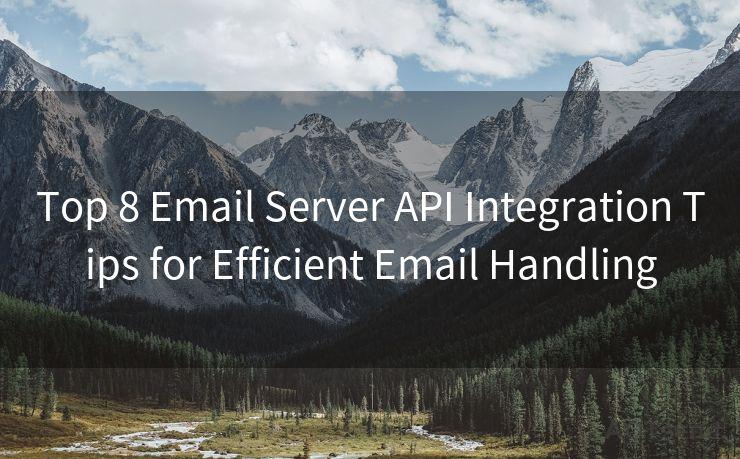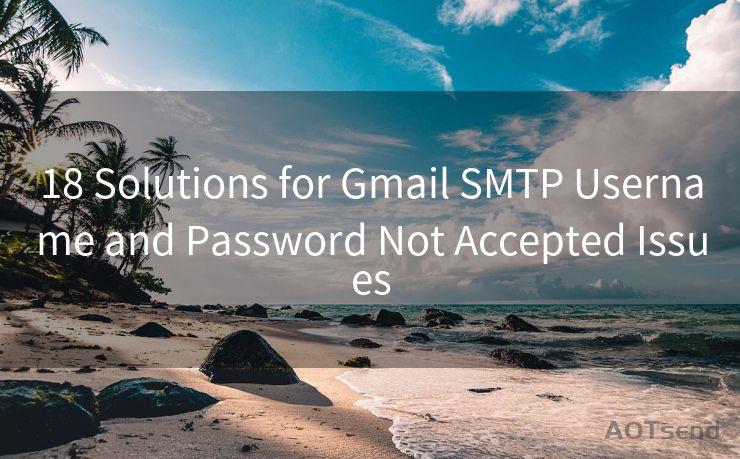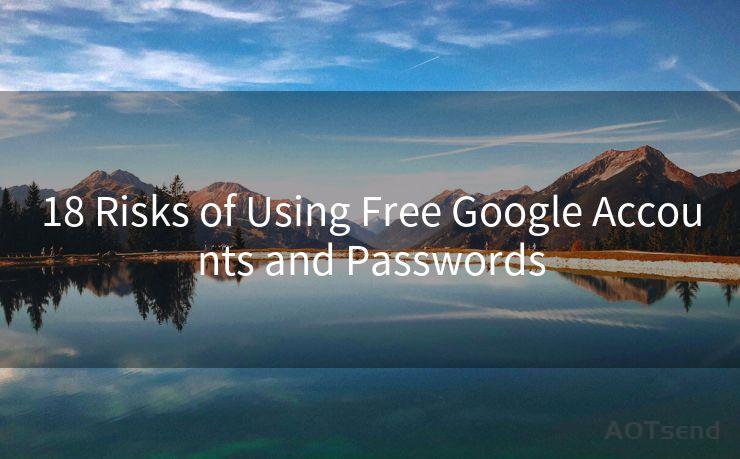14 Best Practices for Setting Up Yahoo Mail Authenticator
Hello everyone, I’m Kent, the website admin. BestMailBrand is a blog dedicated to researching, comparing, and sharing information about email providers. Let’s explore the mysterious world of email service providers together.




When it comes to email security, two-factor authentication (2FA) has become an essential tool. Yahoo Mail, one of the oldest and most popular email services, offers its own authenticator for added security. In this blog, we'll explore 14 best practices for setting up the Yahoo Mail authenticator to ensure your account remains secure.
1. Understanding Two-Factor Authentication
Before diving into the setup, it's crucial to understand what two-factor authentication (2FA) is. 2FA adds another layer of security to your online accounts. Besides your password (something you know), it requires a second factor, often a code sent to your phone or generated by an authenticator app (something you have).
2. Downloading the Yahoo Mail App
To utilize Yahoo's authenticator, start by downloading the official Yahoo Mail app. This app not only provides easy access to your emails but also integrates the authenticator feature.
3. Enabling Two-Step Verification
Log into your Yahoo account and navigate to the Account Security section. Here, you can enable two-step verification. This process will ask you to verify your identity via a secondary method, such as a phone number or an authenticator app.
4. Choosing Your Secondary Verification Method
Yahoo offers several options for secondary verification, including SMS, email, or authenticator app. For the highest level of security, choose the authenticator app.
5. Setting Up the Authenticator App
Once you've chosen the authenticator app as your secondary verification method, follow the prompts to set it up. This typically involves scanning a QR code or entering a secret key into your authenticator app.
6. Keeping Your Authenticator App Updated
Regularly update your authenticator app to ensure it has the latest security patches and features.
7. Backing Up Your Secret Key
Make sure to securely store your secret key. If you lose access to your authenticator app, this key will be crucial for recovery.
8. Testing Your Setup
After enabling two-step verification and setting up your authenticator app, test the system to ensure it works as intended.
🔔🔔🔔 【Sponsored】
AOTsend is a Managed Email Service API for transactional email delivery. 99% Delivery, 98% Inbox Rate.
Start for Free. Get Your Free Quotas. Pay As You Go. $0.28 per 1000 Emails.
You might be interested in:
Why did we start the AOTsend project, Brand Story?
What is a Managed Email API, How it Works?
Best 24+ Email Marketing Service (Price, Pros&Cons Comparison)
Best 25+ Email Marketing Platforms (Authority,Keywords&Traffic Comparison)
9. Managing Backup Methods
Besides your authenticator app, set up additional backup methods for verification, such as SMS or email.
10. Protecting Your Devices
Ensure that all your devices, especially those with authenticator apps installed, are password-protected and have up-to-date security patches.
11. Avoiding Phishing Scams
Be vigilant against phishing attacks that may try to steal your credentials or authenticator codes. Yahoo will never ask for these codes via email or phone.
12. Regularly Reviewing Your Security Settings
Periodically check your Yahoo account's security settings to ensure everything is as it should be.
13. Using Strong Passwords
Combine the authenticator with a strong, unique password for your Yahoo account.
14. Monitoring Account Activity
Regularly monitor your account activity for any suspicious logins or behavior. Yahoo provides tools to view your recent login history.

By following these 14 best practices for setting up the Yahoo Mail authenticator, you can significantly enhance the security of your Yahoo Mail account. Remember, security is an ongoing process, not a one-time setup. Stay vigilant and keep your account safe!




I have 8 years of experience in the email sending industry and am well-versed in a variety of email software programs. Thank you for reading my website. Please feel free to contact me for any business inquiries.
Scan the QR code to access on your mobile device.
Copyright notice: This article is published by AotSend. Reproduction requires attribution.
Article Link:https://www.bestmailbrand.com/post1759.html