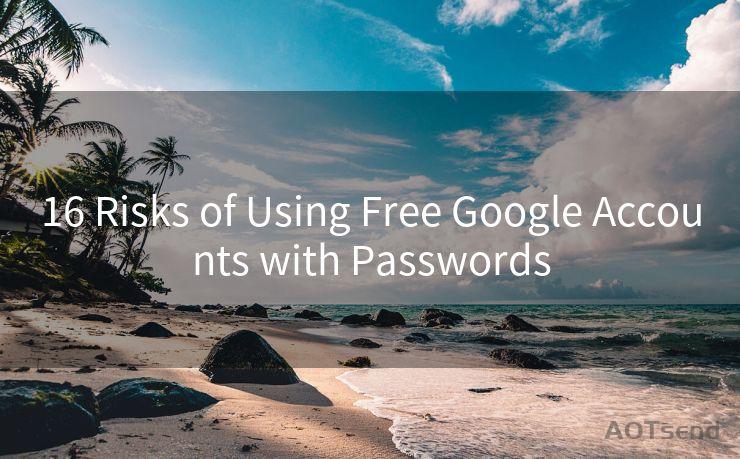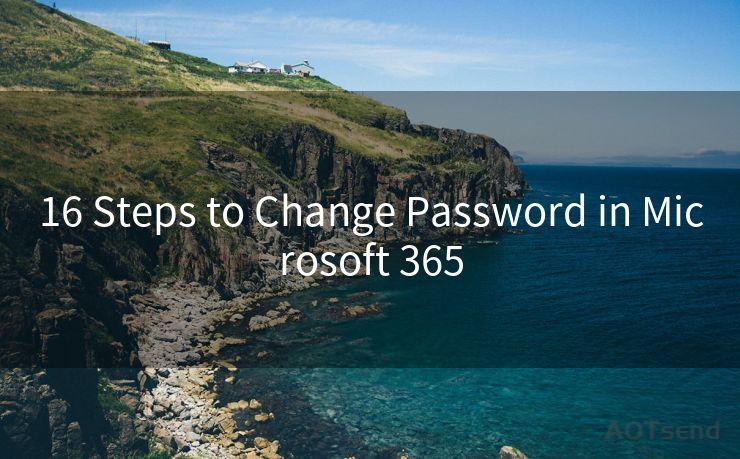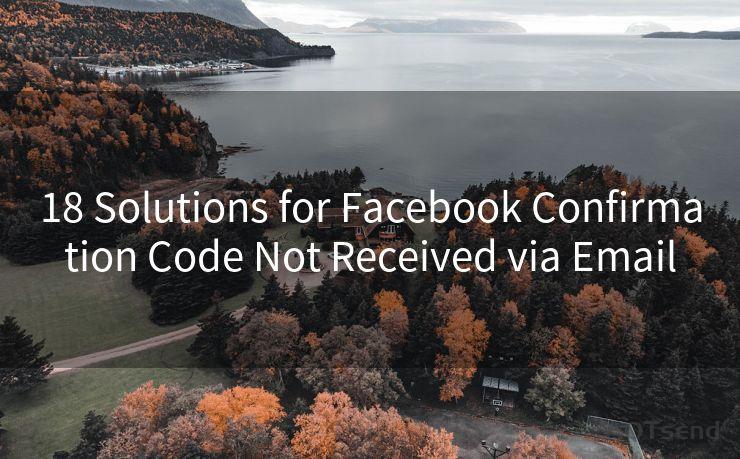14 Steps to Salesforce Trigger Send Email
Hello everyone, I’m Kent, the website admin. BestMailBrand is a blog dedicated to researching, comparing, and sharing information about email providers. Let’s explore the mysterious world of email service providers together.




When it comes to automating email communications in a business environment, Salesforce Triggered Sends can be a powerful tool. By following these 14 steps, you can set up an efficient and effective system to send automated emails based on specific triggers within Salesforce.
Step 1: Identify the Trigger
The first step is to determine the specific event or condition that will trigger the email send. This could be a new lead creation, a change in a field value, or any other relevant business process.
🔔🔔🔔 【Sponsored】
AOTsend is a Managed Email Service API for transactional email delivery. 99% Delivery, 98% Inbox Rate.
Start for Free. Get Your Free Quotas. Pay As You Go. $0.28 per 1000 Emails.
You might be interested in:
Why did we start the AOTsend project, Brand Story?
What is a Managed Email API, How it Works?
Best 24+ Email Marketing Service (Price, Pros&Cons Comparison)
Best 25+ Email Marketing Platforms (Authority,Keywords&Traffic Comparison)
Step 2: Access Salesforce Marketing Cloud Connect
Ensure your Salesforce instance is integrated with Marketing Cloud through the Salesforce Marketing Cloud Connect feature. This integration allows for seamless data sharing between the two platforms.
Step 3: Create a Journey in Marketing Cloud
Within Marketing Cloud, create a new Journey to define the email send process. This Journey will outline the steps and conditions for triggering the email.
Step 4: Define the Entry Criteria
Set the criteria that determine when a contact enters the Journey. This is typically based on the trigger identified in Step 1.
Step 5: Configure the Email Send Activity
Within the Journey, add an Email Send Activity. Here, you can select the email template you wish to use for the triggered send.

Step 6: Personalize the Email Content
Utilize Salesforce data to personalize the email content. This could include using contact details, purchase history, or any other relevant information stored in Salesforce.
Step 7: Test the Journey
Before activating the Journey, it's crucial to test it thoroughly. Send test emails to ensure the triggers, personalization, and email content are working as expected.
Step 8: Activate the Journey
Once testing is complete and you're satisfied with the results, activate the Journey to start sending triggered emails.
Step 9: Monitor the Performance
Regularly monitor the performance of your triggered emails. Track metrics like open rates, click-through rates, and conversions to assess the effectiveness of your campaigns.
Step 10: Optimize the Journey
Based on the performance data, make necessary adjustments to optimize your Journey. This could include refining the trigger criteria, updating email templates, or improving personalization.
Step 11: Handle Unsubscribes
Ensure your emails include an unsubscribe link, and manage unsubscribe requests appropriately to maintain compliance and respect for your subscribers' preferences.
Step 12: Troubleshoot Issues
If you encounter any issues with the triggered sends, troubleshoot promptly to identify and resolve the problem.
Step 13: Scale the Solution
As your business grows, scale your triggered email solution to accommodate more triggers, more complex Journeys, and larger subscriber bases.
Step 14: Continuously Improve
Regularly review and improve your triggered email strategy to ensure it remains effective and aligned with your business goals.
By following these 14 steps, you can successfully implement Salesforce Triggered Sends to automate your email communications and drive better engagement with your customers. Remember to always stay compliant with email marketing best practices and respect your subscribers' preferences.




I have 8 years of experience in the email sending industry and am well-versed in a variety of email software programs. Thank you for reading my website. Please feel free to contact me for any business inquiries.
Scan the QR code to access on your mobile device.
Copyright notice: This article is published by AotSend. Reproduction requires attribution.
Article Link:https://www.bestmailbrand.com/post1773.html