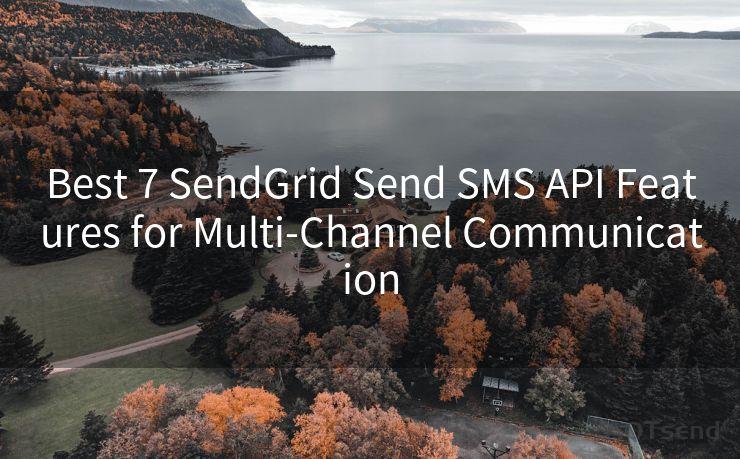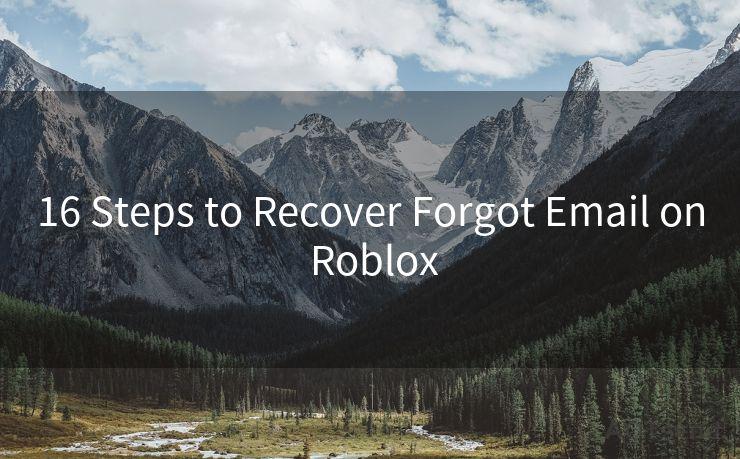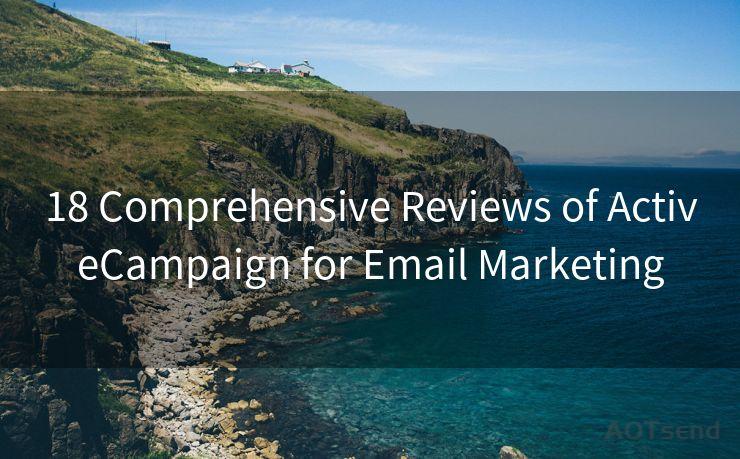17 Yahoo Email 2FA Best Practices
Hello everyone, I’m Kent, the website admin. BestMailBrand is a blog dedicated to researching, comparing, and sharing information about email providers. Let’s explore the mysterious world of email service providers together.




1. Introduction
In today's digital age, email has become a crucial communication tool, and Yahoo Mail remains a popular choice for many users. However, with the increasing threat of cyber attacks, it's essential to follow best practices to secure your account. One such practice is enabling Two-Factor Authentication (2FA), which adds an extra layer of security to your Yahoo email. In this article, we'll explore 17 best practices for using 2FA with Yahoo Email to ensure maximum security.
2. Understanding Two-Factor Authentication (2FA)
Two-Factor Authentication, or 2FA, is a security process that requires two methods of identification to verify a user's identity. In addition to the standard username and password, 2FA demands a second form of verification, such as a code sent to your phone or a biometric identifier.
3. Why Enable 2FA for Yahoo Email?
Enabling 2FA for your Yahoo email significantly reduces the risk of unauthorized access. Even if someone knows your password, they still need the second factor to log in, providing an additional safeguard against hackers.
4. How to Enable 2FA on Yahoo Email
Enabling 2FA on Yahoo Email is straightforward. Navigate to your account security settings, find the Two-Step Verification option, and follow the prompts to set it up. You'll be asked to provide a phone number where Yahoo can send verification codes.
5. Best Practices for Secure 2FA Setup
a. Use a strong and unique password for your Yahoo account. b. Ensure your phone number is up to date and secure. c. Consider using an authenticator app for more secure code generation.
6. Managing Your 2FA Settings
Regularly review and update your 2FA settings. If you change your phone number or lose your device, immediately update your Yahoo account to reflect these changes.
7. Backup Methods for 2FA
It's essential to have backup methods for receiving verification codes. This could include using a backup phone number or printed backup codes.
8. Keeping Your Account Safe
Beyond 2FA, there are other steps you can take to keep your Yahoo account safe:
a. Avoid using public Wi-Fi for sensitive operations. b. Regularly check your account for suspicious activity. c. Use Yahoo's built-in security features, like spam filters and virus scanners.
9. Responding to Security Threats
If you suspect your account has been compromised, immediately change your password and review your 2FA settings. Contact Yahoo support for further assistance.

10. Educating Yourself on Security
Stay informed about the latest security threats and best practices. Yahoo's help center and security blog are great resources for this information.
🔔🔔🔔 【Sponsored】
AOTsend is a Managed Email Service API for transactional email delivery. 99% Delivery, 98% Inbox Rate.
Start for Free. Get Your Free Quotas. Pay As You Go. $0.28 per 1000 Emails.
You might be interested in:
Why did we start the AOTsend project, Brand Story?
What is a Managed Email API, How it Works?
Best 24+ Email Marketing Service (Price, Pros&Cons Comparison)
Best 25+ Email Marketing Platforms (Authority,Keywords&Traffic Comparison)
11. Conclusion
By following these 17 best practices for Yahoo Email 2FA, you can significantly enhance the security of your account. Remember, security is an ongoing process, so stay vigilant and proactive in protecting your digital identity.




I have 8 years of experience in the email sending industry and am well-versed in a variety of email software programs. Thank you for reading my website. Please feel free to contact me for any business inquiries.
Scan the QR code to access on your mobile device.
Copyright notice: This article is published by AotSend. Reproduction requires attribution.
Article Link:https://www.bestmailbrand.com/post2086.html