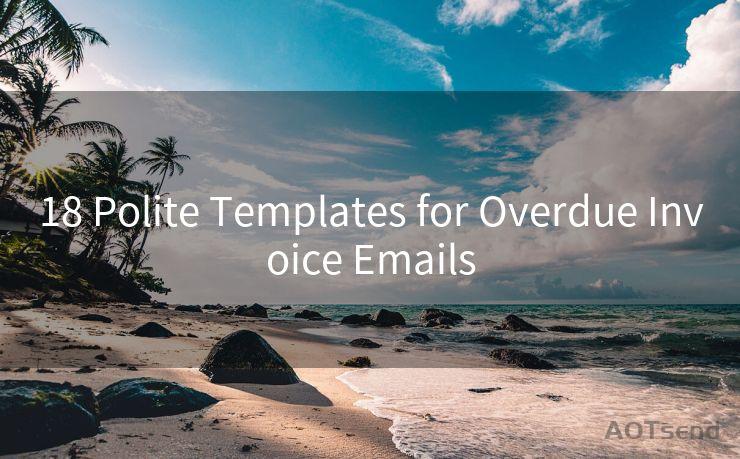18 Outlook Web Access Two-Factor Authentication Best Practices
Hello everyone, I’m Kent, the website admin. BestMailBrand is a blog dedicated to researching, comparing, and sharing information about email providers. Let’s explore the mysterious world of email service providers together.




In today's digital age, securing your email account is crucial, especially if you use Outlook Web Access (OWA) for your professional or personal communication. Two-factor authentication (2FA) adds an extra layer of security to your account, making it harder for unauthorized users to gain access. Here are 18 best practices for implementing two-factor authentication in Outlook Web Access.
1. Understanding Two-Factor Authentication
Two-factor authentication combines two different verification methods: something you know (like a password) and something you have (like a smartphone or a hardware token). This dual verification process significantly reduces the risk of unauthorized access.
2. Enabling 2FA in OWA
To enable 2FA in OWA, navigate to your account settings and look for the security or authentication options. Follow the prompts to set up 2FA, usually involving scanning a QR code or entering a secret key into your authenticator app.
3. Choosing a Reliable Authenticator App
Use a well-reviewed and trusted authenticator app like Google Authenticator, Authy, or Microsoft Authenticator. These apps generate one-time passwords (OTP) that are valid for a short period, enhancing security.
4. Keeping Your Devices Secure
Ensure that your devices, especially those used for 2FA, are password-protected and have the latest security updates installed. Lost or stolen devices can pose a security risk if not properly secured.
5. Backing Up Your Secret Key
When setting up 2FA, you'll receive a secret key. Make sure to securely back up this key in a safe place. If you lose your authenticator app or device, this key will be crucial for recovery.
6. Regularly Updating Your Password
Even with 2FA enabled, it's essential to regularly update your password. Use a strong, unique password and avoid reusing passwords across multiple accounts.
7. Avoiding Phishing Scams
Be vigilant against phishing attacks. Never enter your credentials or OTPs into untrusted websites or emails claiming to be from Microsoft or other legitimate services.
8. Monitoring Account Activity
Regularly check your account activity for any suspicious logins or actions. OWA provides tools to view recent account activity and alert you to any unusual behavior.
9. Using a VPN for Added Security
When accessing OWA from public networks, consider using a virtual private network (VPN) for added security. A VPN encrypts your connection, making it harder for attackers to intercept your data.
10. Educating Yourself and Your Team
Stay informed about the latest security threats and best practices. If you manage a team, ensure they are also educated on the importance of 2FA and other security measures.
11. Preparing for Emergencies
Have a contingency plan in case you lose access to your authenticator app or device. Know how to quickly regain access to your account without compromising security.
12. Limiting Access Privileges
If you manage multiple users, limit access privileges based on need. Don't grant unnecessary administrative rights, which could be exploited if an account is compromised.
13. Utilizing Multi-Factor Authentication
Consider implementing multi-factor authentication (MFA) for even higher security. MFA combines multiple verification methods, such as biometrics, to further protect your account.
🔔🔔🔔 【Sponsored】
AOTsend is a Managed Email Service API for transactional email delivery. 99% Delivery, 98% Inbox Rate.
Start for Free. Get Your Free Quotas. Pay As You Go. $0.28 per 1000 Emails.
You might be interested in:
Why did we start the AOTsend project, Brand Story?
What is a Managed Email API, How it Works?
Best 24+ Email Marketing Service (Price, Pros&Cons Comparison)
Best 25+ Email Marketing Platforms (Authority,Keywords&Traffic Comparison)
14. Avoiding Public Computers for Sensitive Tasks
Refrain from accessing sensitive information or performing critical tasks on public computers. These machines may be infected with malware or keyloggers that can steal your credentials.
15. Keeping Software Up to Date
Ensure that your operating system, browser, and all related software are up to date. Outdated software can contain vulnerabilities that attackers may exploit.
16. Using Secure Connections
Always access OWA over a secure connection (HTTPS). This encrypts the data transmitted between your device and the server, protecting it from eavesdroppers.
17. Being Mindful of Session Timeouts
Be aware of session timeouts and log out of your account when not in use. Leaving your account logged in on a public or shared computer can pose a security risk.
18. Responding to Security Alerts Promptly
If you receive a security alert from Microsoft or OWA, respond promptly. These alerts may indicate suspicious activity on your account that requires immediate attention.
By following these best practices, you can significantly enhance the security of your Outlook Web Access account and protect yourself from potential threats. Remember, security is an ongoing process, and staying vigilant is key to maintaining a safe and secure online environment.





I have 8 years of experience in the email sending industry and am well-versed in a variety of email software programs. Thank you for reading my website. Please feel free to contact me for any business inquiries.
Scan the QR code to access on your mobile device.
Copyright notice: This article is published by AotSend. Reproduction requires attribution.
Article Link:https://www.bestmailbrand.com/post2102.html