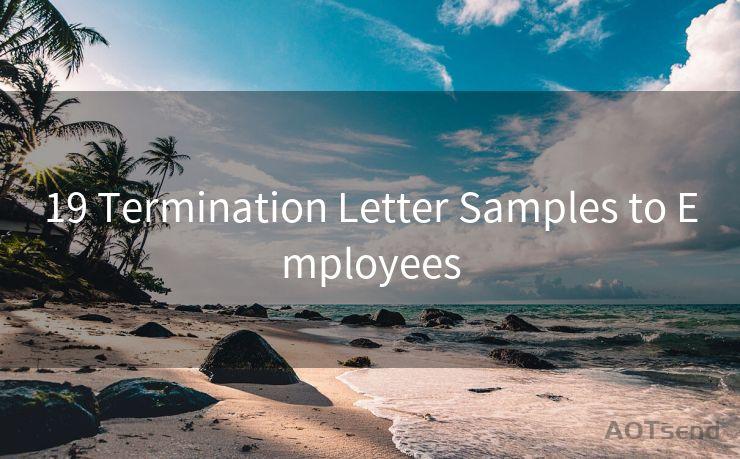15 Common Issues with Mail iOS Notifications Not Working
Hello everyone, I’m Kent, the website admin. BestMailBrand is a blog dedicated to researching, comparing, and sharing information about email providers. Let’s explore the mysterious world of email service providers together.




When it comes to staying connected and up-to-date with emails on iOS devices, notifications play a crucial role. However, many users encounter issues with mail notifications not working properly on their iPhones or iPads. In this article, we'll explore 15 common problems related to mail notifications on iOS and provide solutions to help you resolve them.
1. Notifications Are Disabled
The first and foremost reason for not receiving mail notifications could be that they are disabled. To fix this, go to Settings > Notifications > Mail and ensure that Allow Notifications is turned on.
2. Do Not Disturb Is On
If Do Not Disturb is enabled on your iOS device, it can silence all notifications, including emails. Check your Settings to make sure Do Not Disturb is off or scheduled appropriately.
3. Mail App Not Fetching New Data
Your Mail app might not be fetching new data automatically, which can affect notifications. Go to Settings > Accounts & Passwords > Fetch New Data and ensure that your email account is set to fetch data automatically.
4. Notification Settings for Specific Accounts
Sometimes, notification settings for individual email accounts can be overridden. Check the notification settings for each email account separately to ensure they are enabled.
5. Low Power Mode
When Low Power Mode is enabled, certain background activities, including mail fetching, might be reduced. Disable Low Power Mode to see if it resolves the notification issue.
6. Software Update Needed
An outdated iOS version can cause compatibility issues with notifications. Keep your iOS device up to date with the latest software updates.
7. Incorrect Date and Time Settings
If your device's date and time settings are incorrect, it can interfere with the timely delivery of notifications. Ensure your date and time are set accurately.
8. Mail App Needs to Be Restarted
Sometimes, simply restarting the Mail app can resolve notification issues. Double-tap the Home button (or use the app switcher on newer models) and swipe up on the Mail app card to close it. Then reopen the app.
9. Server-Side Issues
Occasionally, the problem might lie with the email server rather than your iOS device. Check with your email provider to see if there are any known server-side issues.
10. Notification Center Glitch
The Notification Center can sometimes glitch, preventing notifications from appearing. Try restarting your device to clear any potential glitches.
11. Full Storage
If your device's storage is full, it can affect the delivery of notifications. Free up some space by deleting unused apps or files.
12. Content Blockers
If you're using a content blocker, it might be interfering with mail notifications. Try disabling any content blockers you have installed.
13. Background App Refresh Disabled
Background App Refresh allows apps to update their content even when they're not in use. If this is disabled for the Mail app, it can affect notifications. Enable it in Settings > General > Background App Refresh.
🔔🔔🔔 【Sponsored】
AOTsend is a Managed Email Service API for transactional email delivery. 99% Delivery, 98% Inbox Rate.
Start for Free. Get Your Free Quotas. Pay As You Go. $0.28 per 1000 Emails.
You might be interested in:
Why did we start the AOTsend project, Brand Story?
What is a Managed Email API, How it Works?
Best 24+ Email Marketing Service (Price, Pros&Cons Comparison)
Best 25+ Email Marketing Platforms (Authority,Keywords&Traffic Comparison)

14. Network Connectivity Issues
A weak or unstable network connection can prevent notifications from being delivered. Ensure you have a strong and stable network connection.
15. Device Restrictions
If your device has restrictions enabled, certain notifications might be blocked. Check Settings > General > Restrictions to see if any relevant restrictions are in place.
By addressing these common issues, you should be able to resolve most problems with mail notifications not working on your iOS device. Remember to regularly check for updates and maintain your device to ensure optimal performance and functionality.




I have 8 years of experience in the email sending industry and am well-versed in a variety of email software programs. Thank you for reading my website. Please feel free to contact me for any business inquiries.
Scan the QR code to access on your mobile device.
Copyright notice: This article is published by AotSend. Reproduction requires attribution.
Article Link:https://www.bestmailbrand.com/post2273.html