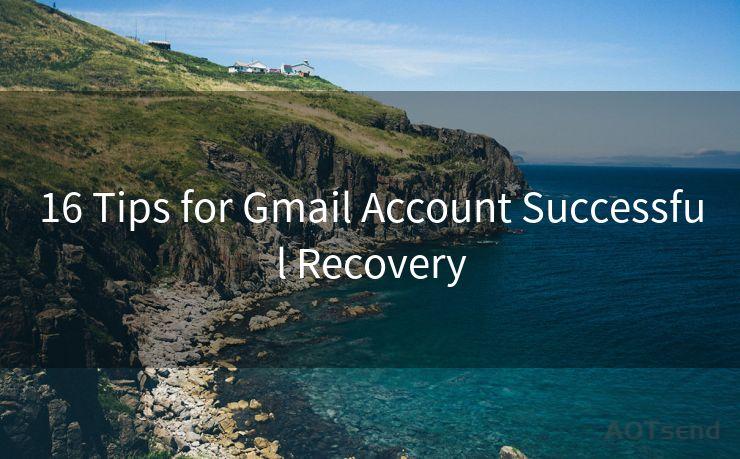14 Common Issues with iPhone Email Notifications
Hello everyone, I’m Kent, the website admin. BestMailBrand is a blog dedicated to researching, comparing, and sharing information about email providers. Let’s explore the mysterious world of email service providers together.




iPhone users often rely on email notifications to stay up-to-date with their messages. However, sometimes these notifications can act up, causing inconvenience. Here are 14 common issues with iPhone email notifications and tips on how to fix them.
1. No Email Notifications at All
If you're not receiving any email notifications on your iPhone, first check your Notification Settings. Go to Settings > Notifications > Mail and ensure that Allow Notifications is turned on.
2. Delayed Notifications
Delayed email notifications can be frustrating. This might be due to your iPhone being in Low Power Mode, which can affect notification delivery. Disable Low Power Mode under Settings > Battery to see if this resolves the issue.
3. Notifications for Junk Emails
Getting notifications for every email, including spam, can be annoying. Consider using the VIP feature in the Mail app to only receive notifications for emails from specific senders.
4. Sound Not Working for Email Notifications
If you're not hearing any sound when receiving email notifications, check your sound settings. Go to Settings > Sounds & Haptics and ensure that a ringtone or alert tone is selected for New Mail.

5. Banner Notifications Not Appearing
If banner notifications for emails are not appearing, verify your Banner Style settings. Navigate to Settings > Notifications > Mail > Banner Style and choose between Temporary or Persistent.
6. Notification Badges Not Updating
Notification badges on app icons can sometimes stop updating. Restarting your iPhone often resolves this issue. If not, try toggling the Badge App Icon setting off and on again in Notification Settings.
7. Email Notifications Not Working After iOS Update
Sometimes, updating iOS can disrupt notification settings. Verify that your notification settings are still correct after updating.
8. Multiple Devices Receiving Same Notification
If you have multiple Apple devices and are receiving duplicate notifications, check your iCloud settings to ensure that email notifications are not being synced across devices.
9. Email Preview Not Showing in Notifications
To show email previews in notifications, go to Settings > Notifications > Mail > Show Previews and select Always or When Unlocked.
10. Lock Screen Notifications Not Working
If lock screen notifications for emails are not working, check that Show on Lock Screen is enabled in Notification Settings.
11. Notification Center Not Showing Emails
Ensure that Notification Center is enabled for Mail under Settings > Notifications > Mail > Notification Center.
12. Email Notifications Only When Unlocked
If you only want to receive email notifications when your iPhone is unlocked, adjust this under Settings > Notifications > Mail > Show Previews.
13. Customizing Email Notification Sounds
To customize your email notification sounds, visit Settings > Sounds & Haptics > Ringtone, then choose a custom ringtone or alert tone for New Mail.
14. Resolving All Other Issues
For any other issues with email notifications, try restarting your iPhone, updating iOS to the latest version, or resetting your iPhone settings (Settings > General > Reset > Reset All Settings). Note that resetting settings will not delete your data or apps.
In conclusion, iPhone email notifications can sometimes be finicky, but most issues can be resolved by checking and adjusting your settings. Staying up-to-date with iOS updates and regularly restarting your device can also help prevent notification glitches. By following the tips above, you should be able to resolve most common issues with iPhone email notifications.




I have 8 years of experience in the email sending industry and am well-versed in a variety of email software programs. Thank you for reading my website. Please feel free to contact me for any business inquiries.
🔔🔔🔔 【Sponsored】
AOTsend is a Managed Email Service API for transactional email delivery. 99% Delivery, 98% Inbox Rate.
Start for Free. Get Your Free Quotas. Pay As You Go. $0.28 per 1000 Emails.
You might be interested in:
Why did we start the AOTsend project, Brand Story?
What is a Managed Email API, How it Works?
Best 24+ Email Marketing Service (Price, Pros&Cons Comparison)
Best 25+ Email Marketing Platforms (Authority,Keywords&Traffic Comparison)
Scan the QR code to access on your mobile device.
Copyright notice: This article is published by AotSend. Reproduction requires attribution.
Article Link:https://www.bestmailbrand.com/post2292.html