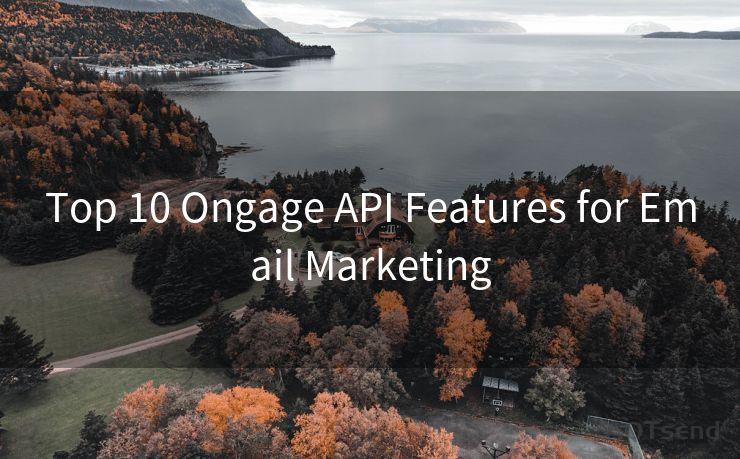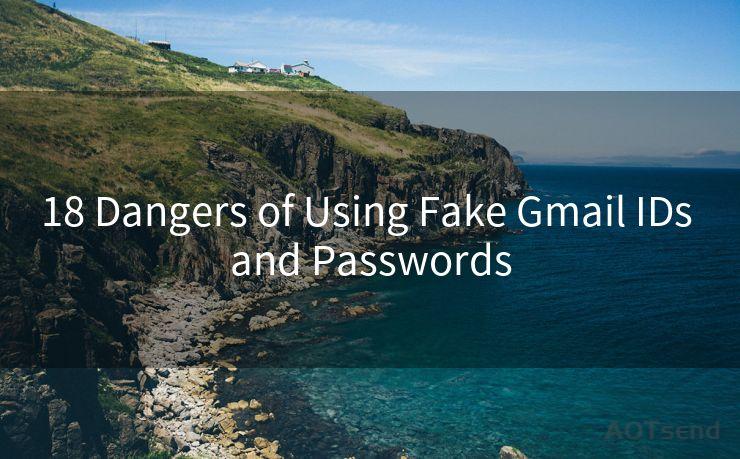14 Solutions for iOS Not Getting Mail Notifications
Hello everyone, I’m Kent, the website admin. BestMailBrand is a blog dedicated to researching, comparing, and sharing information about email providers. Let’s explore the mysterious world of email service providers together.




#1 Check Your Notification Settings
If you're not receiving email notifications on your iOS device, the first step is to check your notification settings. Go to Settings > Notifications > Mail and ensure that Allow Notifications is turned on. Here, you can also adjust the notification style, sound, and badges to your preference.
#2 Verify Email Account Settings
It's essential to confirm that your email account is properly set up on your iOS device. Navigate to Settings > Mail > Accounts and select your email account. Ensure that the account is active and all settings, including incoming and outgoing mail servers, are correctly configured.
#3 Check for Do Not Disturb
The Do Not Disturb feature can silence all notifications, including email alerts. To check if this is enabled, go to Settings > Do Not Disturb and make sure it's turned off, or at least scheduled for times when you want to receive notifications.
#4 Update Your iOS
Sometimes, software glitches can prevent notifications from working correctly. Keeping your iOS up to date can help resolve these issues. Go to Settings > General > Software Update to check for and install any available updates.
#5 Restart Your Device
A simple restart of your iPhone or iPad can often fix minor software issues that might be interfering with notifications. Try turning off your device and then turning it back on to see if this resolves the problem.
#6 Check Your Email Provider's Settings
Some email providers allow you to control notification settings from their web interface. Log in to your email account online and check if there are any relevant notification settings that need to be adjusted.
#7 Clear the Mail App's Cache
Over time, the Mail app's cache can become corrupted, affecting its ability to send notifications. While there's no direct way to clear the Mail app's cache on iOS, restarting your device or force-quitting the Mail app can help.
#8 Reset Your Network Settings
Network issues can sometimes prevent notifications from being received. You can try resetting your network settings by going to Settings > General > Reset > Reset Network Settings. Keep in mind that this will erase all saved Wi-Fi passwords and other network-related settings.
#9 Disable and Re-enable Mail Notifications
As a troubleshooting step, try disabling and then re-enabling mail notifications. Go to Settings > Notifications > Mail, toggle Allow Notifications off, wait a few seconds, and then toggle it back on.
#10 Check for App-Specific Issues
If you're using a third-party email app, there might be app-specific settings or issues that are preventing notifications. Check the app's settings and look for any notification-related options.
#11 Contact Your Email Provider
If all else fails, it might be worth contacting your email provider to inquire about any potential server-side issues that could be affecting notifications.
#12 Use Apple's Support Communities
Apple's Support Communities are a great resource for finding solutions to common problems. Searching for "iOS not getting mail notifications" might lead you to a thread where someone has already found a fix.
#13 Consider a Factory Reset
As a last resort, you might consider performing a factory reset on your device. This will erase all data and settings, so make sure to backup your information first. A factory reset can sometimes resolve stubborn software issues.
#14 Seek Professional Help
If none of the above solutions work, it might be time to visit an Apple Store or authorized service provider for further assistance. They can run diagnostic tests and offer more advanced troubleshooting steps.
Remember to regularly check for updates and backups to ensure your device is running optimally. By following these steps, you should be able to resolve the issue of not receiving email notifications on your iOS device.

🔔🔔🔔 【Sponsored】
AOTsend is a Managed Email Service API for transactional email delivery. 99% Delivery, 98% Inbox Rate.
Start for Free. Get Your Free Quotas. Pay As You Go. $0.28 per 1000 Emails.
You might be interested in:
Why did we start the AOTsend project, Brand Story?
What is a Managed Email API, How it Works?
Best 24+ Email Marketing Service (Price, Pros&Cons Comparison)
Best 25+ Email Marketing Platforms (Authority,Keywords&Traffic Comparison)




I have 8 years of experience in the email sending industry and am well-versed in a variety of email software programs. Thank you for reading my website. Please feel free to contact me for any business inquiries.
Scan the QR code to access on your mobile device.
Copyright notice: This article is published by AotSend. Reproduction requires attribution.
Article Link:https://www.bestmailbrand.com/post2295.html