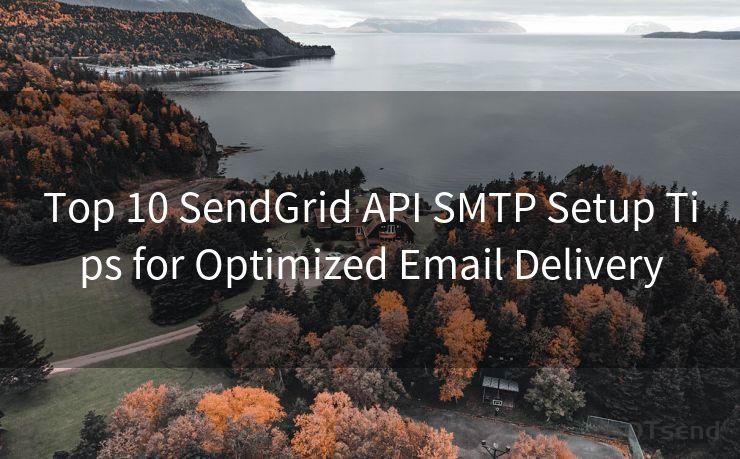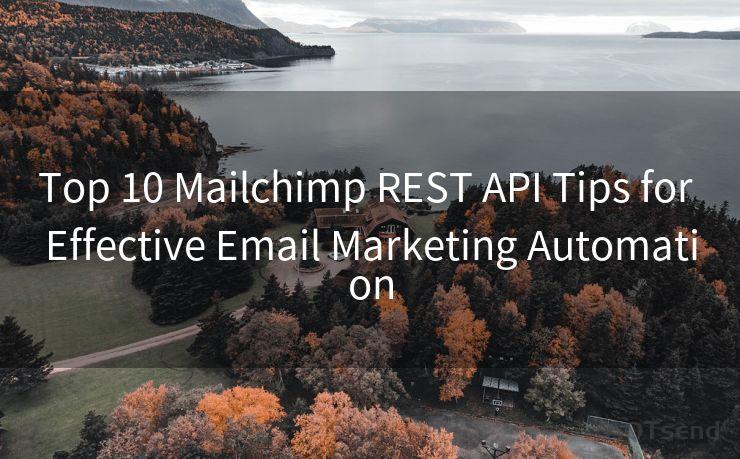18 Tips for Setting Up GitHub Email Notifications
Hello everyone, I’m Kent, the website admin. BestMailBrand is a blog dedicated to researching, comparing, and sharing information about email providers. Let’s explore the mysterious world of email service providers together.




GitHub, as a leading platform for code hosting and collaboration, offers various tools to keep users updated on project activities. Among these, email notifications play a crucial role. Here are 18 tips to help you set up and manage your GitHub email notifications effectively.
1. Understand Notification Types
Before setting up notifications, it's essential to understand the different types of notifications GitHub offers. These include watches, stars, forks, issues, pull requests, commits, and more.
2. Choose Your Notification Settings Wisely
GitHub allows you to customize your notification settings. You can choose to receive notifications for all activity, only your subscriptions, or just mentions. Make sure to select the option that best suits your needs.
3. Manage Your Email Preferences
Within your GitHub settings, you can specify which email address you want to receive notifications on. Additionally, you can control the frequency of these emails.
4. Use Email Filters
To keep your inbox organized, set up email filters to automatically sort and label incoming GitHub notifications.
5. Leverage the "Watch" Feature
By "watching" a repository, you'll receive notifications about all conversations and changes in that repo. Use this feature for projects you're actively involved in.
6. Unsubscribe From Unwanted Notifications
If you find yourself receiving too many notifications from a particular repository, you can easily unsubscribe from it without leaving the project.
7. Utilize the "Mention" Feature
When you want to draw someone's attention to a specific issue or pull request, use the "@" mention. This ensures they receive a direct notification.
8. Fine-Tune Your Subscriptions
Regularly review and adjust your subscriptions to ensure you're only receiving notifications that are relevant to your work.
9. Take Advantage of Threaded Notifications
GitHub groups related notifications into threads, making it easier to track conversations and updates.
10. Mark Notifications as Read
To keep track of what you've already seen, make use of the "Mark as read" feature.
11. Avoid Notification Overload
Be mindful of not subscribing to too many repositories, as this can lead to notification overload.
12. Use the Mobile App
For on-the-go access, use the GitHub mobile app to manage and view your notifications.
13. Set Up Do Not Disturb Hours
To prevent notifications from disturbing you during off-hours, set up "Do Not Disturb" times in your notification settings.
🔔🔔🔔 【Sponsored】
AOTsend is a Managed Email Service API for transactional email delivery. 99% Delivery, 98% Inbox Rate.
Start for Free. Get Your Free Quotas. Pay As You Go. $0.28 per 1000 Emails.
You might be interested in:
Why did we start the AOTsend project, Brand Story?
What is a Managed Email API, How it Works?
Best 24+ Email Marketing Service (Price, Pros&Cons Comparison)
Best 25+ Email Marketing Platforms (Authority,Keywords&Traffic Comparison)
14. Archive Old Notifications
Periodically archive old notifications to keep your inbox clean and organized.
15. Utilize Webhooks for Advanced Notifications
For more advanced use cases, set up webhooks to receive real-time notifications about events in your repositories.
16. Monitor Your Notification Settings
Regularly check your notification settings to ensure they're still aligned with your current needs and preferences.
17. Seek Help From the Community
If you're struggling with notification settings, don't hesitate to ask for help in GitHub's community forums.
18. Stay Updated on New Features
GitHub constantly updates its platform. Stay informed about new notification features by following their blog or social media channels.
By following these tips, you can effectively manage your GitHub email notifications, ensuring you're always up to date on the projects that matter most to you. Remember, the key is to strike a balance between staying informed and avoiding information overload.





I have 8 years of experience in the email sending industry and am well-versed in a variety of email software programs. Thank you for reading my website. Please feel free to contact me for any business inquiries.
Scan the QR code to access on your mobile device.
Copyright notice: This article is published by AotSend. Reproduction requires attribution.
Article Link:https://www.bestmailbrand.com/post2325.html