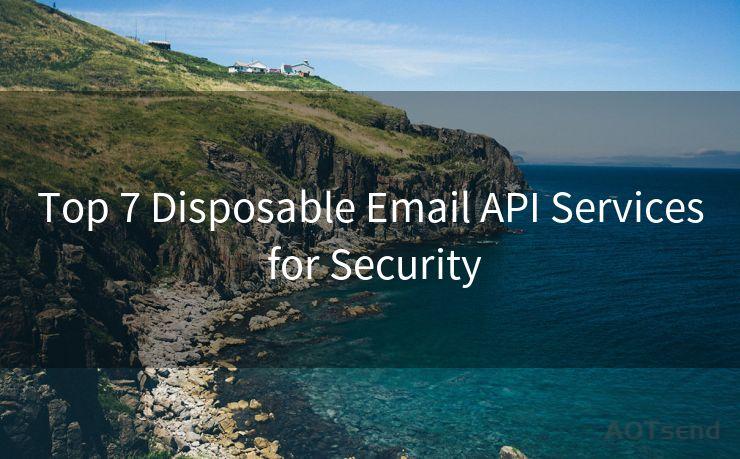15 Best Practices for Google Form Email Notifications
Hello everyone, I’m Kent, the website admin. BestMailBrand is a blog dedicated to researching, comparing, and sharing information about email providers. Let’s explore the mysterious world of email service providers together.




When it comes to collecting data or feedback, Google Forms is an invaluable tool. However, to make the most of it, you need to ensure that your email notifications are set up correctly. Here are 15 best practices for optimizing Google Form email notifications:
1. Enable Email Notifications
First and foremost, ensure that email notifications are enabled for your Google Form. This way, you'll receive an email every time someone submits a response.
2. Customize the Subject Line
The subject line of your email notification is crucial. Customize it to clearly indicate the content of the email, such as "New Google Form Submission: [Form Name]".

3. Personalize the Email Body
Instead of using the default email body, personalize it to include relevant information about the submission. You can include details like the submitter's name, the date and time of submission, and even specific answers from the form.
4. Use Templates
For forms that you use regularly, create email notification templates. This saves time and ensures consistency in your communications.
5. Include a Link to the Response
Provide a link to the specific form response in the email notification. This allows you to quickly access and review the submission without having to log into Google Forms separately.
6. Set Up Multiple Recipients
If multiple people need to be notified of new submissions, you can add multiple email addresses as recipients. This ensures that everyone stays informed.
7. Use Conditional Logic
Utilize conditional logic to send different email notifications based on specific form responses. For example, if a user selects a certain option, a customized email can be sent to a specific department or individual.
8. Optimize for Mobile
Since many people check their emails on mobile devices, ensure that your email notifications are mobile-friendly. Use a responsive design that adapts to different screen sizes.
9. Test Email Notifications
Regularly test your email notifications to ensure they're working as intended. Send test submissions and check if the notifications are being sent correctly.
10. Avoid Spam Filters
To prevent your email notifications from being marked as spam, avoid using overly promotional language or excessive capitalization in the subject line or body.
11. Track Open and Click-Through Rates
🔔🔔🔔 【Sponsored】
AOTsend is a Managed Email Service API for transactional email delivery. 99% Delivery, 98% Inbox Rate.
Start for Free. Get Your Free Quotas. Pay As You Go. $0.28 per 1000 Emails.
You might be interested in:
Why did we start the AOTsend project, Brand Story?
What is a Managed Email API, How it Works?
Best 24+ Email Marketing Service (Price, Pros&Cons Comparison)
Best 25+ Email Marketing Platforms (Authority,Keywords&Traffic Comparison)
Monitor the open and click-through rates of your email notifications. This data can help you optimize your emails for better engagement.
12. Follow Email Best Practices
Adhere to general email best practices, such as using a clear call to action, providing an unsubscribe option, and maintaining a clean and professional design.
13. Integrate with CRM or Other Systems
If possible, integrate your Google Form email notifications with your customer relationship management (CRM) system or other relevant software. This allows for seamless data transfer and more efficient workflows.
14. Regularly Update Your Notifications
As your needs or the form's purpose changes, don't forget to update your email notifications accordingly.
15. Monitor and Adjust
Continuously monitor the performance of your email notifications and make adjustments based on user feedback and analytics data.
By following these 15 best practices for Google Form email notifications, you can ensure that you're effectively collecting and responding to form submissions, enhancing your overall workflow and communication efficiency.




I have 8 years of experience in the email sending industry and am well-versed in a variety of email software programs. Thank you for reading my website. Please feel free to contact me for any business inquiries.
Scan the QR code to access on your mobile device.
Copyright notice: This article is published by AotSend. Reproduction requires attribution.
Article Link:https://www.bestmailbrand.com/post2326.html