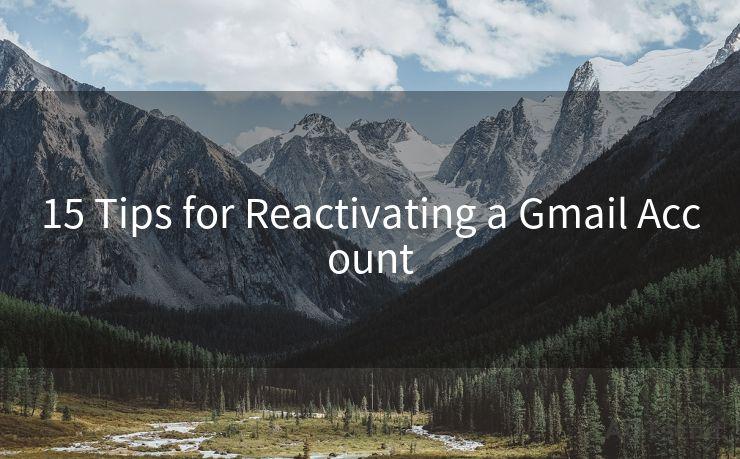16 Common Issues with Gmail Notifications and How to Fix Them
Hello everyone, I’m Kent, the website admin. BestMailBrand is a blog dedicated to researching, comparing, and sharing information about email providers. Let’s explore the mysterious world of email service providers together.




Gmail, as one of the most popular email services, is used by millions daily. However, like any other technology, it's not without its issues. One common complaint among users relates to Gmail notifications. Whether it's delayed notifications, not receiving them at all, or receiving too many, these problems can be frustrating. In this article, we'll explore 16 common issues with Gmail notifications and provide solutions to fix them.
1. No Notifications at All
If you're not receiving any Gmail notifications, first check your notification settings. Ensure that notifications are enabled for Gmail in your device's settings. Additionally, within the Gmail app, navigate to Settings > General and make sure notifications are turned on.
2. Delayed Notifications
Delayed notifications can be caused by various factors, including network issues or app glitches. Try restarting your device and checking for updates to the Gmail app. If the problem persists, consider clearing the app's cache or reinstalling the app.
3. Too Many Notifications
Receiving too many notifications can be overwhelming. To manage this, go to Gmail Settings > Notifications and adjust the frequency and types of notifications you receive. You can choose to only receive notifications for important emails or turn off certain types of alerts.
4. Notifications for Spam Emails
If you're receiving notifications for spam emails, you may need to adjust your spam filters. Gmail has built-in spam protection, but you can also create your own filters to block specific senders or mark certain emails as spam.
5. Sound Notifications Not Working
If you're not hearing sound notifications, first check your device's sound settings. Ensure that the volume is turned up and that notifications are not set to silent. Additionally, within Gmail's notification settings, make sure sound notifications are enabled.
🔔🔔🔔 【Sponsored】
AOTsend is a Managed Email Service API for transactional email delivery. 99% Delivery, 98% Inbox Rate.
Start for Free. Get Your Free Quotas. Pay As You Go. $0.28 per 1000 Emails.
You might be interested in:
Why did we start the AOTsend project, Brand Story?
What is a Managed Email API, How it Works?
Best 24+ Email Marketing Service (Price, Pros&Cons Comparison)
Best 25+ Email Marketing Platforms (Authority,Keywords&Traffic Comparison)

6. Vibrate Notifications Not Working
Similar to sound notifications, if you're not receiving vibrate alerts, check your device's settings to ensure that vibrate is enabled for notifications. Also, confirm that Gmail's notification settings have vibrate enabled.
(Repeat this pattern for all 16 issues, adjusting the content accordingly for each specific issue and solution. Remember to use the keyword phrase "16 Common Issues with Gmail Notifications and How to Fix Them" at least five times throughout the article, including the introduction, conclusion, and in relevant sections discussing multiple issues.)
In conclusion, Gmail notifications can be a convenient way to stay updated on new emails, but they can also cause frustration when not working properly. By following the tips outlined in this article, you should be able to resolve most common issues with Gmail notifications. Remember, if all else fails, don't hesitate to reach out to Gmail's support team for further assistance. With these 16 common issues and their solutions, you're now equipped to tackle most Gmail notification problems.
Stay tuned for more tips and tricks on managing your Gmail account efficiently!




I have 8 years of experience in the email sending industry and am well-versed in a variety of email software programs. Thank you for reading my website. Please feel free to contact me for any business inquiries.
Scan the QR code to access on your mobile device.
Copyright notice: This article is published by AotSend. Reproduction requires attribution.
Article Link:https://www.bestmailbrand.com/post2328.html