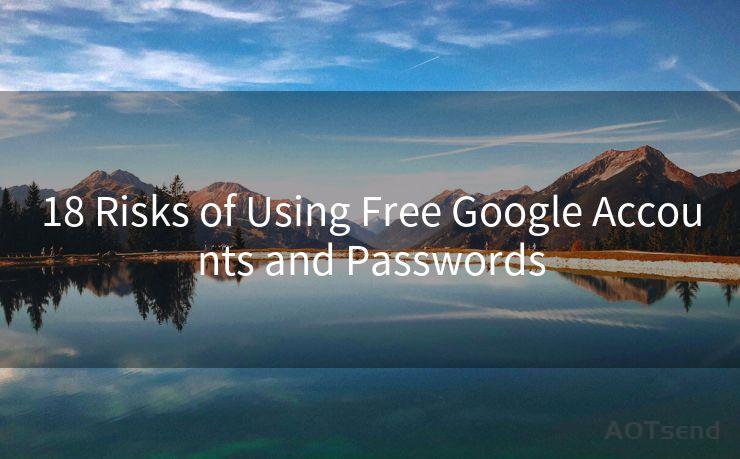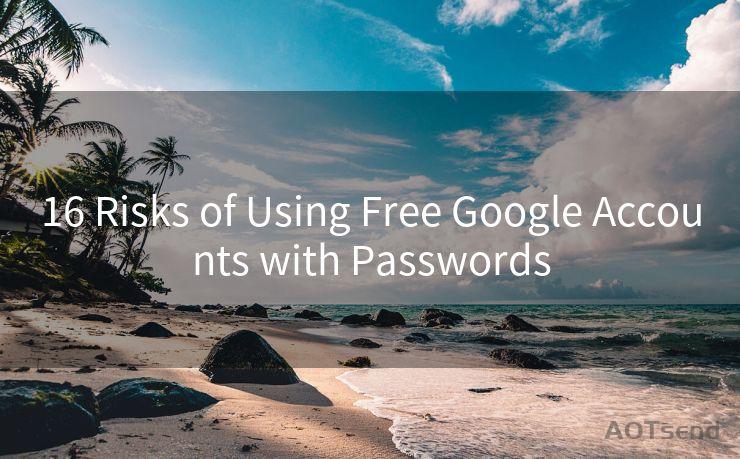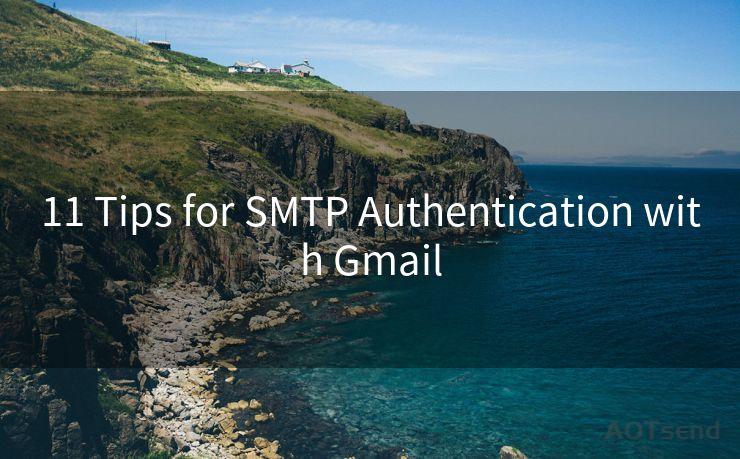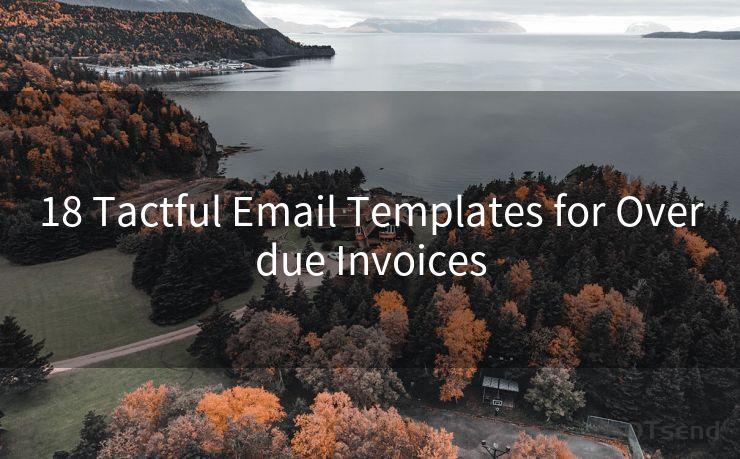15 Best Practices for QuickBooks Online Email Notifications
Hello everyone, I’m Kent, the website admin. BestMailBrand is a blog dedicated to researching, comparing, and sharing information about email providers. Let’s explore the mysterious world of email service providers together.




QuickBooks Online (QBO) has become an essential tool for small businesses to manage their finances efficiently. Among its various features, email notifications play a crucial role in keeping users updated about important financial transactions and changes. To make the most of these notifications, here are 15 best practices you should follow:
1. Customize Your Notification Settings
QuickBooks Online allows you to customize your email notification settings. Take advantage of this feature to ensure you receive only the notifications that are relevant to your role and responsibilities within the business.

2. Stay Updated on Invoice Payments
Keep track of invoice payments by enabling notifications for when an invoice is paid, partially paid, or overdue. This helps you maintain cash flow and take prompt action if needed.
3. Monitor Expense Transactions
Enable notifications for expense transactions to stay on top of your business expenses. This way, you can quickly identify any unusual or fraudulent activity.
4. Track Bill Payments
Make sure you're notified when bills are due or paid to avoid late fees and maintain a good credit score with your suppliers.
5. Get Alerts for Bank Transactions
Stay informed about incoming and outgoing bank transactions by setting up notifications. This helps you reconcile your accounts accurately and identify any discrepancies.
6. Manage Your Contacts Effectively
Enable notifications for new customer or supplier contacts to ensure your database is up-to-date and you can capitalize on new business opportunities.
7. Utilize Reminders for Tasks and Appointments
Set up reminders for important tasks and appointments to keep your schedule organized and never miss a deadline.
8. Stay Informed About Inventory Changes
If you manage inventory, enable notifications for inventory adjustments to maintain optimal stock levels and avoid overstocking or understocking.
9. Monitor Employee Activities
If you have employees using QuickBooks, set up notifications to track their activities and ensure compliance with your business processes.
10. Get Insights Through Reports
Utilize QuickBooks' reporting features and set up notifications to receive regular updates on key performance indicators (KPIs) that matter most to your business.
11. Filter Out Unnecessary Notifications
To avoid information overload, regularly review and adjust your notification settings to filter out any unnecessary or redundant alerts.
12. Archive Old Notifications
Periodically archive old notifications to keep your inbox clean and organized. This helps you focus on the most recent and relevant updates.
13. Leverage Mobile Notifications
If you're often on the go, make sure to enable mobile notifications so you can stay connected to your business even when you're away from your desk.
14. Test Your Notification Settings
Periodically test your notification settings to ensure they're working as intended. This helps you identify and fix any issues promptly.
15. Stay Updated on QuickBooks Updates
Enable notifications for QuickBooks updates to stay informed about new features, improvements, and bug fixes that could benefit your business.
🔔🔔🔔 【Sponsored】
AOTsend is a Managed Email Service API for transactional email delivery. 99% Delivery, 98% Inbox Rate.
Start for Free. Get Your Free Quotas. Pay As You Go. $0.28 per 1000 Emails.
You might be interested in:
Why did we start the AOTsend project, Brand Story?
What is a Managed Email API, How it Works?
Best 24+ Email Marketing Service (Price, Pros&Cons Comparison)
Best 25+ Email Marketing Platforms (Authority,Keywords&Traffic Comparison)
By following these 15 best practices for QuickBooks Online email notifications, you can stay on top of your finances, make informed decisions, and drive your business forward. Remember to regularly review and adjust your settings to ensure you're receiving the most relevant and actionable notifications.




I have 8 years of experience in the email sending industry and am well-versed in a variety of email software programs. Thank you for reading my website. Please feel free to contact me for any business inquiries.
Scan the QR code to access on your mobile device.
Copyright notice: This article is published by AotSend. Reproduction requires attribution.
Article Link:https://www.bestmailbrand.com/post2394.html