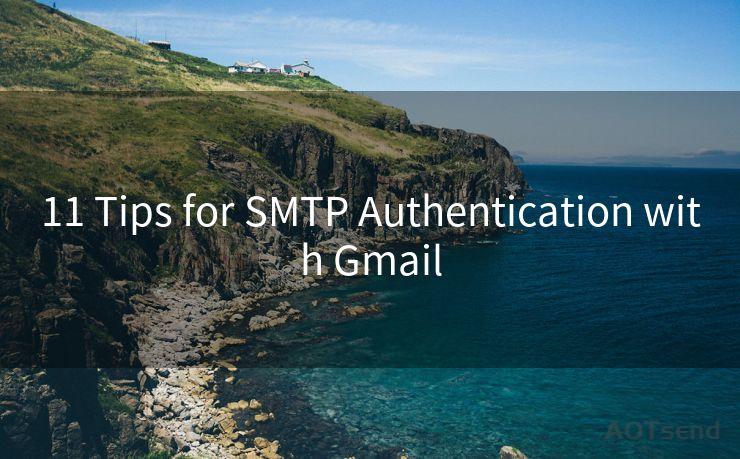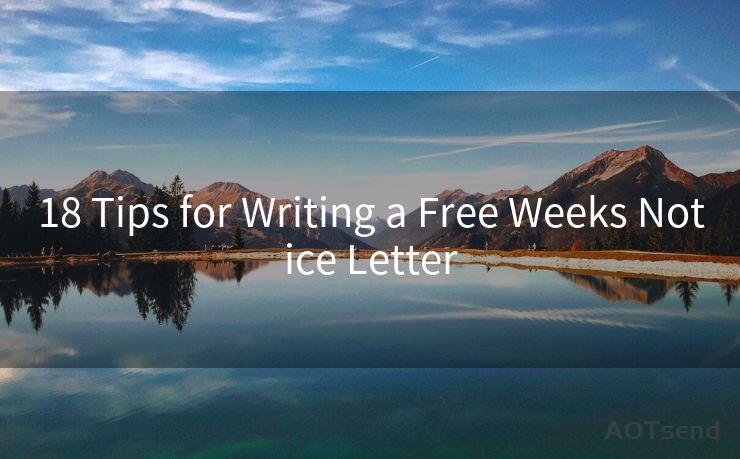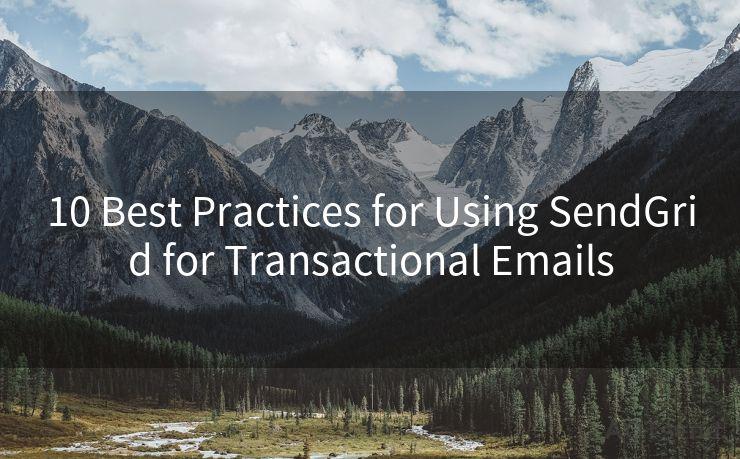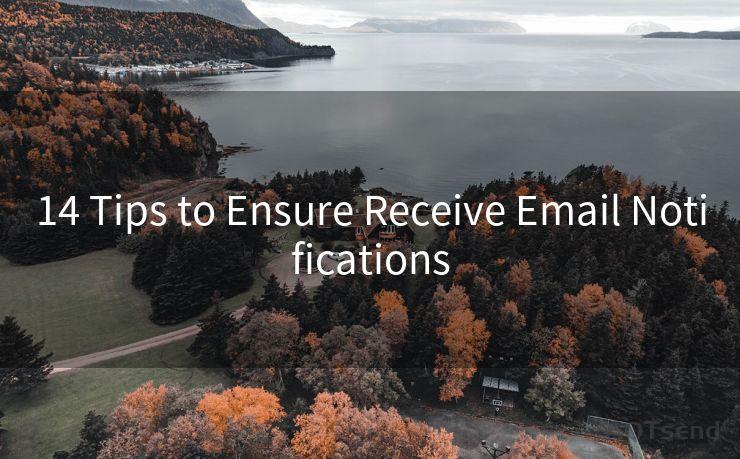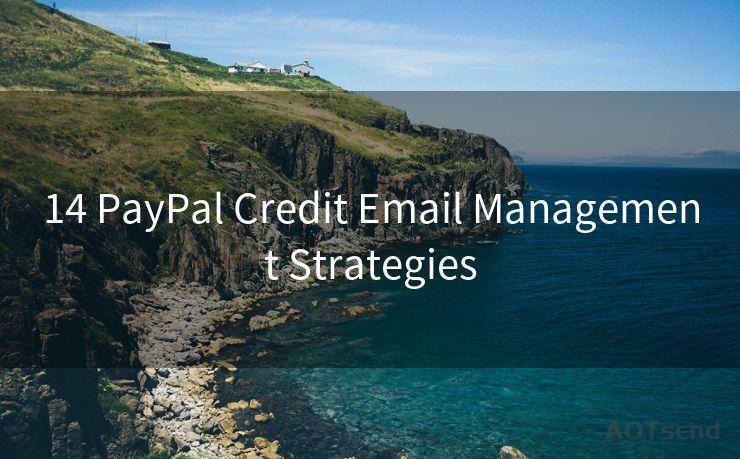13 Tips for Push Mail Notifications on iPhone
Hello everyone, I’m Kent, the website admin. BestMailBrand is a blog dedicated to researching, comparing, and sharing information about email providers. Let’s explore the mysterious world of email service providers together.




1. Understanding Push Mail Notifications
Push mail notifications on the iPhone are a convenient way to stay updated with your emails as they arrive. These notifications alert you whenever a new message lands in your inbox, ensuring you never miss an important communication. However, managing these notifications can be tricky. Here are 13 tips to help you master push mail notifications on your iPhone.
2. Enabling Push Notifications
First and foremost, ensure that push notifications are enabled for your email accounts. Go to Settings > Notifications > Mail and toggle on Allow Notifications. Here, you can customize the notification sound, banner style, and whether to show notifications on the Lock Screen.
3. Managing Multiple Accounts
If you have multiple email accounts, it's essential to manage your notifications wisely. Consider disabling push notifications for less important accounts to reduce distractions. Focus on receiving alerts only for your primary or business-related emails.
4. Customizing Alert Styles
iPhone offers various alert styles for mail notifications, including banners, alerts, and badges. You can choose the style that suits your preference under Settings > Notifications > Mail. For instance, banners are less intrusive and disappear automatically, while alerts require manual action.
5. Using VIP Alerts
Utilize the VIP Alerts feature to receive special notifications for emails from specific senders. This ensures you never miss an important message from a key client or your boss. Set up VIP alerts under Settings > Mail > VIP.
6. Scheduling Quiet Hours
🔔🔔🔔 【Sponsored】
AOTsend is a Managed Email Service API for transactional email delivery. 99% Delivery, 98% Inbox Rate.
Start for Free. Get Your Free Quotas. Pay As You Go. $0.28 per 1000 Emails.
You might be interested in:
Why did we start the AOTsend project, Brand Story?
What is a Managed Email API, How it Works?
Best 24+ Email Marketing Service (Price, Pros&Cons Comparison)
Best 25+ Email Marketing Platforms (Authority,Keywords&Traffic Comparison)
To avoid being disturbed during meetings or sleep, schedule quiet hours when push notifications are silenced. Use the Do Not Disturb feature and customize it to your daily routine.
7. Filtering Notifications by Folders
If you use folders to organize your emails, you can set notifications only for specific folders. This way, you'll only be alerted when an email arrives in a particular folder, such as "Work" or "Important."
8. Previewing Email Content
Adjust your notification settings to preview email content. This allows you to quickly glance at the notification and decide if the email requires immediate attention.
9. Managing Notification Sounds
Customize your notification sounds to distinguish between different types of emails. For example, you can set a unique tone for work emails and another for personal emails.

10. Utilizing Interactive Notifications
With interactive notifications, you can respond to or delete an email directly from the notification, saving you time and effort.
11. Controlling Lock Screen Notifications
Protect your privacy by adjusting what information is displayed on the Lock Screen. You can choose to show or hide previews of your emails.
12. Using Focus Modes
iOS 15 introduced Focus modes, allowing you to filter notifications based on your current activity, such as working, sleeping, or exercising. Utilize these modes to minimize distractions.
13. Regularly Updating Your Settings
As your needs and preferences change, remember to regularly update your notification settings. This ensures that your iPhone's push mail notifications remain relevant and useful.
By following these tips, you can effectively manage your push mail notifications on iPhone, ensuring you're always up to date with important emails while minimizing distractions.




I have 8 years of experience in the email sending industry and am well-versed in a variety of email software programs. Thank you for reading my website. Please feel free to contact me for any business inquiries.
Scan the QR code to access on your mobile device.
Copyright notice: This article is published by AotSend. Reproduction requires attribution.
Article Link:https://www.bestmailbrand.com/post2401.html