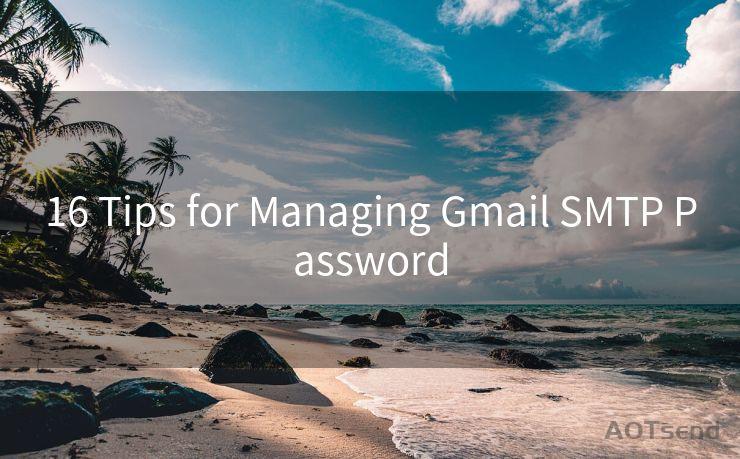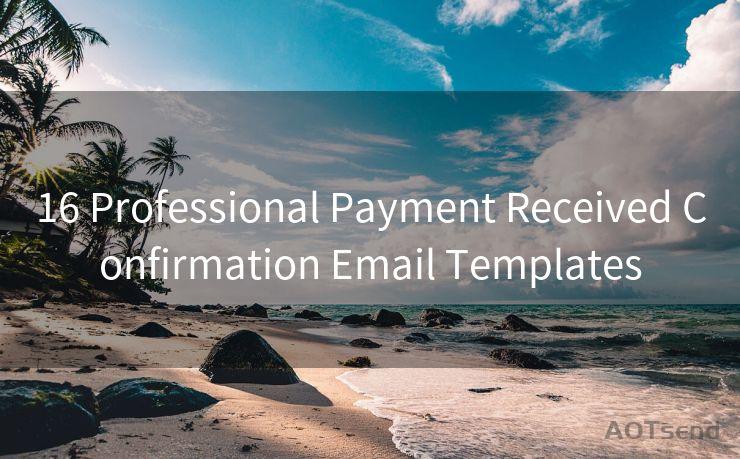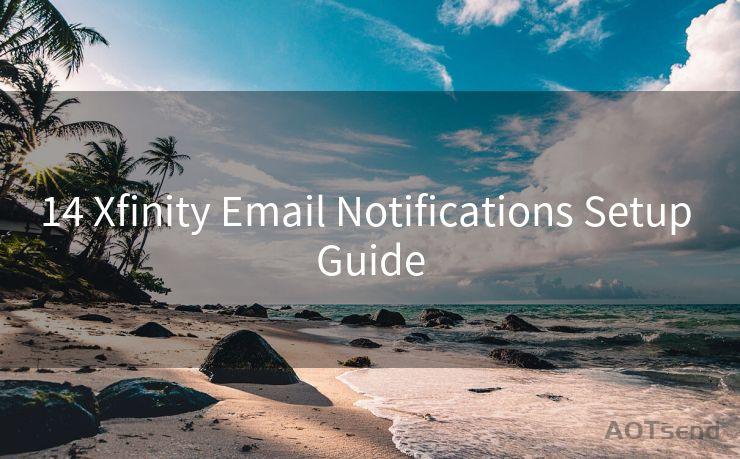13 Tips for Power Automate Send Reminder Email
Hello everyone, I’m Kent, the website admin. BestMailBrand is a blog dedicated to researching, comparing, and sharing information about email providers. Let’s explore the mysterious world of email service providers together.




Introduction
In the modern workplace, automation is key to streamlining processes and improving efficiency. Microsoft's Power Automate, formerly known as Microsoft Flow, is a powerful tool that helps users automate repetitive tasks. One common use case is sending reminder emails. In this article, we'll explore 13 tips to help you master Power Automate for sending reminder emails.

Tip 1: Understand the Basics of Power Automate
Before diving into the tips, it's essential to have a basic understanding of Power Automate and its capabilities. Familiarize yourself with the interface, triggers, actions, and conditions that make automation possible.
Tip 2: Define Your Reminder Email Goals
Clarify the purpose of your reminder emails. Are they for meeting reminders, task follow-ups, or something else? This will help you tailor your automations effectively.
Tip 3: Choose the Right Trigger
Select the appropriate trigger for your automation. For reminder emails, common triggers include a specific date and time or a change in a SharePoint list or Outlook calendar event.
Tip 4: Use Templates as a Starting Point
Power Automate offers various templates for common tasks, including sending reminder emails. These can be a great starting point for building your automations.
Tip 5: Customize Your Email Content
Make sure your reminder emails are clear, concise, and action-oriented. Use dynamic content from your trigger or data source to personalize the message.
Tip 6: Test Your Automation
Before going live, test your automation thoroughly. Ensure emails are sent correctly, content is accurate, and the timing aligns with your goals.
Tip 7: Optimize for Mobile Devices
Keep in mind that many people check their emails on mobile devices. Ensure your reminder emails are mobile-friendly for maximum effectiveness.
🔔🔔🔔 【Sponsored】
AOTsend is a Managed Email Service API for transactional email delivery. 99% Delivery, 98% Inbox Rate.
Start for Free. Get Your Free Quotas. Pay As You Go. $0.28 per 1000 Emails.
You might be interested in:
Why did we start the AOTsend project, Brand Story?
What is a Managed Email API, How it Works?
Best 24+ Email Marketing Service (Price, Pros&Cons Comparison)
Best 25+ Email Marketing Platforms (Authority,Keywords&Traffic Comparison)
Tip 8: Handle Exceptions Gracefully
Anticipate and handle any potential errors or exceptions that may occur during the automation process. Use conditions and error handling actions to manage these situations.
Tip 9: Schedule Regular Reviews
Periodically review your automations to ensure they are still relevant and effective. Adjust them as needed based on feedback and performance data.
Tip 10: Leverage Advanced Features
Explore Power Automate's advanced features, such as loops, delays, and parallel branches, to create more complex and powerful automations.
Tip 11: Monitor and Analyze Performance
Use Power Automate's analytics capabilities to monitor the performance of your automations. This helps identify bottlenecks or areas for improvement.
Tip 12: Collaborate with Team Members
Involve your team in the automation process. Share automations, gather feedback, and collaborate on improvements for maximum efficiency.
Tip 13: Stay Up to Date with Power Automate Updates
Microsoft continuously updates Power Automate with new features and improvements. Stay informed and adapt your automations to leverage these updates for better performance.
Conclusion
By following these 13 tips, you can effectively use Power Automate to send reminder emails that streamline your work processes and improve efficiency. Remember to always test, monitor, and adapt your automations for optimal results. With Power Automate, the possibilities for automation are endless!




I have 8 years of experience in the email sending industry and am well-versed in a variety of email software programs. Thank you for reading my website. Please feel free to contact me for any business inquiries.
Scan the QR code to access on your mobile device.
Copyright notice: This article is published by AotSend. Reproduction requires attribution.
Article Link:https://www.bestmailbrand.com/post2410.html