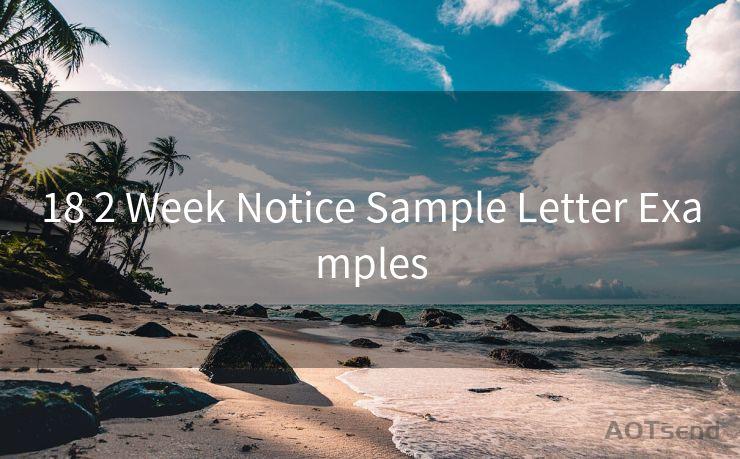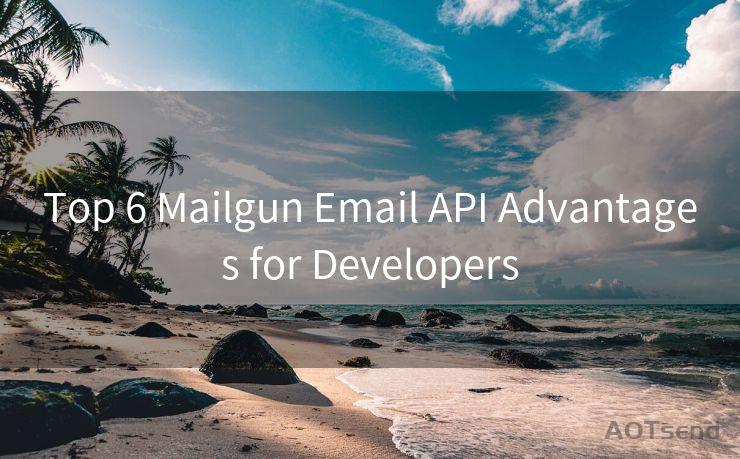15 Fixes for Not Getting Mail Notifications on iPhone
Hello everyone, I’m Kent, the website admin. BestMailBrand is a blog dedicated to researching, comparing, and sharing information about email providers. Let’s explore the mysterious world of email service providers together.




Are you missing out on important emails because your iPhone isn't giving you notifications? It can be frustrating when your phone fails to alert you about new messages. Fortunately, there are several fixes you can try to resolve this issue. Here are 15 solutions to help you troubleshoot and restore email notifications on your iPhone.
Fix 1: Check Your Notification Settings
First and foremost, ensure that your iPhone's notification settings are correctly configured. Go to Settings > Notifications > Mail and make sure that Allow Notifications is turned on. Adjust the alert style, sounds, and badges to your preference.
Fix 2: Verify Email Account Settings
It's essential to check your email account settings. Open Settings > Mail > Accounts and select your email account. Ensure that the account is properly set up and that notifications are enabled for incoming mail.
Fix 3: Update iOS
An outdated iOS version might cause notification issues. Go to Settings > General > Software Update and install any pending updates to ensure your system is up to date.
Fix 4: Restart Your iPhone
Sometimes, a simple restart can fix minor software glitches. Press and hold the power button until the "slide to power off" option appears. Slide to turn off your iPhone, wait a few seconds, and then turn it back on.
Fix 5: Reset Network Settings
Network issues can interfere with email notifications. Try resetting your network settings by going to Settings > General > Reset > Reset Network Settings. Keep in mind that this will erase all saved Wi-Fi passwords and network preferences.
Fix 6: Check Do Not Disturb Mode
If your iPhone is in Do Not Disturb mode, it will silence all notifications. Go to Settings > Do Not Disturb and make sure it's turned off or scheduled appropriately.
Fix 7: Manage Email Fetch Settings
Your iPhone can be set to fetch emails at specific intervals. Go to Settings > Mail > Accounts > Fetch New Data and adjust the fetch settings for your email accounts.
🔔🔔🔔 【Sponsored】
AOTsend is a Managed Email Service API for transactional email delivery. 99% Delivery, 98% Inbox Rate.
Start for Free. Get Your Free Quotas. Pay As You Go. $0.28 per 1000 Emails.
You might be interested in:
Why did we start the AOTsend project, Brand Story?
What is a Managed Email API, How it Works?
Best 24+ Email Marketing Service (Price, Pros&Cons Comparison)
Best 25+ Email Marketing Platforms (Authority,Keywords&Traffic Comparison)
Fix 8: Check Email App Permissions
Ensure that the Mail app has the necessary permissions to send notifications. Go to Settings > Privacy > Notifications and make sure the Mail app is allowed to send notifications.

Fix 9: Delete and Re-Add Email Account
Sometimes, deleting and re-adding the email account can resolve notification issues. Go to Settings > Mail > Accounts, select your email account, and choose Delete Account. Then, re-add the account by tapping Add Account.
Fix 10: Clear the Mail App's Cache
The Mail app's cache might be causing notification problems. While there's no direct way to clear the Mail app cache on iOS, restarting your device or deleting and re-adding the account can help.
Fix 11: Disable Low Power Mode
Low Power Mode can affect background app refresh and notifications. Disable it by going to Settings > Battery and turning off Low Power Mode.
Fix 12: Check for App Updates
If you're using a third-party email app, make sure it's up to date. Open the App Store, go to Updates, and install any pending updates for your email app.
Fix 13: Examine Email Filters and Rules
Check if you have any email filters or rules set up that might be preventing notifications for certain emails. Adjust these settings within your email provider's web interface.
Fix 14: Contact Your Email Provider
If none of the above solutions work, there might be an issue with your email provider's servers. Contact their support team for assistance.
Fix 15: Restore Your iPhone
As a last resort, you can try restoring your iPhone to factory settings. Make sure to backup your data first using iCloud or iTunes. Then, go to Settings > General > Reset > Erase All Content and Settings. After the restore process, set up your iPhone as a new device and restore your backup.
By following these 15 fixes, you should be able to resolve the issue of not receiving mail notifications on your iPhone. Remember to troubleshoot step by step and check if each fix resolves the problem before proceeding to the next one.




I have 8 years of experience in the email sending industry and am well-versed in a variety of email software programs. Thank you for reading my website. Please feel free to contact me for any business inquiries.
Scan the QR code to access on your mobile device.
Copyright notice: This article is published by AotSend. Reproduction requires attribution.
Article Link:https://www.bestmailbrand.com/post2457.html