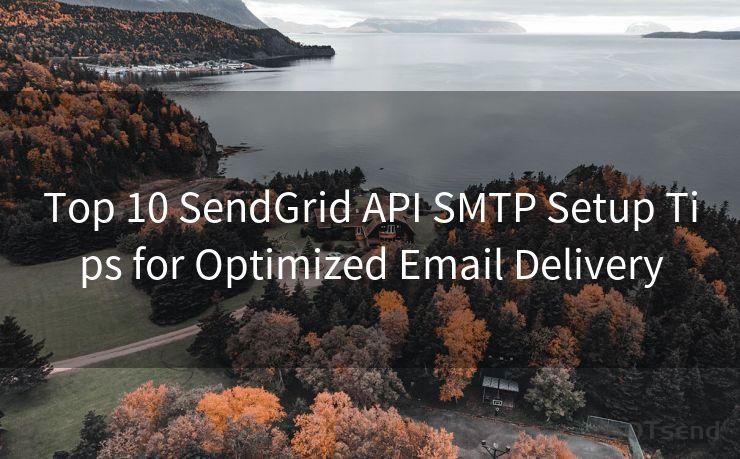15 Steps to Set Up Sendgrid API Key
Hello everyone, I’m Kent, the website admin. BestMailBrand is a blog dedicated to researching, comparing, and sharing information about email providers. Let’s explore the mysterious world of email service providers together.




Email marketing remains a powerful tool for businesses to reach their customers. To ensure smooth and efficient email campaigns, integrating a robust email delivery service like SendGrid is crucial. In this article, we'll guide you through the 15 steps to set up your SendGrid API key, essential for automating and optimizing your email communications.
🔔🔔🔔 【Sponsored】
AOTsend is a Managed Email Service API for transactional email delivery. 99% Delivery, 98% Inbox Rate.
Start for Free. Get Your Free Quotas. Pay As You Go. $0.28 per 1000 Emails.
You might be interested in:
Why did we start the AOTsend project, Brand Story?
What is a Managed Email API, How it Works?
Best 24+ Email Marketing Service (Price, Pros&Cons Comparison)
Best 25+ Email Marketing Platforms (Authority,Keywords&Traffic Comparison)
Step 1: Accessing SendGrid
To begin, visit the SendGrid website and log in to your account. If you don't have an account yet, you'll need to sign up first.
Step 2: Navigating to API Keys
Once logged in, navigate to the "Settings" section and choose "API Keys." This is where you'll manage your API credentials.
Step 3: Creating a New API Key
Click on "Create API Key." You'll be prompted to give your key a name and select the permissions it should have.
Step 4: Setting Permissions
Choose the appropriate permissions for your key. For email marketing, you'll likely need permissions related to sending emails and managing contacts.
Step 5: Saving Your API Key
After setting permissions, click "Save" to generate your API key. Make sure to copy this key securely as you won't be able to retrieve it again if lost.
Step 6: Keeping Your Key Secure
Treat your API key like a password. Do not share it publicly or store it in insecure places.
Step 7: Integrating the API Key
Now that you have your API key, it's time to integrate it into your email marketing platform or application.
Step 8: Testing the Integration
Before sending out mass emails, test the integration by sending a few test emails to ensure everything is working correctly.
Step 9: Monitoring Performance
Regularly monitor your email campaigns' performance using SendGrid's analytics tools. This helps optimize future campaigns.
Step 10: Troubleshooting Issues
If you encounter any issues with email delivery, use SendGrid's support resources and community forums for assistance.
Step 11: Updating Your API Key
If necessary, you can always go back to SendGrid and update or regenerate your API key.
Step 12: Managing Multiple API Keys
As your email marketing needs grow, you might need multiple API keys for different purposes. SendGrid allows you to create and manage multiple keys easily.
Step 13: Staying Compliant
Ensure your email campaigns comply with anti-spam regulations by using SendGrid's compliance tools.
Step 14: Scaling Your Email Marketing
With SendGrid's scalable infrastructure, you can easily increase the volume of your email campaigns as your business grows.
Step 15: Continuously Optimizing
Regularly review your email marketing strategies and optimize them using SendGrid's insights and analytics.
By following these 15 steps, you'll be able to set up your SendGrid API key effectively and take your email marketing to the next level. Remember, the key to successful email marketing lies in continuous optimization and staying up to date with best practices.





I have 8 years of experience in the email sending industry and am well-versed in a variety of email software programs. Thank you for reading my website. Please feel free to contact me for any business inquiries.
Scan the QR code to access on your mobile device.
Copyright notice: This article is published by AotSend. Reproduction requires attribution.
Article Link:https://www.bestmailbrand.com/post2523.html