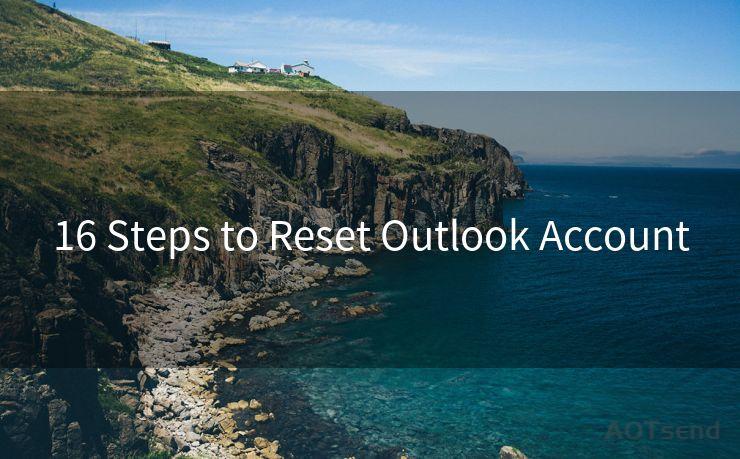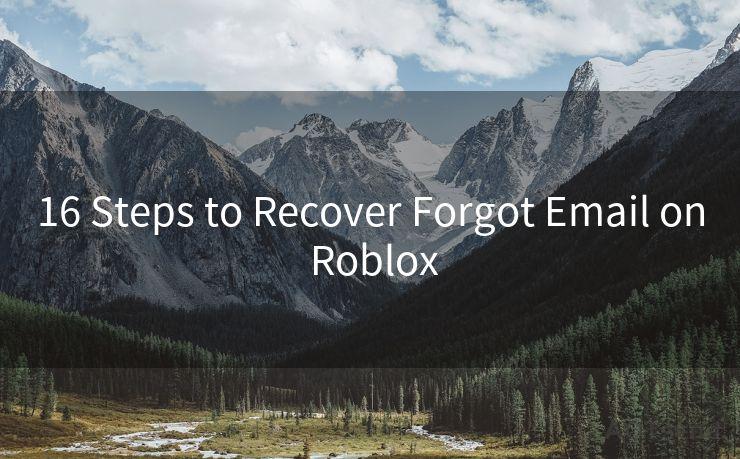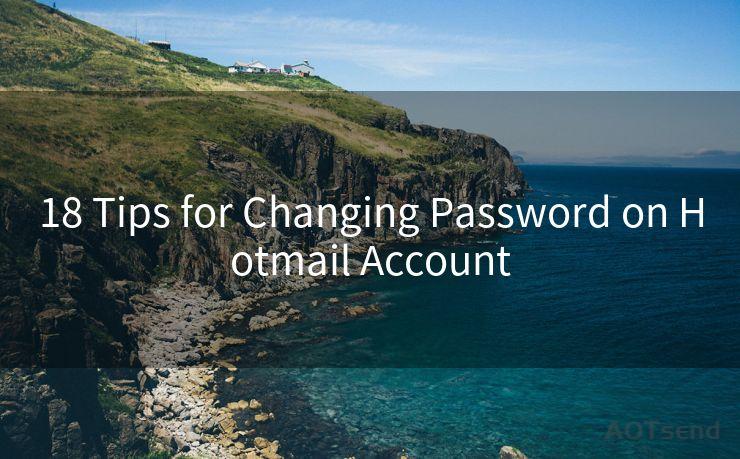15 Simple Steps to Send Emails via Sendgrid API in PHP
Hello everyone, I’m Kent, the website admin. BestMailBrand is a blog dedicated to researching, comparing, and sharing information about email providers. Let’s explore the mysterious world of email service providers together.




When it comes to sending emails programmatically, SendGrid's API offers a robust and reliable solution. In this article, we'll walk you through 15 simple steps to integrate SendGrid's API into your PHP project and start sending emails effortlessly.
Step 1: Understanding the SendGrid API
Before diving into the code, it's essential to understand what the SendGrid API offers. SendGrid provides a cloud-based email delivery service that ensures your emails reach the inbox reliably.
Step 2: Signing Up with SendGrid
To use the SendGrid API, you'll need to sign up for a SendGrid account. Once registered, you'll be provided with an API key, which is crucial for authenticating your requests.
Step 3: Setting Up Your PHP Environment
Ensure your PHP environment is set up correctly, including the necessary extensions and libraries.

Step 4: Installing the SendGrid PHP Library
To simplify the integration, SendGrid provides a PHP library. You can install it using Composer, a dependency manager for PHP.
Step 5: Configuring Your API Key
In your PHP project, you'll need to configure your SendGrid API key. This involves setting up an environment variable or storing the key securely in your project.
Step 6: Creating a New Email Message
Using the SendGrid PHP library, you can create a new email message. This involves specifying the sender, recipient, subject, and body of the email.
Step 7: Adding Email Content
Customize your email content by adding text or HTML. You can also include attachments or embedded images if needed.
Step 8: Setting Email Headers
Optionally, you can set email headers like reply-to, CC, or BCC addresses.
Step 9: Authenticating with Your API Key
Before sending the email, you must authenticate with your SendGrid API key. The library handles this for you, ensuring secure communication with the SendGrid servers.
Step 10: Sending the Email
With everything set up, you're now ready to send the email. The SendGrid PHP library makes this process straightforward.
Step 11: Handling Responses
After sending the email, you'll receive a response from the SendGrid API. Learn how to interpret and handle these responses to ensure successful email delivery.
Step 12: Error Handling
It's essential to implement robust error handling to manage any potential issues that may arise during the email sending process.
Step 13: Monitoring and Logging
🔔🔔🔔 【Sponsored】
AOTsend is a Managed Email Service API for transactional email delivery. 99% Delivery, 98% Inbox Rate.
Start for Free. Get Your Free Quotas. Pay As You Go. $0.28 per 1000 Emails.
You might be interested in:
Why did we start the AOTsend project, Brand Story?
What is a Managed Email API, How it Works?
Best 24+ Email Marketing Service (Price, Pros&Cons Comparison)
Best 25+ Email Marketing Platforms (Authority,Keywords&Traffic Comparison)
To maintain the reliability of your email sending, implement monitoring and logging mechanisms. This helps track the performance of your emails and identify any potential problems.
Step 14: Scaling and Optimization
As your email sending needs grow, learn how to scale and optimize your use of the SendGrid API for maximum efficiency.
Step 15: Best Practices and Security
Follow best practices for secure email sending, including protecting your API key, validating email addresses, and staying up to date with the latest security measures.
By following these 15 simple steps, you can seamlessly integrate the SendGrid API into your PHP project and start sending emails with confidence. Remember, the key to successful email delivery lies in proper setup, authentication, error handling, and adherence to best practices.




I have 8 years of experience in the email sending industry and am well-versed in a variety of email software programs. Thank you for reading my website. Please feel free to contact me for any business inquiries.
Scan the QR code to access on your mobile device.
Copyright notice: This article is published by AotSend. Reproduction requires attribution.
Article Link:https://www.bestmailbrand.com/post2546.html