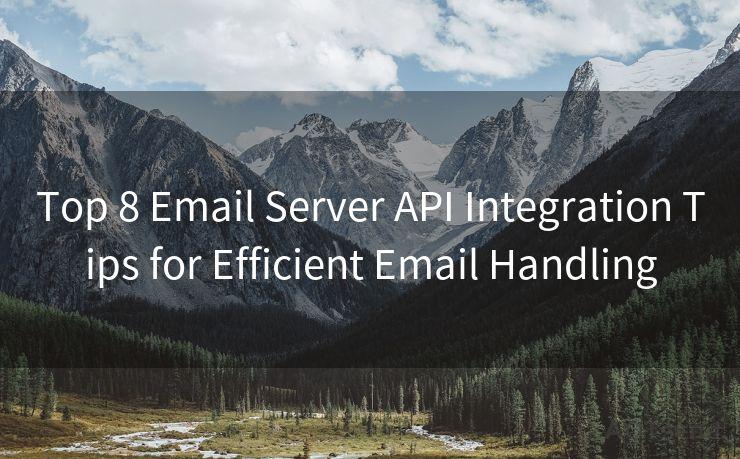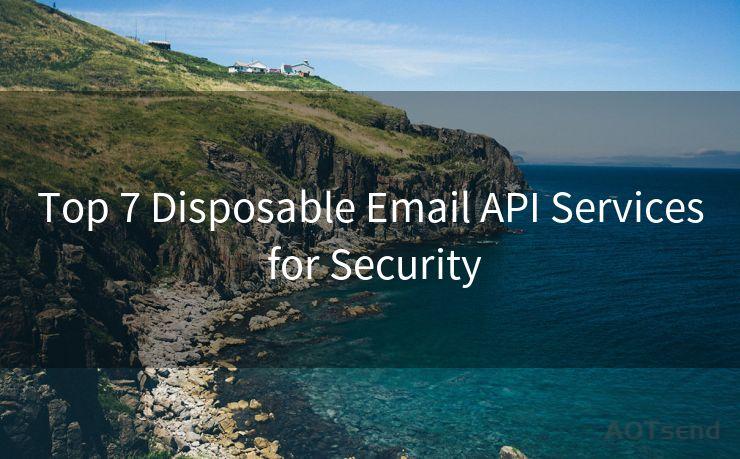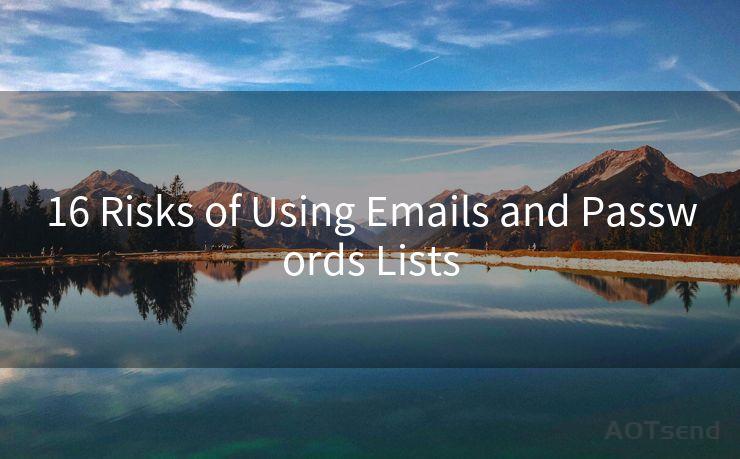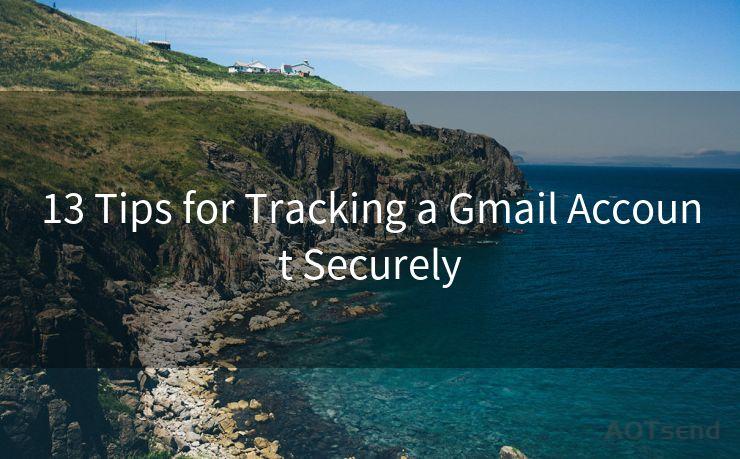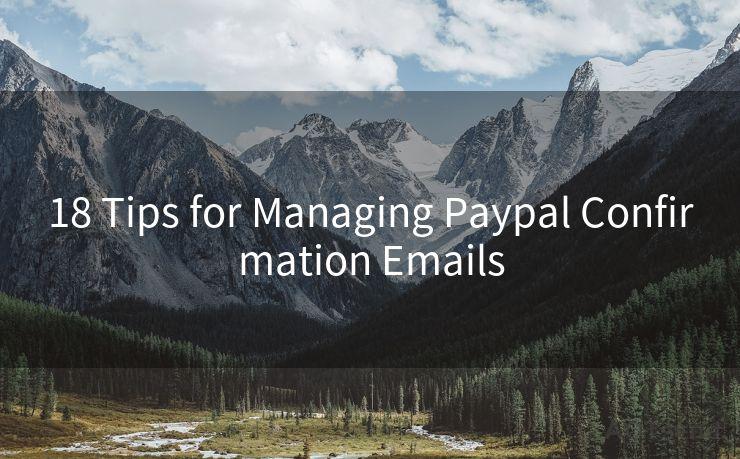13 Essential Steps to Send Emails Using Outlook API
Hello everyone, I’m Kent, the website admin. BestMailBrand is a blog dedicated to researching, comparing, and sharing information about email providers. Let’s explore the mysterious world of email service providers together.




When it comes to automating email communication, the Outlook API stands out as a powerful tool. In this blog post, we'll walk you through the 13 essential steps to send emails using the Outlook API, making the process seamless and efficient.
Step 1: Understand the Outlook API Basics
Before diving into the steps, it's crucial to understand the Outlook API's fundamentals. This API allows developers to interact with Outlook mail, calendar, and contacts programmatically.
Step 2: Set Up Your Development Environment
Ensure you have the necessary tools and environment set up for development. This typically includes installing the required SDKs and libraries.
Step 3: Register Your Application
To use the Outlook API, you need to register your application on the Microsoft Developer Portal. This process involves obtaining client ID and secret, which are necessary for authentication.
Step 4: Authenticate with OAuth 2.0
Outlook API uses OAuth 2.0 for authentication. Implement the OAuth flow to obtain an access token, which allows your application to access Outlook services on behalf of the user.
Step 5: Create a New Email Message
Using the Outlook API, you can create a new email message. This involves specifying various properties like subject, body, and recipients.
Step 6: Add Recipients to Your Email
Define the email's recipients, including the 'To', 'CC', and 'BCC' fields. The API allows you to specify multiple recipients for each field.
Step 7: Set the Email Body and Format
Compose the body of your email, choosing between plain text or HTML format. The Outlook API supports both formats, giving you flexibility in designing your message.
Step 8: Attach Files if Necessary
If you need to attach files to your email, the Outlook API provides functionality to do so. You can attach multiple files of various types.
Step 9: Configure Email Priority and Other Options
Set the priority of your email (High, Normal, or Low) and configure other options like requesting a read receipt or delivery notification.

Step 10: Send the Email
Once you've composed your email and configured all the necessary settings, use the Outlook API to send it. This typically involves making an HTTP request to the appropriate endpoint.
Step 11: Handle Responses and Errors
Implement error handling mechanisms to manage potential issues that may arise during the email sending process, such as network failures or authentication errors.
Step 12: Verify Email Delivery
After sending the email, you can use the Outlook API to verify its delivery status. This helps ensure that your message has reached its intended recipients.
Step 13: Optimize and Troubleshoot
Monitor your email sending process for performance and reliability. Use the Outlook API's analytics and troubleshooting tools to identify and resolve any issues.
By following these 13 essential steps, you can effectively utilize the Outlook API to send emails programmatically. Whether you're automating marketing campaigns, sending notifications, or simply integrating Outlook into your business processes, these steps provide a solid foundation for successful email communication.
Remember, as with any API integration, it's important to stay up to date with any changes or updates to the Outlook API documentation to ensure your implementation remains effective and secure.
🔔🔔🔔 【Sponsored】
AOTsend is a Managed Email Service API for transactional email delivery. 99% Delivery, 98% Inbox Rate.
Start for Free. Get Your Free Quotas. Pay As You Go. $0.28 per 1000 Emails.
You might be interested in:
Why did we start the AOTsend project, Brand Story?
What is a Managed Email API, How it Works?
Best 24+ Email Marketing Service (Price, Pros&Cons Comparison)
Best 25+ Email Marketing Platforms (Authority,Keywords&Traffic Comparison)




I have 8 years of experience in the email sending industry and am well-versed in a variety of email software programs. Thank you for reading my website. Please feel free to contact me for any business inquiries.
Scan the QR code to access on your mobile device.
Copyright notice: This article is published by AotSend. Reproduction requires attribution.
Article Link:https://www.bestmailbrand.com/post2562.html