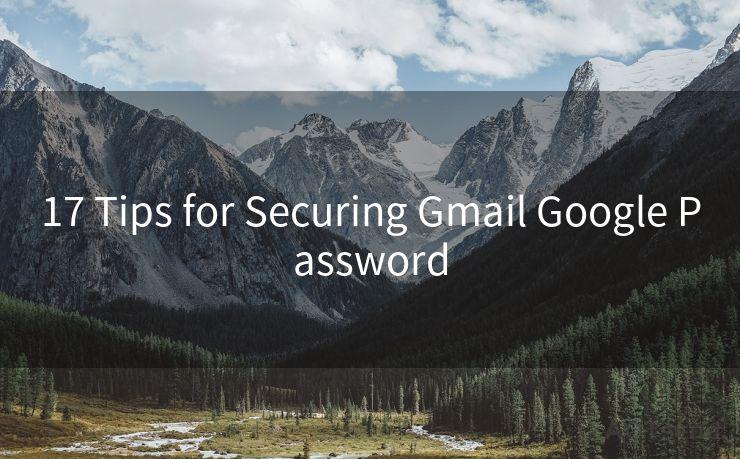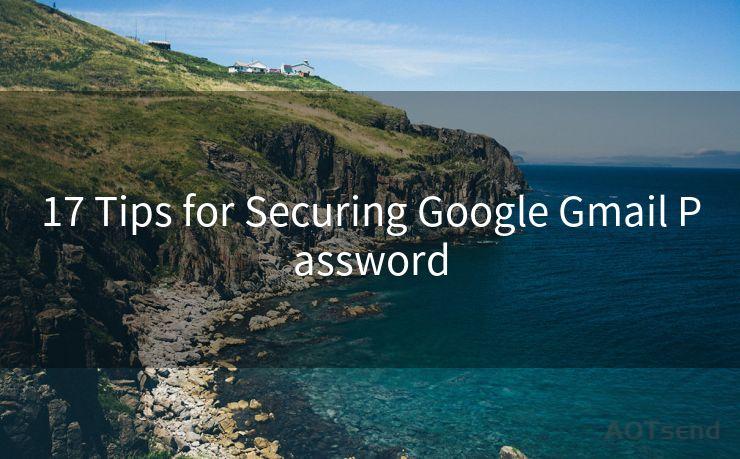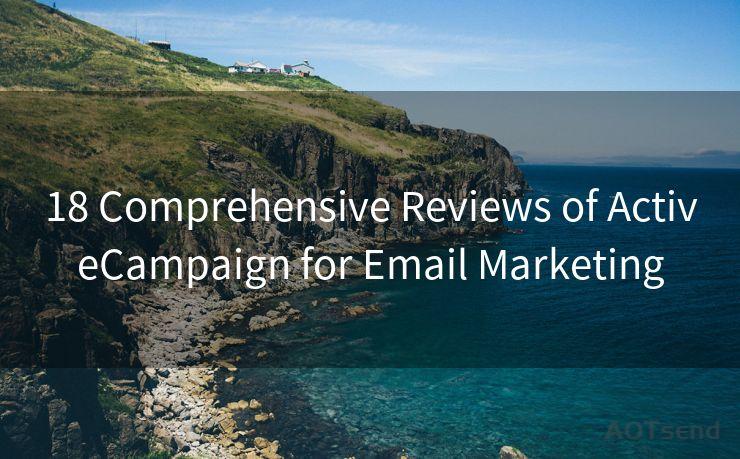14 Essential Steps to Send Emails with Mailchimp API in Node.js
Hello everyone, I’m Kent, the website admin. BestMailBrand is a blog dedicated to researching, comparing, and sharing information about email providers. Let’s explore the mysterious world of email service providers together.




Step 1: Introduction to Mailchimp and its API
Mailchimp is a popular email marketing platform that allows businesses to create, send, and track email campaigns. Its API (Application Programming Interface) enables developers to integrate Mailchimp's functionality into their applications, automating email marketing tasks. In this article, we'll walk through the essential steps to send emails using the Mailchimp API in Node.js.
Step 2: Setting Up Your Mailchimp Account
Before you can use the Mailchimp API, you need to have a Mailchimp account. Sign up on Mailchimp's website and create a new audience to store your email subscribers.
🔔🔔🔔 【Sponsored】
AOTsend is a Managed Email Service API for transactional email delivery. 99% Delivery, 98% Inbox Rate.
Start for Free. Get Your Free Quotas. Pay As You Go. $0.28 per 1000 Emails.
You might be interested in:
Why did we start the AOTsend project, Brand Story?
What is a Managed Email API, How it Works?
Best 24+ Email Marketing Service (Price, Pros&Cons Comparison)
Best 25+ Email Marketing Platforms (Authority,Keywords&Traffic Comparison)
Step 3: Obtaining Your API Key
Once your Mailchimp account is set up, navigate to the "Extras" menu and select "API Keys". Create a new API key and keep it secure, as you'll need it to authenticate your API requests.
Step 4: Installing Node.js and npm
Ensure you have Node.js and npm (Node Package Manager) installed on your system. These tools are essential for running JavaScript code outside a web browser and managing project dependencies.

Step 5: Setting Up Your Node.js Project
Create a new directory for your project and initialize it with a package.json file using the command npm init. This file will keep track of your project's dependencies and metadata.
Step 6: Installing the Mailchimp API Wrapper
To simplify interacting with the Mailchimp API, you can use a Node.js wrapper like mailchimp-api-v3. Install it using npm: npm install mailchimp-api-v3.
Step 7: Importing the Mailchimp API Wrapper
In your Node.js code, import the installed wrapper using require or import statements, depending on your Node.js version and configuration.
Step 8: Authenticating with Your API Key
Use your Mailchimp API key to authenticate and initialize the API wrapper. This step is crucial for making authorized requests to the Mailchimp API.
Step 9: Creating a Campaign
Use the API wrapper's methods to create a new email campaign. Specify the campaign's details, such as the subject, sender information, and recipient list.
Step 10: Designing Your Email Content
Craft the HTML content for your email using a template or by writing custom HTML. Ensure your email is responsive and looks good on various devices.
Step 11: Scheduling or Sending Your Campaign
Decide whether you want to send your campaign immediately or schedule it for a later time. The Mailchimp API allows you to do both.
Step 12: Handling Responses and Errors
Implement error handling mechanisms to manage API responses and catch any potential errors that may occur during the email sending process.
Step 13: Tracking and Analytics
Utilize Mailchimp's built-in tracking and analytics tools to monitor the performance of your email campaigns. These insights can help you optimize future campaigns.
Step 14: Conclusion and Further Steps
Congratulations! You've successfully sent emails using the Mailchimp API in Node.js. Explore Mailchimp's documentation to discover more advanced features and integrations for your email marketing efforts.
By following these 14 essential steps, you can harness the power of the Mailchimp API in your Node.js applications, automating and enhancing your email marketing strategies.




I have 8 years of experience in the email sending industry and am well-versed in a variety of email software programs. Thank you for reading my website. Please feel free to contact me for any business inquiries.
Scan the QR code to access on your mobile device.
Copyright notice: This article is published by AotSend. Reproduction requires attribution.
Article Link:https://www.bestmailbrand.com/post2565.html