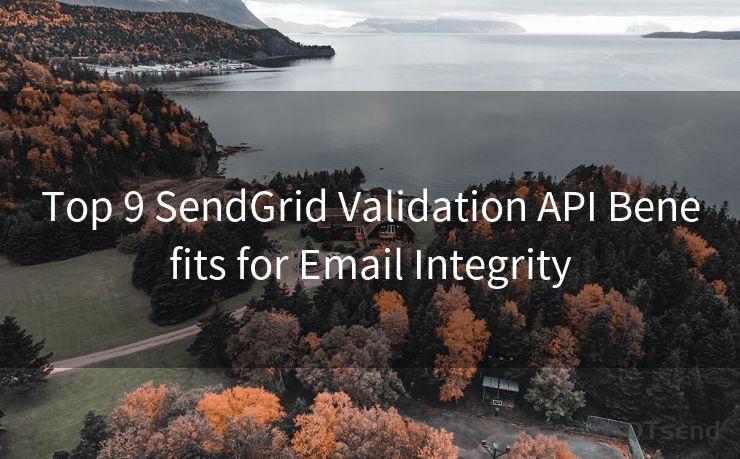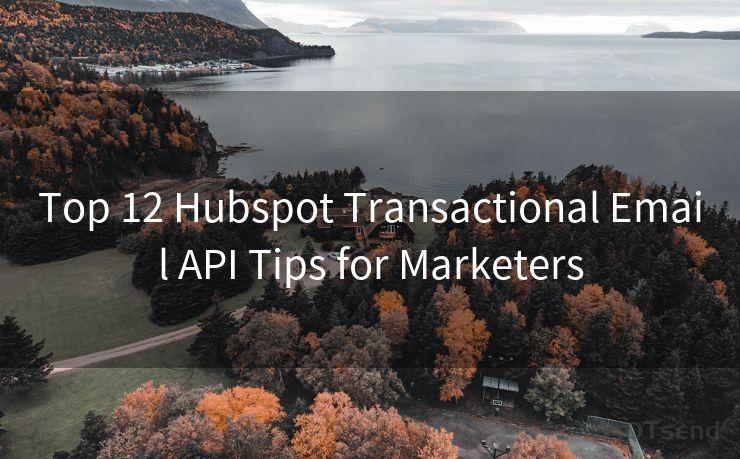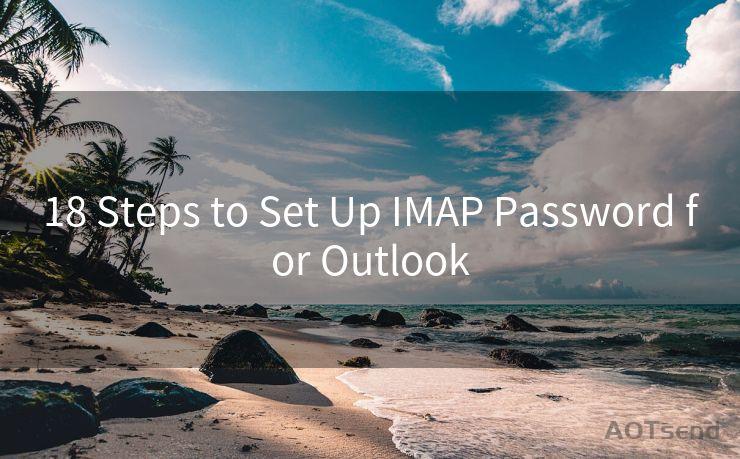19 WooCommerce Doesn't Send Order Email Troubleshooting
Hello everyone, I’m Kent, the website admin. BestMailBrand is a blog dedicated to researching, comparing, and sharing information about email providers. Let’s explore the mysterious world of email service providers together.




When running an online store with WooCommerce, order emails are crucial for keeping customers informed and engaged. However, sometimes WooCommerce fails to send order emails, which can cause confusion and frustration for both customers and store owners. In this article, we'll explore 19 troubleshooting tips to help you resolve the issue of WooCommerce not sending order emails.
1. Check Email Settings
First and foremost, ensure that your WooCommerce email settings are correctly configured. Go to WooCommerce > Settings > Emails and verify that the "From" email address, name, and SMTP settings (if using) are accurately set up.
2. Test Email Connectivity
Use a tool like PHPMailer or SwiftMailer to test your server's ability to send emails. This can help identify if the problem lies with your server configuration or WooCommerce itself.
3. Check Email Logs
Examine your server's email logs for any errors or bounce messages. These logs can provide valuable insights into why emails are not being sent.
4. Update WooCommerce and Plugins
Ensure that both WooCommerce and all related plugins are up to date. Outdated software can cause compatibility issues that affect email delivery.
5. Check Spam Filters
Sometimes, order emails may be mistakenly flagged as spam by email providers. Check your spam folder and consider adding an SPF record to your domain to improve email deliverability.
6. Verify Email Templates
Inspect your WooCommerce email templates to ensure they are not corrupted or missing crucial information. You can find these templates in the WooCommerce plugin folder.
7. Check PHP and Server Configurations
Certain PHP or server configurations may prevent emails from being sent. Consult your hosting provider or server administrator to ensure these settings are optimized for email delivery.
8. Disable Other Plugins
Temporarily disable other plugins to see if they are conflicting with WooCommerce's email functionality.
9. Increase PHP Memory Limit
If your server's PHP memory limit is too low, it may prevent emails from being sent. Try increasing the memory limit in your php.ini file or through your hosting control panel.
10. Use a Dedicated SMTP Service
Consider using a dedicated SMTP service like SendGrid or Mailgun for more reliable email delivery. These services are optimized for sending bulk emails and can help improve deliverability rates.
11. Check Firewall and Security Settings
Ensure that your firewall or security plugins are not blocking outgoing emails. Adjust these settings accordingly.
12. Monitor Email Queue
If you're using an email queuing system, monitor the queue to ensure emails are being processed correctly.
13. Test Different Email Addresses
Try sending test emails to different addresses to rule out any issues specific to a particular email provider.
14. Examine WooCommerce Logs
Enable WooCommerce's debug log and check for any error messages related to email sending.
15. Contact Your Hosting Provider
If all else fails, contact your hosting provider for assistance. They may be able to identify server-level issues affecting email delivery.
16. Review Email Delivery Reports
Utilize email delivery reports to track the status of sent emails and identify any potential issues.
17. Optimize Email Content
Ensure that your email content is not triggering spam filters. Avoid using spammy words or phrases, and keep your emails clean and professional.
18. Test in Different Environments
Try reproducing the issue in a different environment, such as a staging site, to rule out any environment-specific problems.
19. Seek Community Support
If you're still struggling, seek help from the WooCommerce community or hire a professional to assist you.
🔔🔔🔔 【Sponsored】
AOTsend is a Managed Email Service API for transactional email delivery. 99% Delivery, 98% Inbox Rate.
Start for Free. Get Your Free Quotas. Pay As You Go. $0.28 per 1000 Emails.
You might be interested in:
Why did we start the AOTsend project, Brand Story?
What is a Managed Email API, How it Works?
Best 24+ Email Marketing Service (Price, Pros&Cons Comparison)
Best 25+ Email Marketing Platforms (Authority,Keywords&Traffic Comparison)
By following these 19 WooCommerce doesn't send order email troubleshooting tips, you should be able to resolve most issues related to email delivery. Remember to always keep your software up to date, monitor your email logs, and consider using a dedicated SMTP service for improved deliverability.





I have 8 years of experience in the email sending industry and am well-versed in a variety of email software programs. Thank you for reading my website. Please feel free to contact me for any business inquiries.
Scan the QR code to access on your mobile device.
Copyright notice: This article is published by AotSend. Reproduction requires attribution.
Article Link:https://www.bestmailbrand.com/post2949.html