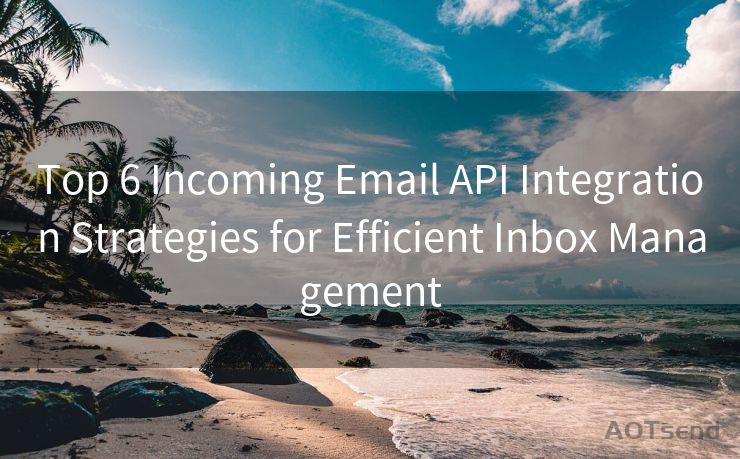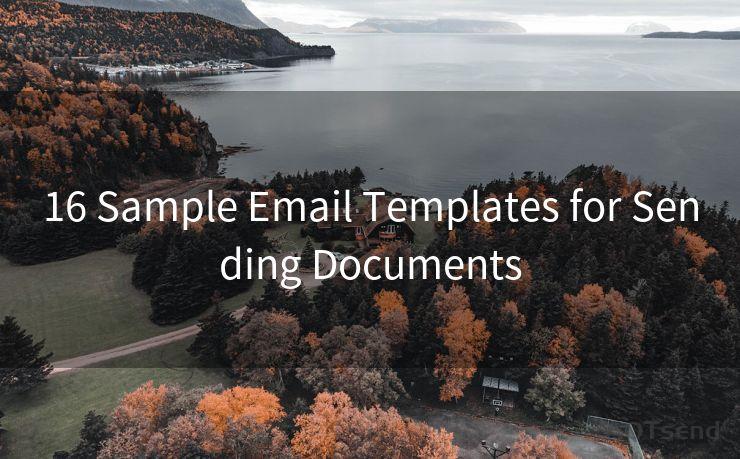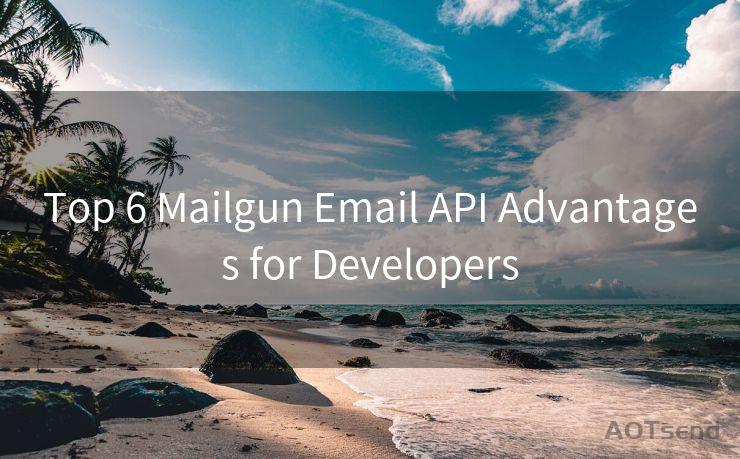16 2 Factor Authentication for Gmail Account Setup Guide
Hello everyone, I’m Kent, the website admin. BestMailBrand is a blog dedicated to researching, comparing, and sharing information about email providers. Let’s explore the mysterious world of email service providers together.




1. Introduction
In today's digital age, online security is paramount. Gmail, being one of the most popular email services, is often a target for hackers. To enhance your account's security, Google offers 2-factor authentication (2FA). This guide will walk you through the 16 steps to set up 2FA for your Gmail account, ensuring your data remains safe and secure.

2. Logging Into Your Google Account
To begin, log into your Google account. This is the first step in enabling 2FA. Once logged in, navigate to your account's security settings.
3. Accessing Security Settings
In the Google account dashboard, find and click on "Security". This will take you to a page where you can manage your account's security features.
4. Enabling 2-Step Verification
Under the "Signing in to Google" section, you'll find the option to enable 2-Step Verification. Click on "Get started" to begin the setup process.
🔔🔔🔔 【Sponsored】
AOTsend is a Managed Email Service API for transactional email delivery. 99% Delivery, 98% Inbox Rate.
Start for Free. Get Your Free Quotas. Pay As You Go. $0.28 per 1000 Emails.
You might be interested in:
Why did we start the AOTsend project, Brand Story?
What is a Managed Email API, How it Works?
Best 24+ Email Marketing Service (Price, Pros&Cons Comparison)
Best 25+ Email Marketing Platforms (Authority,Keywords&Traffic Comparison)
5. Understanding 2-Step Verification
Before enabling 2-Step Verification, Google will provide an overview of how it works. This additional security measure ensures that even if someone knows your password, they still need a second form of verification to access your account.
6. Choosing Your Second Verification Step
Google offers several options for the second verification step, including text messages, phone calls, or using the Google Authenticator app. Select the method that works best for you.
7. Setting Up Your Phone
If you choose text message or phone call verification, you'll need to provide your phone number. Google will send a verification code to this number to confirm it's correct.
8. Installing Google Authenticator
For added security, you can use the Google Authenticator app. This app generates a unique code every 30 seconds, which you'll use as your second verification step.
9. Backup Codes
As a precautionary measure, Google will provide you with backup codes. These are useful in case you lose access to your primary verification method. Print or download these codes and store them safely.
10. Confirming Your Settings
Once you've set up your verification methods, Google will ask you to confirm your settings. Review them carefully to ensure everything is correct.
11. Testing Your Setup
To ensure your 2-Step Verification is working properly, Google recommends testing it. This involves signing out and then signing back into your account, using your newly set up verification methods.
12. Managing Your Devices
With 2-Step Verification enabled, you'll need to authorize each new device you use to access your Gmail account. You can manage these devices in your security settings.
13. Additional Security Measures
While 2-Step Verification greatly enhances your account's security, there are other measures you can take, such as regularly updating your password and using a strong, unique password for each online account.
14. Troubleshooting
If you encounter any issues with your 2-Step Verification, Google provides a comprehensive troubleshooting guide to help you resolve them.
15. Staying Vigilant
Remember, even with 2-Step Verification enabled, it's important to remain vigilant against phishing attacks and other online scams. Never share your verification codes with anyone.
16. Conclusion
By following these steps, you've significantly increased the security of your Gmail account. 2-Factor Authentication is a powerful tool in protecting your online identity. Use it wisely, and rest assured that your data is safer than ever.




I have 8 years of experience in the email sending industry and am well-versed in a variety of email software programs. Thank you for reading my website. Please feel free to contact me for any business inquiries.
Scan the QR code to access on your mobile device.
Copyright notice: This article is published by AotSend. Reproduction requires attribution.
Article Link:https://www.bestmailbrand.com/post3075.html