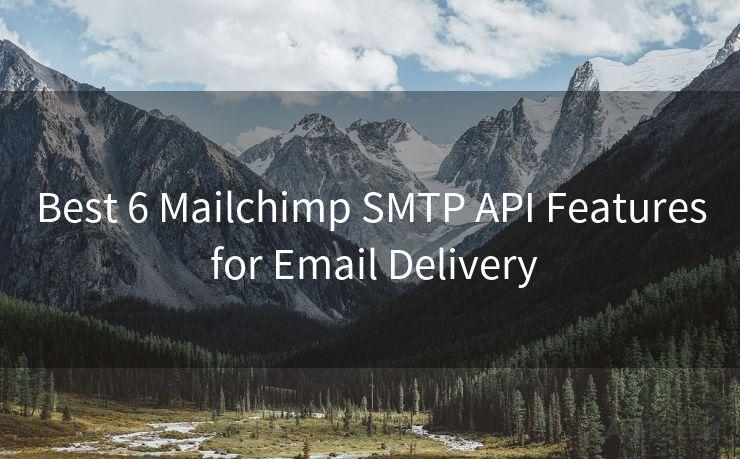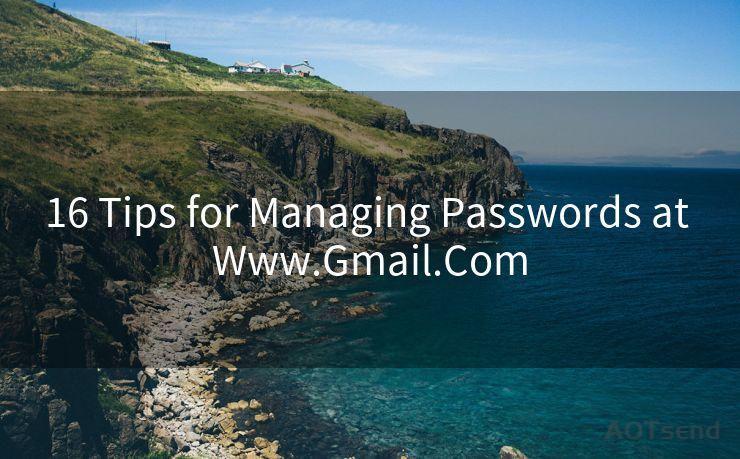18 2 Factor Authentication Setup for Thunderbird
Hello everyone, I’m Kent, the website admin. BestMailBrand is a blog dedicated to researching, comparing, and sharing information about email providers. Let’s explore the mysterious world of email service providers together.




1. Introduction
In today's digital age, security is paramount, and two-factor authentication (2FA) has become a standard for enhancing online security. Thunderbird, as a popular email client, also supports this added layer of security. In this blog, we'll guide you through the process of setting up 2FA for Thunderbird to ensure your email communications are as secure as possible.
2. Understanding Two-Factor Authentication
Before we dive into the setup process, let's briefly understand what 2FA is. Two-factor authentication adds another layer of security to your online accounts. It combines two different elements: something you know (like a password) and something you have (like a smartphone or a hardware token). This dual verification process makes it much harder for unauthorized individuals to access your accounts.
3. Why Set Up 2FA for Thunderbird?
Thunderbird, like any email client, stores sensitive information and is often used for critical communications. By enabling 2FA, you're adding an extra barrier of protection to your email account, reducing the risk of unauthorized access even if your password is compromised.
4. Step-by-Step Guide to Setting Up 2FA for Thunderbird
Here's a detailed guide on how to set up 2FA for Thunderbird:
a. Accessing Account Security Settings: Log into your email provider's web interface and navigate to the account security settings. Look for the option to enable 2FA.
b. Choosing Your Second Factor: Depending on your email provider, you may be given options like SMS verification, authenticator apps, or hardware tokens. Choose the method that suits you best.
c. Configuring Thunderbird: Once 2FA is enabled on your email account, you'll need to generate an app-specific password for Thunderbird. This is a unique, one-time password that allows Thunderbird to access your email account securely.
d. Testing the Setup: After configuring Thunderbird with the app-specific password, send a test email to ensure everything is working as expected.
5. Managing 2FA and App-Specific Passwords
Remember to keep your app-specific passwords secure and never share them with anyone. If you lose or forget this password, you may need to regenerate it through your email provider's security settings.
6. Conclusion
Setting up 2FA for Thunderbird is a crucial step in securing your email communications. By following the steps outlined in this blog, you can rest assured that your Thunderbird email client is now more secure than ever. Don't forget to regularly update your passwords and keep your authenticator app or hardware token safe.

In summary, two-factor authentication is a powerful tool for enhancing the security of your online accounts, including your Thunderbird email. Taking the time to set it up correctly can provide peace of mind and protect your sensitive information from unauthorized access.




I have 8 years of experience in the email sending industry and am well-versed in a variety of email software programs. Thank you for reading my website. Please feel free to contact me for any business inquiries.
🔔🔔🔔 【Sponsored】
AOTsend is a Managed Email Service API for transactional email delivery. 99% Delivery, 98% Inbox Rate.
Start for Free. Get Your Free Quotas. Pay As You Go. $0.28 per 1000 Emails.
You might be interested in:
Why did we start the AOTsend project, Brand Story?
What is a Managed Email API, How it Works?
Best 24+ Email Marketing Service (Price, Pros&Cons Comparison)
Best 25+ Email Marketing Platforms (Authority,Keywords&Traffic Comparison)
Scan the QR code to access on your mobile device.
Copyright notice: This article is published by AotSend. Reproduction requires attribution.
Article Link:https://www.bestmailbrand.com/post3226.html