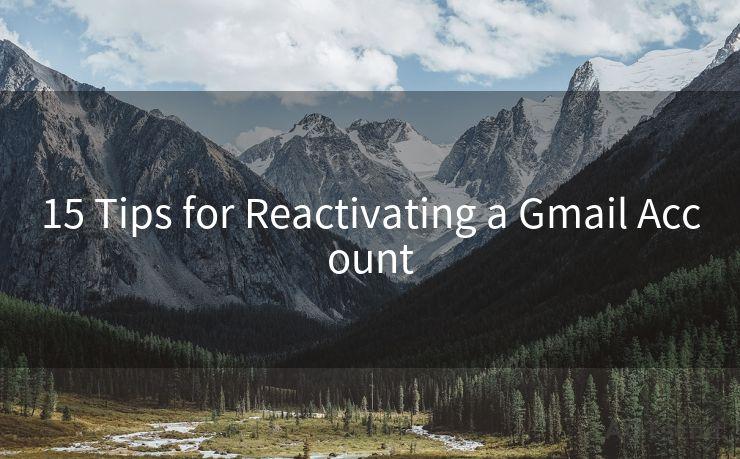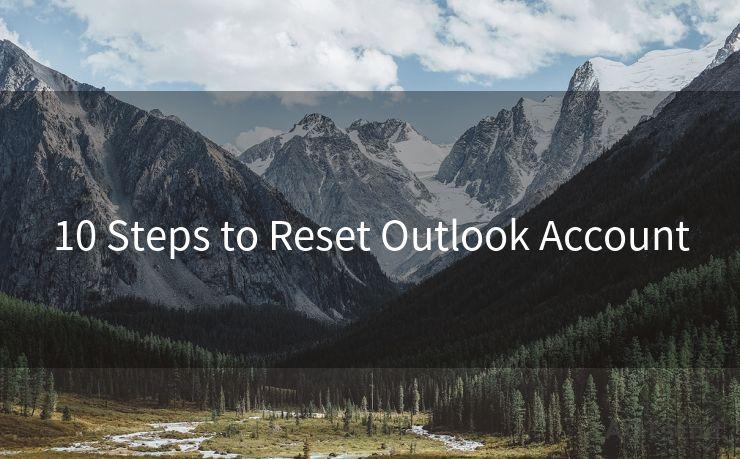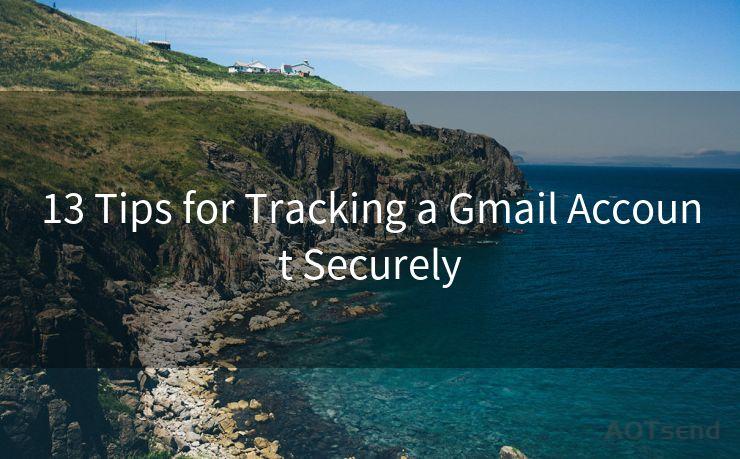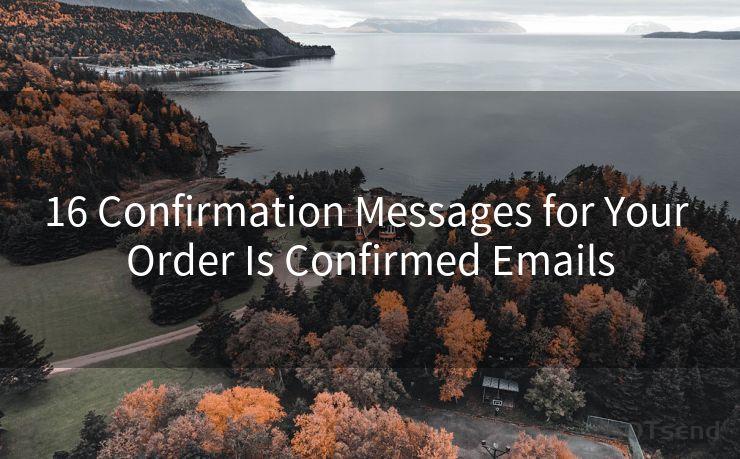12 Steps to Activate Gmail with G Suite
Hello everyone, I’m Kent, the website admin. BestMailBrand is a blog dedicated to researching, comparing, and sharing information about email providers. Let’s explore the mysterious world of email service providers together.




Step 1: Understanding G Suite and Its Benefits
G Suite, now known as Google Workspace, is a suite of cloud computing, productivity, and collaboration tools offered by Google. Gmail, as a part of G Suite, offers businesses a professional email solution with enhanced storage, security, and collaboration features. Activating Gmail with G Suite is a straightforward process that can unlock the full potential of Google's powerful email service for your organization.
Step 2: Signing Up for G Suite
To activate Gmail with G Suite, you first need to sign up for a G Suite account. Visit the G Suite website and follow the prompts to create your account. You'll be asked to provide basic information about your business and choose a pricing plan.
Step 3: Verifying Your Domain
Once you've signed up, you'll need to verify your domain. This step ensures that you own the domain you're trying to set up with G Suite. Domain verification typically involves adding a specific DNS record to your domain's settings.
Step 4: Setting Up Gmail
After domain verification, you can proceed to set up Gmail for your domain. This involves creating email aliases, setting up email forwarding, and configuring other Gmail settings according to your organization's needs.
Step 5: Migrating Emails (If Necessary)
If you're switching from another email provider to Gmail with G Suite, you may need to migrate your old emails. G Suite provides tools and guides to help you with this process, ensuring no data is lost during the transition.
Step 6: Configuring Gmail Security Settings

Security is crucial for any business email service. In this step, you'll configure various security settings, such as two-step verification and spam filters, to protect your Gmail account from unauthorized access and malicious emails.
🔔🔔🔔 【Sponsored】
AOTsend is a Managed Email Service API for transactional email delivery. 99% Delivery, 98% Inbox Rate.
Start for Free. Get Your Free Quotas. Pay As You Go. $0.28 per 1000 Emails.
You might be interested in:
Why did we start the AOTsend project, Brand Story?
What is a Managed Email API, How it Works?
Best 24+ Email Marketing Service (Price, Pros&Cons Comparison)
Best 25+ Email Marketing Platforms (Authority,Keywords&Traffic Comparison)
Step 7: Integrating Gmail with Other G Suite Tools
Gmail integrates seamlessly with other G Suite tools like Google Calendar, Docs, Sheets, and Slides. In this step, you'll learn how to maximize these integrations for enhanced productivity and collaboration.
Step 8: Customizing Gmail Interface
Gmail allows you to customize its interface according to your preferences. You can change themes, organize your inbox, and set up labels and filters to manage your emails efficiently.
Step 9: Using Gmail on Mobile Devices
Gmail with G Suite offers excellent mobile support. Learn how to set up and use Gmail on your smartphone or tablet, ensuring you stay connected even when you're on the go.
Step 10: Exploring Gmail's Advanced Features
Gmail offers a variety of advanced features, such as canned responses, email delegation, and offline access. Explore these features to enhance your email experience.
Step 11: Managing Gmail Accounts and Permissions
As a G Suite administrator, you'll need to manage user accounts, including creating new users, modifying permissions, and deleting accounts when necessary.
Step 12: Monitoring and Troubleshooting
Learn how to monitor Gmail's performance and troubleshoot common issues that may arise, ensuring your email service remains reliable and efficient.
By following these 12 steps, you can easily activate and manage Gmail with G Suite for your business, unlocking powerful email and collaboration tools that will enhance your organization's productivity. Remember, Gmail with G Suite is not just an email service; it's a comprehensive communication and collaboration platform designed for modern businesses.




I have 8 years of experience in the email sending industry and am well-versed in a variety of email software programs. Thank you for reading my website. Please feel free to contact me for any business inquiries.
Scan the QR code to access on your mobile device.
Copyright notice: This article is published by AotSend. Reproduction requires attribution.
Article Link:https://www.bestmailbrand.com/post3657.html