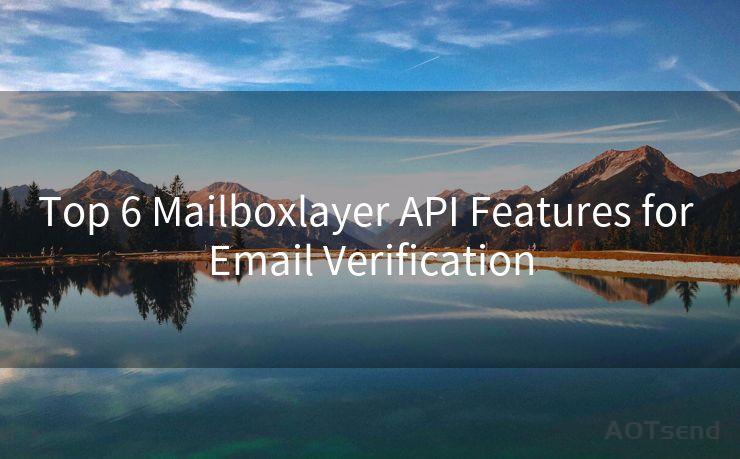13 Steps to Send Mail Without Authentication via SMTP
Hello everyone, I’m Kent, the website admin. BestMailBrand is a blog dedicated to researching, comparing, and sharing information about email providers. Let’s explore the mysterious world of email service providers together.




Step 1: Understanding SMTP and Its Role in Email Delivery
SMTP, or Simple Mail Transfer Protocol, is the standard for email transmission across the internet. It allows emails to be sent and received between servers. Typically, SMTP requires authentication to ensure secure and reliable email delivery. However, there are scenarios where sending emails without authentication might be necessary, such as in internal networks or during testing.

Step 2: Identifying the Need for Non-Authenticated Email Sending
Before proceeding, it's crucial to understand why you need to send emails without authentication. This could be due to specific network configurations, testing environments, or other use cases where traditional authentication methods are not feasible.
Step 3: Configuring Your SMTP Server
To send emails without authentication, you'll need to configure your SMTP server accordingly. This involves modifying the server's settings to allow unauthenticated email relaying. Be aware that this can pose security risks, so it's essential to restrict this feature to trusted networks or specific IP addresses.
Step 4: Choosing the Right SMTP Software
Several SMTP server software options are available, each with its own configuration settings. Select one that suits your needs and allows for unauthenticated email sending. Popular choices include Postfix, Sendmail, and Exim.
Step 5: Setting Up the SMTP Server
🔔🔔🔔 【Sponsored】
AOTsend is a Managed Email Service API for transactional email delivery. 99% Delivery, 98% Inbox Rate.
Start for Free. Get Your Free Quotas. Pay As You Go. $0.28 per 1000 Emails.
You might be interested in:
Why did we start the AOTsend project, Brand Story?
What is a Managed Email API, How it Works?
Best 24+ Email Marketing Service (Price, Pros&Cons Comparison)
Best 25+ Email Marketing Platforms (Authority,Keywords&Traffic Comparison)
Install and set up your chosen SMTP server software. During the installation process, you'll need to configure various settings, including those related to authentication. Make sure to disable or bypass authentication requirements for your specific use case.
Step 6: Testing Your SMTP Server Configuration
Once your SMTP server is set up, it's essential to test its functionality. Send a few test emails to ensure that they are delivered successfully without requiring authentication.
Step 7 to Step 13: Troubleshooting and Fine-Tuning
If you encounter any issues during testing, Steps 7 to 13 involve troubleshooting and fine-tuning your SMTP server configuration. This may include checking firewall settings, verifying DNS records, ensuring proper network connectivity, and adjusting any relevant server parameters.
By following these 13 steps, you can successfully set up and configure an SMTP server to send emails without authentication. Remember, this practice should be limited to controlled environments due to the potential security risks involved.
In conclusion, sending emails without authentication via SMTP requires careful configuration and consideration of security implications. By following the outlined steps and taking the necessary precautions, you can achieve this task while minimizing potential risks.




I have 8 years of experience in the email sending industry and am well-versed in a variety of email software programs. Thank you for reading my website. Please feel free to contact me for any business inquiries.
Scan the QR code to access on your mobile device.
Copyright notice: This article is published by AotSend. Reproduction requires attribution.
Article Link:https://www.bestmailbrand.com/post3713.html