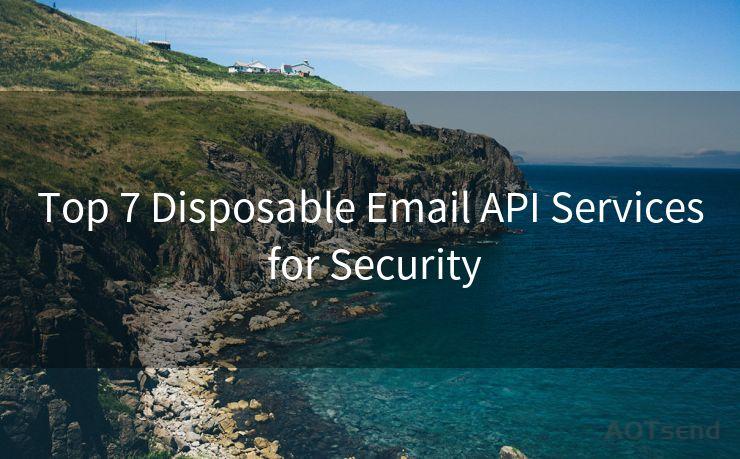14 Steps to Set Up Two Factor Authentication for Hotmail
Hello everyone, I’m Kent, the website admin. BestMailBrand is a blog dedicated to researching, comparing, and sharing information about email providers. Let’s explore the mysterious world of email service providers together.




In today's digital age, online security is paramount. Two-factor authentication (2FA) adds an extra layer of security to your online accounts, making them more resistant to hacking attempts. In this article, we'll guide you through the 14 steps to set up two-factor authentication for your Hotmail account, enhancing your email security significantly.
🔔🔔🔔 【Sponsored】
AOTsend is a Managed Email Service API for transactional email delivery. 99% Delivery, 98% Inbox Rate.
Start for Free. Get Your Free Quotas. Pay As You Go. $0.28 per 1000 Emails.
You might be interested in:
Why did we start the AOTsend project, Brand Story?
What is a Managed Email API, How it Works?
Best 24+ Email Marketing Service (Price, Pros&Cons Comparison)
Best 25+ Email Marketing Platforms (Authority,Keywords&Traffic Comparison)
Step 1: Understand Two-Factor Authentication
Two-factor authentication combines two different verification methods to confirm a user's identity. Typically, this involves something you know (like a password) and something you have (like a smartphone).
Step 2: Access Your Hotmail Account
Log in to your Hotmail account using your credentials. Ensure you're using a secure connection (HTTPS).
Step 3: Navigate to Security Settings
Once logged in, find the security settings section. Depending on the Hotmail interface, this might be under "Account Settings" or a similar menu.
Step 4: Enable Two-Step Verification
In the security settings, look for the option to enable two-step verification. This might also be labeled as "two-factor authentication" or "multi-factor authentication."
Step 5: Verify Your Phone Number
You'll be prompted to provide a phone number where verification codes can be sent. Enter your number and complete the verification process.
Step 6: Install Authenticator App
For even stronger security, consider using an authenticator app like Microsoft Authenticator or Google Authenticator. These apps generate one-time passwords (OTP) for logging in.
Step 7: Link Authenticator App
Follow the instructions to link your authenticator app to your Hotmail account. This usually involves scanning a QR code or entering a secret key.
Step 8: Backup Methods
Set up backup verification methods, such as a recovery email or additional phone numbers, in case you lose access to your primary verification method.
Step 9: Test Two-Factor Authentication
After setting up 2FA, it's crucial to test it. Try logging out and then logging back in to ensure the process works smoothly.
Step 10: Update Your Passwords Regularly
Even with 2FA enabled, it's still important to update your passwords regularly and use strong, unique passwords.
Step 11: Beware of Phishing Attacks
Remember, 2FA enhances security but isn't a silver bullet. Always be vigilant against phishing attacks and never share your OTPs or any other sensitive information.
Step 12: Monitor Your Account Activity
Regularly check your account activity to ensure no unauthorized access. Most email providers offer tools to monitor recent login activity.
Step 13: Educate Yourself About Security Threats
Stay informed about the latest security threats and best practices to protect your online accounts.
Step 14: Use Additional Security Measures
Consider using additional security measures like VPNs, firewalls, and antivirus software to further protect your devices and data.
By following these 14 steps, you can significantly enhance the security of your Hotmail account with two-factor authentication. Remember, online security is an ongoing process, and it's essential to stay vigilant and proactive in protecting your personal information.

Incorporating these steps into your digital routine will help keep your Hotmail account—and by extension, your personal and professional life—more secure. Don't wait until there's a problem; take action now to safeguard your data.




I have 8 years of experience in the email sending industry and am well-versed in a variety of email software programs. Thank you for reading my website. Please feel free to contact me for any business inquiries.
Scan the QR code to access on your mobile device.
Copyright notice: This article is published by AotSend. Reproduction requires attribution.
Article Link:https://www.bestmailbrand.com/post3728.html